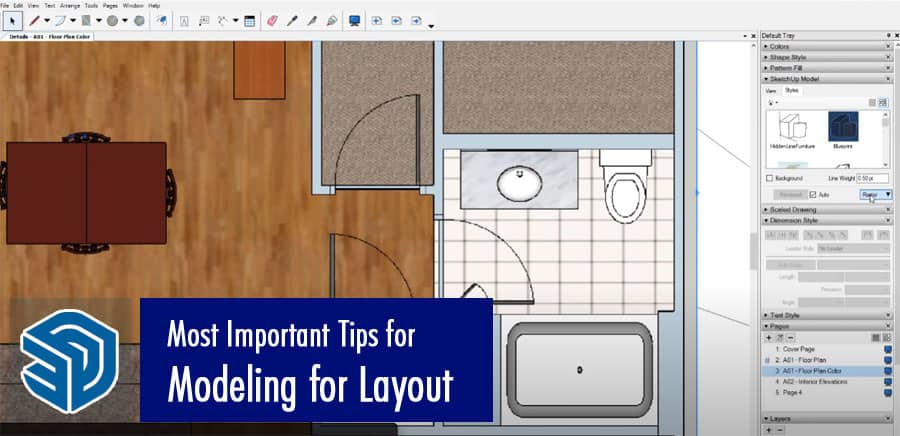SketchUp is a powerful 3D modeling software that allows users to create stunning designs and models for various purposes. One of its most useful features is Layout, which allows you to create high-quality 2D presentations and documents from your SketchUp models. However, in order to create a successful Layout document, it’s essential to have a solid understanding of how to model in SketchUp.
Introduction
When it comes to creating a successful Layout document, the key is to start with a well-designed SketchUp model. In this article, we will explore the most important tips for modeling for Layout in SketchUp, including how to keep your model organized, how to use components and groups effectively, how to create and use scenes, and much more.
Understanding the Purpose of Your Model
Before you start modeling in SketchUp, it’s important to have a clear understanding of the purpose of your model. Are you creating a design for a building or a piece of furniture? Are you creating a model for visualization purposes or for fabrication? Understanding the purpose of your model will help guide your modeling decisions and ensure that your model is appropriate for its intended use.
Keeping Your Model Organized
Keeping your SketchUp model organized is essential for creating a successful Layout document. This means using layers effectively, grouping similar objects together, and naming objects and groups descriptively. A well-organized model will make it much easier to navigate and edit your model in both SketchUp and Layout.
Using Components and Groups
Using components and groups is a great way to keep your SketchUp model organized and easy to work with. Components are objects that can be reused throughout your model, while groups are collections of objects that can be manipulated together. Using components and groups can help reduce file size, make editing easier, and ensure consistency throughout your model.
Creating and Using Scenes
Scenes are a powerful tool in SketchUp that allow you to save and revisit different views of your model. When creating scenes, it’s important to name them descriptively and to save relevant settings such as camera position, visibility, and style. Scenes can be used to create animations or walkthroughs of your model, as well as to create different views for your Layout document.
Paying Attention to Detail
When modeling in SketchUp, it’s important to pay attention to detail. This means ensuring that your model is accurate and precise, and that all of your objects are aligned and properly positioned. This attention to detail will not only help you create a more successful Layout document, but it will also make your model more visually appealing and professional-looking.
Using Layers Effectively
Using layers effectively is essential for creating a successful Layout document. Layers allow you to control the visibility of different objects in your model, and they can be used to organize your model for easier editing and manipulation. When using layers, it’s important to assign objects to the correct layer, and to use descriptive layer names.
Exporting Your Model to Layout
Once you have created your SketchUp model, you can export it to Layout to create your presentation or document. To do this, simply go to File > Send to Layout in SketchUp. This will open your model in Layout, where you can begin creating your document.
Creating Layout Documents
Creating a successful Layout document requires careful planning and attention to detail. When creating your document, it’s important to choose the appropriate page size and orientation, as well as to set up your document to include relevant information such as a title block, logos, and other branding elements. You can also choose to include different views of your model, annotations, and dimensions.
Adding Annotations and Dimensions
Adding annotations and dimensions to your Layout document can help provide additional context and information about your model. Annotations can include text, labels, and arrows, while dimensions can include measurements and other numerical data. When adding annotations and dimensions, it’s important to ensure that they are clear, legible, and appropriately placed.
Printing and Sharing Your Layout Document
Once you have created your Layout document, you can print it or share it digitally with others. When printing your document, it’s important to choose the appropriate print settings, including paper size, orientation, and print quality. When sharing your document digitally, you can choose to save it as a PDF or other file format, or you can share it directly from within Layout.
Troubleshooting Common Issues
When working with SketchUp and Layout, you may encounter common issues such as file size limitations, slow performance, and missing or broken links. To troubleshoot these issues, you can try optimizing your model for better performance, using components and groups effectively, and ensuring that all of your file links are up-to-date.
Tips and Tricks for Modeling for Layout
There are many tips and tricks that can help you create successful SketchUp models for use in Layout. Some of these include using keyboard shortcuts to speed up your workflow, creating custom materials and textures, and using plugins and extensions to extend the functionality of SketchUp.
Conclusion
Creating successful Layout documents requires a solid understanding of how to model in SketchUp. By following the tips and best practices outlined in this article, you can create high-quality models that are optimized for use in Layout. Remember to keep your model organized, use components and groups effectively, and pay attention to detail in order to create a professional-looking document that accurately represents your design.
FAQs
What is SketchUp?
SketchUp is a 3D modeling software that allows users to create and design objects and buildings.
What is Layout?
Layout is a feature of SketchUp that allows users to create high-quality 2D presentations and documents from their SketchUp models.
What are components and groups?
Components and groups are tools in SketchUp that allow users to organize and manipulate objects in their models.
How can I export my SketchUp model to Layout?
To export your SketchUp model to Layout, go to File > Send to Layout in SketchUp.
What are some common issues I may encounter when using SketchUp and Layout?
Common issues when using SketchUp and Layout can include slow performance, file size limitations, and missing or broken links.