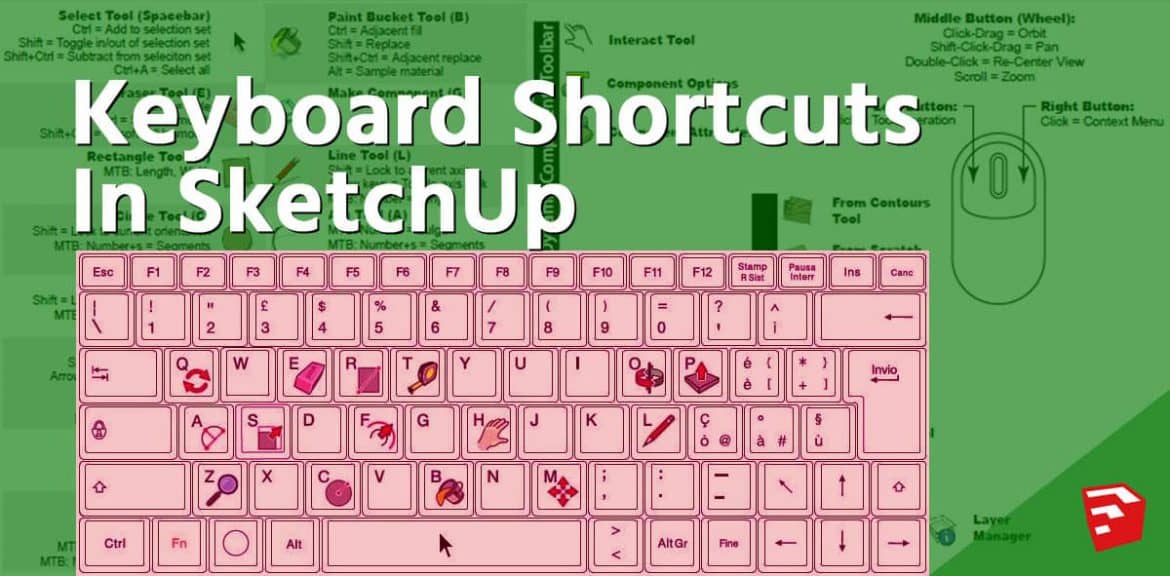In today’s article , we are going to give you some tips on how to set custom keyboard shortcuts in Sketchup. This can be huge time saver specially the tools you use inside the Sketchup that don’t naturally or out of the box have a keyboard shortcuts associated with them.
Using keyboard shortcuts is one of the best ways to model faster in SketchUp. When you use the R key to activate the Rectangle tool, you don’t have to move your mouse cursor away from what you are drawing to a toolbar or menu. And you also don’t have to stop thinking about what you are modeling to start thinking about where the Rectangle tool is.
Setting Custom Keyboard
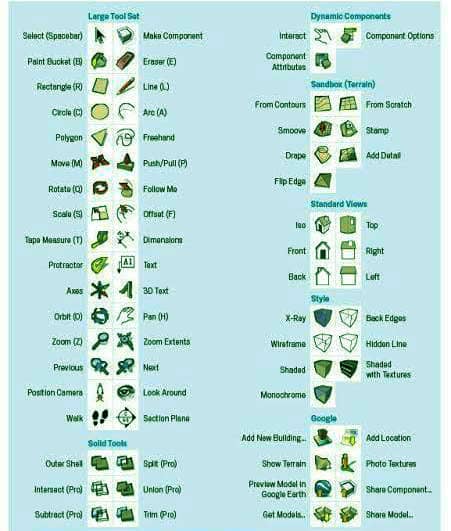
To set keyboard shortcuts what we are going to do is click on WINDOW . Inside window there is PREFERENCES, click on that. Inside preferences you will go down and click on SHORTCUTS. So the shortcut section allows you to scroll through every single function in here and you will notice that like extension and different tool that are loaded extension in here and things like that and you can also set up keyboard shortcuts to load different things like that as well.
For example , I would like set the box twisting tool on Fredoscale (With FredoScale you can orientate the selection box around a set of objects and interactively apply a number) to a keyboard shortcut , I can do that. And it’s really valuable , there is a filter box to set the up above , in this case I want to do is I want to find and add a keyboard shortcut to set the face style to X-ray mode.
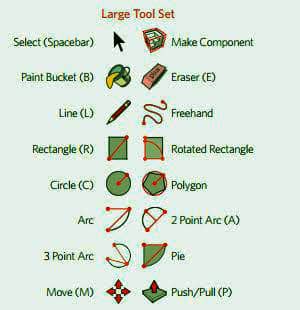
You remember X-ray mode allows you to see through your different faces inside the Sketchup so it’s very helpful for imprinting and things like that. So in this case I want to make a short cut of x-ray and I will type in the box as “X” and click the plus button and that will assign the keyboard shortcut as “X” turning on X-ray mode. That is how you can customize your one shortcuts just to save time.
The other keyboard shortcut I want to set quickly is PASTE IN PLACE tool. I will go to WINDOW , click on PREFERENCES , in this case I want to type in paste in place , you will see the second option is edit paste in place . I will click in the box and I will type in “CONTROL+ SHIFT+ P” and click ok. That allows me to cut different objects and paste them. So here I have made another shortcut which is convenient to me.
Creating any shortcuts in Sketchup will always be useful as you can complete your modeling in time and go into do detail working in it. It us recommended to make shortcuts and stuck to it before making your model.