We’re rounding out SketchUp’s twentieth trip around the sun with several new features, improvements, and important changes. As always, we look towards the feedback, and another decade of improving SketchUp.
Here’s what’s new …
New logo icons for SketchUp

The red SketchUp logo served us well since 2012. We’re moving forward with new marks for SketchUp and its application suite. This means new application icons for SketchUp, Layout, 3D Warehouse, Extension Warehouse, and Style Builder, as well as a few modified toolbar icons. These new marks align SketchUp to the broader portfolio of Trimble products and they can be modelled in SketchUp!
We expect that it will take time for people to adjust to the new logos for the products. But we’re certainly optimistic that we will start to seeing SketchUp in these new marks, and that they will feel ‘at home’ over time.
Improve tag management in SketchUp
Just like we wouldn’t stock our spice rack without labelling all the jars, we don’t want to kick off our design without a clear and organized model structure. Our latest improvements to tags help us to do just that. We know managing long lists of tags and scenes can be cumbersome, particularly with complex models that we are setting up for 2D documentation in Layout.
To lighten this load, in SketchUp’s latest version, Tag Folders (in SketchUp and Layout) allow us to organize our tags for quicker access and bulk visibility control within SketchUp 2021 and Layout updates. Whether we use tags to set up models for design scenarios, documentation, reporting, or visualization, we think we will find it a lot easier to locate and work with tags when we start grouping them in folders. What’s more, now we can control the visibility of all tags in a folder at once, and we can also select multiple tags or folders at once to turn on and off huge chunks of our model.
To ensure that workflow is operating at peak performance, we also brought some useful features to play in the latest SketchUp version with linear inference toggles for the Line tool. The ability to toggle linear inferencing on and off facilitates better control over our line drawing so we can draw edges without being snapped to an inference. We also introduced a native ‘Weld Edges’ command to let our join edges and arcs into a single polyline without installing an extension.
Ultimately, we want our cruising through our workflow, with utmost control and agility. Which brings us to our next exciting announcement for SketchUp’s 2021 updates.
Hidden Geometry vs Hidden Objects
Now, we have the ability to toggle hidden objects independently from hidden geometry in the style settings. For example, we can hide edges and faces in our model, and turn off Hidden Geometry so they aren’t shown. But if we want, we can turn on Hidden Objects in order to see hidden groups and components in the model.
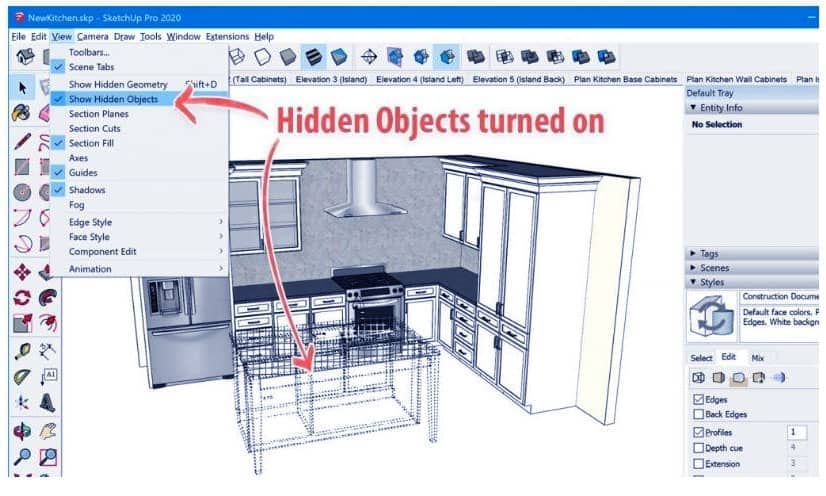
Objects are now officially defined as groups, components, and section planes. In other words, “The things that appear in the Outliner.”
Hidden Objects in Scenes
Previously, scenes could only remember the hidden state of top-level entities. This was really confusing because, in the Scenes panel, it clearly shows Hidden Geometry can be saved in a scene, but never clarified that it can’t save the visibility state of entities nested inside of a group/component.
Now that SketchUp distinguishes between hidden geometry and hidden objects, when we save a scene with Hidden Geometry & Objects checked, it will save the visibility state of every single object in our model, even if it’s nested! (Just like before, hidden geometry only gets saved with top-level geometry.)
Introducing Live Components in SketchUp
Dreaming of building models that are robust and flexible enough to react to design changes? We do! There’s no doubt that a successful model is one that can easily accommodate iterations and allow for agile change. In SketchUp 2021, we are introducing parametric objects that do just this; we call them Live Components.
Programmed with modeling logic that controls their geometry, Live Components are configurable objects that re-draw themselves in real-time. What does this actually mean? Using Live Components with the 2021 SketchUp update allows for greater project scalability and benefits a wide range of use cases including architectural configuration, interior design, as-built modeling, space planning, and rapid iterations of concept or aesthetic.
For More Information click here


