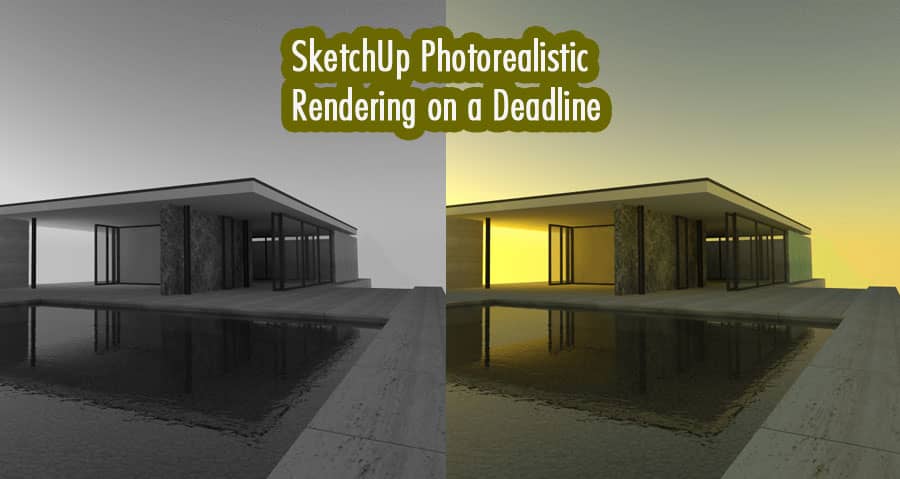In architectural visualization, creating photorealistic renderings is essential for showcasing designs and capturing the attention of clients. SketchUp, a powerful 3D modeling software, offers various rendering options to bring your models to life. When working on a tight deadline, it is crucial to optimize your rendering process to achieve high-quality results efficiently.
Introduction to SketchUp Rendering
Rendering is the process of generating a photorealistic image from a 3D model. It involves simulating the behavior of light, materials, and textures to create a visually realistic representation. SketchUp provides various rendering plugins, such as V-Ray, Enscape, and Twilight Render, that significantly enhance the software’s rendering capabilities.
Simplify and Optimize the Model
To achieve faster rendering times, it is essential to simplify and optimize your SketchUp model. Remove unnecessary details and geometry that won’t be visible in the final render. Use components and groups effectively to manage and organize your model. Simplifying the model not only speeds up the rendering process but also improves overall performance.
Use Pre-Made Materials and Textures
Creating custom materials and textures from scratch can be time-consuming. Utilize pre-made material libraries provided by rendering plugins or other online resources. These libraries offer a wide range of ready-to-use materials and textures, saving you valuable time during the rendering process. Additionally, consider using high-resolution textures to enhance the realism of your renderings.
Choose the Right Rendering Plugin
Choosing the right rendering plugin for your specific needs can significantly impact your workflow and the quality of your renderings. Research and evaluate different rendering plugins available for SketchUp, considering factors such as ease of use, rendering speed, available features, and compatibility with your system. Select a plugin that suits your requirements and provides efficient rendering capabilities.
Adjust Render Settings
Rendering plugins offer various settings and parameters that can be adjusted to optimize the balance between rendering speed and quality. Experiment with different settings to find the right balance for your project. Adjust parameters such as render quality, lighting, shadows, reflections, and anti-aliasing to achieve the desired results within your deadline.
Utilize Render Farms
Render farms are services that distribute the rendering process across multiple computers or servers, significantly reducing rendering time. Instead of relying solely on your local machine’s resources, consider using render farms to expedite the rendering process. Many rendering plugins have built-in integration with popular render farm services, allowing you to seamlessly submit your rendering jobs for faster turnaround.
Batch Render and Queue Jobs
If you have multiple renderings to complete, batch rendering and job queuing can be extremely helpful. Set up a rendering queue where you can line up multiple rendering jobs to be processed consecutively. This allows you to maximize the use of your resources and save time by automating the rendering process.
Optimize Post-Processing Workflow
Post-processing plays a crucial role in enhancing the final renderings. However, it is essential to optimize your post-processing workflow to meet the deadline. Utilize tools like Adobe Photoshop or other image editing software to adjust exposure, contrast, color balance, and other image parameters. Create a preset or template for your post-processing workflow to quickly apply consistent edits across multiple renderings.
Collaborate with Render Farms or Remote Machines
If your local machine’s resources are limited, consider collaborating with render farms or utilizing remote machines for rendering. Many render farms offer pay-per-use or subscription-based services, allowing you to offload the rendering process to their powerful servers. This enables you to continue working on other tasks while your renderings are being processed remotely.
Conclusion
Creating photorealistic renderings in SketchUp on a deadline requires a combination of optimization techniques, the right rendering plugin, and efficient workflow management. By simplifying and optimizing your model, using pre-made materials, adjusting render settings, utilizing render farms, and optimizing post-processing, you can achieve high-quality renderings within your time constraints.
FAQs
What is the best rendering plugin for SketchUp?
There are several excellent rendering plugins available for SketchUp, including V-Ray, Enscape, Twilight Render, and more. The best plugin for you depends on your specific requirements, budget, and the desired level of realism.
Can I render large-scale projects in SketchUp within a tight deadline?
Yes, by following the optimization techniques mentioned in this article, utilizing render farms, and managing your workflow efficiently, you can render large-scale projects within a limited timeframe.
Can I adjust render settings during the rendering process?
Some rendering plugins allow you to adjust render settings while the rendering is in progress. However, it is recommended to finalize your render settings before starting the rendering process to avoid interruptions or inconsistencies.
How can I speed up the post-processing workflow for multiple renderings?
Create a preset or template for your post-processing workflow, including commonly used adjustments and effects. This way, you can quickly apply the same edits across multiple renderings, saving time and maintaining consistency.
Are render farms expensive to use?
Render farm services vary in pricing depending on factors such as the complexity of the project, rendering duration, and the level of support required. Many render farms offer flexible pricing options, including pay-per-use or subscription-based plans, allowing you to choose the most cost-effective solution for your needs.