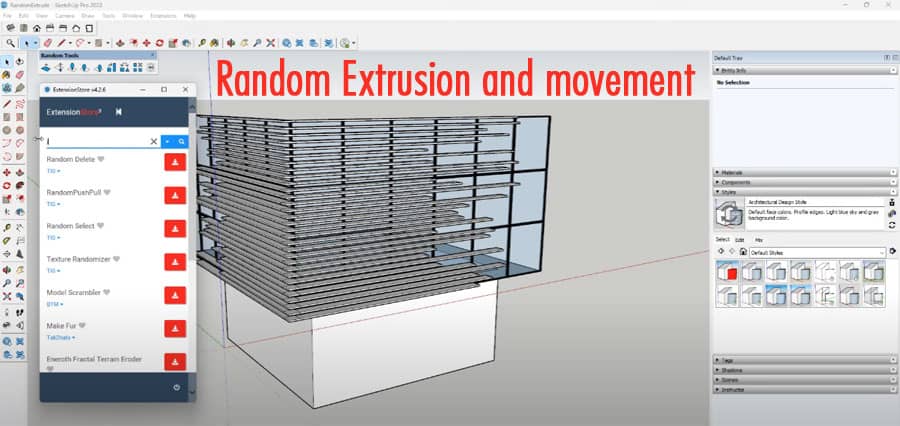Are you a beginner in SketchUp trying to master the art of random extrusion and movement? Look no further, as this article will guide you through the basics of creating and manipulating 3D objects with ease.
Introduction
SketchUp is a powerful 3D modeling software used by professionals and beginners alike to create intricate designs and models. One of the key features of SketchUp is the ability to randomly extrude and move 3D objects, allowing users to create complex shapes and designs with ease.
What is random extrusion and movement in SketchUp?
Random extrusion and movement refer to the process of taking a 2D shape and giving it depth by pulling it in the third dimension. This process allows users to create complex and irregular shapes that are not possible with traditional 2D software.
Why is random extrusion and movement important?
Random extrusion and movement are important because they allow users to create complex shapes and designs that are not possible with traditional 2D software. This process enables architects, engineers, and designers to create more detailed and realistic models, ultimately leading to better designs and products.
Getting started with SketchUp
Before we dive into random extrusion and movement, it’s important to understand the basics of SketchUp. SketchUp has a user-friendly interface that is easy to navigate, making it a great choice for beginners. To get started with SketchUp, follow these steps:
- Download SketchUp from the official website and install it on your computer.
- Launch SketchUp and choose a template that best suits your project.
- Familiarize yourself with the interface by exploring the toolbar and menu options.
Basic tools in SketchUp
SketchUp has a variety of tools that can be used to create and manipulate 3D objects. Here are some of the most commonly used tools:
Select tool
The Select tool is used to select and manipulate objects in the 3D space. To use this tool, simply click on the object you want to select.
Move tool
The Move tool is used to move objects around in the 3D space. To use this tool, select the object you want to move and drag it to the desired location.
Push/Pull tool
The Push/Pull tool is used to extrude objects in the third dimension. To use this tool, select the object you want to extrude and drag it in the desired direction.
Random extrusion
To randomly extrude a shape in SketchUp, follow these steps:
- Select the shape you want to extrude using the Select tool.
- Click on the Push/Pull tool and drag it in the desired direction to extrude the shape.
- Use the Move tool to manipulate the shape and create a random extrusion.
Random movement
To randomly move an object in SketchUp, follow these steps:
- Select the object you want to move using the Select tool.
- Click on the Move tool and drag the object in the desired direction.
- Use the Move tool to manipulate the object and create a random movement.
Advanced tips and tricks
Here are some advanced tips and tricks to help you create even more complex shapes and designs in SketchUp:
- Use the Offset tool to create multiple parallel lines, which can then be extruded and manipulated to create complex shapes.
- Utilize the Rotate tool to create unique angles and curves in your design.
- Experiment with the Scale tool to change the size and proportion of objects in your design.
By using these advanced tools and techniques, you can take your random extrusion and movement to the next level, creating even more intricate and detailed designs.
Conclusion
Random extrusion and movement in SketchUp are essential skills for anyone looking to create detailed and realistic 3D models. With the basic tools of SketchUp, such as the Select, Move, and Push/Pull tools, you can easily create random extrusions and movements, allowing you to create complex shapes and designs. By using the advanced tips and tricks outlined in this article, you can take your designs to the next level and truly unleash your creativity.
FAQs
Can I use SketchUp for 3D printing?
Yes, SketchUp has a built-in feature that allows users to export their designs for 3D printing.
Can I use SketchUp on a Mac?
Yes, SketchUp is compatible with both Mac and Windows operating systems.
Is SketchUp difficult to learn?
No, SketchUp has a user-friendly interface and is easy to learn, making it a great choice for beginners.
Can I import designs into SketchUp?
Yes, SketchUp allows users to import designs from a variety of other software, such as AutoCAD and Revit.
Is SketchUp a free software?
SketchUp offers both free and paid versions of their software, with the free version offering basic tools and features.