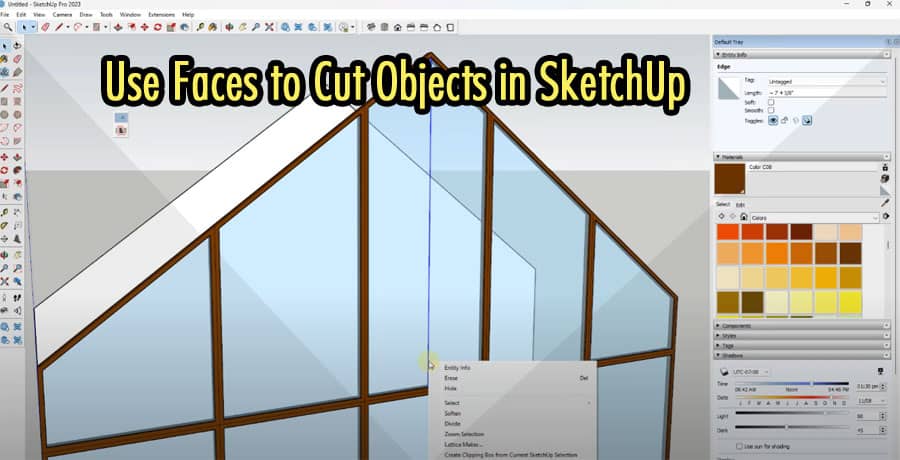SketchUp is a powerful 3D modeling software that enables users to create complex 3D models and designs. One of the essential tools for creating these models is the ability to cut objects. Cutting objects in SketchUp allows you to make precise and accurate adjustments to your design. One of the most effective ways to cut objects in SketchUp is by using faces.
Understanding the Basics of Cutting in SketchUp
Before we dive into using faces to cut objects in SketchUp, it’s essential to understand the basics of cutting. Cutting in SketchUp involves removing a portion of an object, making a gap or opening in it. It can be done to modify or refine a design, to create a new object by subtracting from an existing one, or to create openings in walls, roofs, or floors. SketchUp provides several tools to help cut objects, including the line tool, the eraser tool, and the push-pull tool.
Using Faces to Cut Objects in SketchUp
Faces are one of the most versatile tools in SketchUp, and they can be used to cut objects with ease. Here’s how to use faces to cut objects in SketchUp:
Step 1: Create a Face
First, you need to create a face that will be used to cut the object. You can create a face by drawing a rectangle or a square with the rectangle tool. It’s essential to ensure that the face you create is slightly larger than the area you want to cut.
Step 2: Position the Face
Next, position the face in the location where you want to make the cut. The face should overlap the area you want to cut.
Step 3: Group the Face
Group the face by right-clicking it and selecting the “Make Group” option. This step is essential as it separates the face from the rest of the model, making it easier to manipulate.
Step 4: Cut the Object
Select the object you want to cut and then select the face you just created. With both objects selected, right-click and select the “Intersect Faces” option, followed by the “With Model” option. This step will create a new face in the location where the original object and the face intersect.
Step 5: Delete the Unwanted Parts
Finally, delete the unwanted parts of the object by using the eraser tool. You can now use the push-pull tool to adjust the depth of the cut.
Tips for Cutting Objects in SketchUp
Here are some tips to help you cut objects in SketchUp effectively:
Tip 1: Use Guides
Use guides to help you position your face accurately. Guides can be placed by clicking on the ruler at the edge of the SketchUp window and dragging them to the desired location.
Tip 2: Make Sure Your Face is on the Right Layer
Ensure that the face you create is on the correct layer. You can do this by selecting the face and then clicking on the “Entity Info” tab. From there, you can select the desired layer.
Tip 3: Use the Push-Pull Tool
Use the push-pull tool to adjust the depth of your cut accurately. You can also use the push-pull tool to create openings in walls or floors.
Conclusion
In conclusion, using faces to cut objects in SketchUp is a powerful tool that can help you create precise and accurate designs. By following the steps outlined in this article and practicing the technique, you can improve your skills in 3D modeling and design. Remember to use guides, ensure your face is on the correct layer, and use the push-pull tool to adjust the depth of your cut accurately. Happy modeling!
FAQs
What is the use of cutting objects in SketchUp?
Cutting objects in SketchUp enables you to modify or refine a design, create a new object by subtracting from an existing one, or create openings in walls, roofs, or floors.
Can I cut objects using other tools in SketchUp?
Yes, you can cut objects using other tools in SketchUp, such as the line tool and the eraser tool. However, using faces is one of the most versatile and efficient ways to cut objects.
How do I create a face in SketchUp?
You can create a face in SketchUp by drawing a rectangle or square using the rectangle tool.
What is the push-pull tool in SketchUp?
The push-pull tool is a tool in SketchUp that enables you to extrude a surface or a face in a particular direction to create a 3D shape.
How do I use guides in SketchUp?
You can use guides in SketchUp by clicking on the ruler at the edge of the SketchUp window and dragging them to the desired location.