Introduction
If you’re a 3D enthusiast or a professional designer, you may be familiar with SketchUp, a versatile and user-friendly 3D modeling software. SketchUp allows you to create and manipulate various objects and scenes in three dimensions. While building everything from architectural designs to furniture prototypes, you might find it beneficial to access a wide range of pre-existing models to incorporate into your projects.
Exploring SketchUp Warehouse
SketchUp Warehouse is an extensive online library that hosts a vast collection of 3D models, textures, and other resources. It serves as a go-to platform for SketchUp users to discover and download models created by both professionals and hobbyists. With SketchUp Warehouse, you gain access to an ever-expanding catalog of objects, buildings, landscapes, and more, allowing you to accelerate your design process.
To access SketchUp Warehouse, visit the official SketchUp website or simply search for “SketchUp Warehouse” in your preferred search engine. Once on the website, you’ll find a user-friendly interface that lets you easily navigate through the available models and find the perfect fit for your project.
Searching for Models
When you’re looking for specific SketchUp models, SketchUp Warehouse provides several tools to help you refine your search and discover relevant results efficiently.
Using the search bar, located prominently on the website, you can enter keywords related to the type of model you’re seeking. For instance, if you’re looking for a modern house design, typing “modern house” will yield numerous relevant options. As you type, SketchUp Warehouse will suggest popular search terms to assist you in finding what you need quickly.
To further refine your search results, take advantage of the sorting and filtering options available. You can sort models by popularity, rating, or upload date, depending on your preferences. Additionally, you can apply filters such as file format, category, or the number of downloads to narrow down your options.
Downloading Models
Once you’ve found a model that catches your eye, it’s time to download it and incorporate it into your SketchUp project.
Before downloading, you have the opportunity to preview the model. This allows you to assess its quality, level of detail, and overall suitability for your needs. The preview feature ensures that you’re making an informed decision before committing to a download.
If the model is available for free, you can proceed with the download by clicking the appropriate button. SketchUp Warehouse will initiate the download process, providing you with the necessary files in a compatible format, such as .skp (SketchUp’s native file format) or .obj (a widely supported 3D model format).
In some cases, you may encounter models that require a payment. These paid models often come with additional features, higher levels of detail, or more extensive usage rights. If you decide to purchase a paid model, SketchUp Warehouse will guide you through the payment process, ensuring a seamless experience.
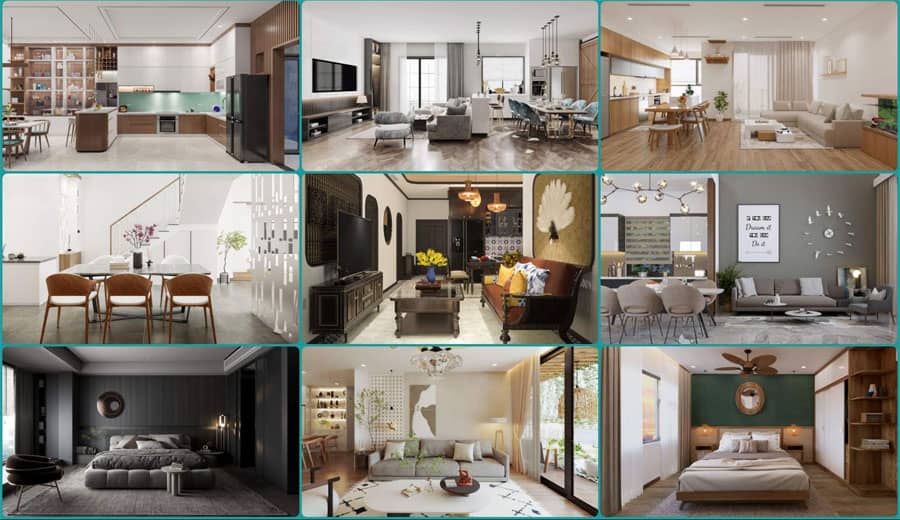
Using SketchUp Models
Once you have downloaded the desired SketchUp models, it’s time to integrate them into your projects and bring your ideas to life.
To import a model into SketchUp, open the software and go to “File” > “Import.” Navigate to the location where you saved the downloaded model file and select it. SketchUp will then import the model into your workspace, ready for further adjustments and modifications.
Depending on the size and complexity of the downloaded model, you may need to adjust its scale and position to fit seamlessly into your project. SketchUp provides intuitive tools for scaling, rotating, and moving objects, ensuring that you have complete control over the placement and alignment of your imported models.
Once imported, you can modify and customize the downloaded models to suit your specific requirements. SketchUp offers an array of tools for editing objects, applying materials, and adding details, allowing you to seamlessly integrate the downloaded models into your overall design.
Best Practices and Tips
When working with SketchUp models, it’s essential to keep a few best practices and tips in mind to optimize your workflow and ensure the best possible results:
- Check Model Compatibility: Before downloading a model, verify its compatibility with your version of SketchUp to avoid any compatibility issues.
- Optimize Model File Sizes: Large file sizes can slow down your projects. If necessary, use SketchUp’s tools to reduce file sizes without compromising quality.
- Crediting Model Authors: If you’re using a downloaded model in a public project, consider crediting the original author as a gesture of appreciation and to respect any licensing requirements.
- Seek Permission for Commercial Use: While many models are available for free, ensure that you have permission to use them in commercial projects. Some models may have specific usage rights or licensing restrictions.
- Contribute Your Own Models: If you have the skills and creativity, consider contributing your own models to SketchUp Warehouse, helping expand the community and giving back to the SketchUp ecosystem.
Alternative Sources for Free SketchUp Models
Apart from SketchUp Warehouse, several alternative sources provide free SketchUp models that can complement your projects:
- Online 3D Model Repositories: Websites like 3D Warehouse, TurboSquid, and CGTrader offer a vast selection of free SketchUp models, along with paid options for more specialized needs.
- Community Forums and Websites: Online communities centered around SketchUp often have dedicated sections where users share their creations freely. Explore forums, blogs, and websites like SketchUcation or SketchUp Artists for additional resources.
- Creating Your Own Models: Sometimes, the best solution is to create your own models from scratch. SketchUp provides powerful modeling tools, allowing you to unleash your creativity and bring unique ideas to life.
Downloading SketchUp models for free is relatively straightforward. Here’s a step-by-step guide to help you:
- Visit the SketchUp 3D Warehouse website (https://3dwarehouse.sketchup.com/). This is the official repository for SketchUp models.
- Use the search bar at the top of the page to enter keywords related to the type of model you’re looking for. For example, if you’re searching for a chair model, type “chair” and hit Enter.
- Browse through the search results to find the model that suits your needs. You can further refine your search using filters on the left side of the page, such as category, file format, or polygon count.
- Once you’ve found a model you like, click on it to open the model’s page. Here, you’ll find more details about the model, including its file format, size, and any additional information provided by the creator.
- On the model’s page, you’ll see a large green “Download” button. Click on it to initiate the download process.
- Depending on your browser and settings, a file download prompt will appear. Choose the desired location on your computer where you want to save the model file, and click “Save” or “OK.”
- After the download is complete, navigate to the folder where you saved the file. The downloaded model file will typically have a .skp extension, which is the native file format for SketchUp.
That’s it! You’ve successfully downloaded a SketchUp model for free from the SketchUp 3D Warehouse. Now, you can open the model in SketchUp or import it into your preferred 3D modeling software for further editing or integration into your own projects.
Conclusion
Downloading SketchUp models for free opens up a world of possibilities for designers and enthusiasts alike. With SketchUp Warehouse and other online sources, you can access an extensive library of pre-existing models and seamlessly incorporate them into your projects. Whether you’re designing architectural wonders, visualizing interior spaces, or simply exploring your creativity, the availability of free SketchUp models enhances your design process and enables you to bring your ideas to life more efficiently.
FAQs
How can I import SketchUp models into other 3D software?
To import SketchUp models into other 3D software, you can usually export the model from SketchUp in a compatible format, such as .obj or .fbx, and then import that file into the desired software. Consult the documentation or tutorials of your chosen software for specific instructions.
Can I use SketchUp models for commercial projects?
It depends on the licensing terms of the specific models you download. While many models are available for free and can be used in commercial projects, some may have restrictions or require attribution. Always review the licensing information provided with the model and ensure compliance with the terms.
Are there any limitations to using free SketchUp models?
Free SketchUp models are generally available for personal and non-commercial use. However, it’s important to check the licensing terms for each model, as some may have additional restrictions or usage limitations. Pay attention to any requirements for attribution or modifications.
How can I contribute my own models to SketchUp Warehouse?
To contribute your own models to SketchUp Warehouse, you can create a Trimble Account and follow the guidelines and submission process outlined on the SketchUp website. This allows you to share your creations with the SketchUp community and contribute to the ever-growing library of models.
Can I edit downloaded SketchUp models?
Yes, you can edit downloaded SketchUp models to suit your specific needs. SketchUp provides a range of powerful editing tools that allow you to modify and customize models, adjusting them to fit seamlessly into your projects while maintaining their overall integrity and quality.


