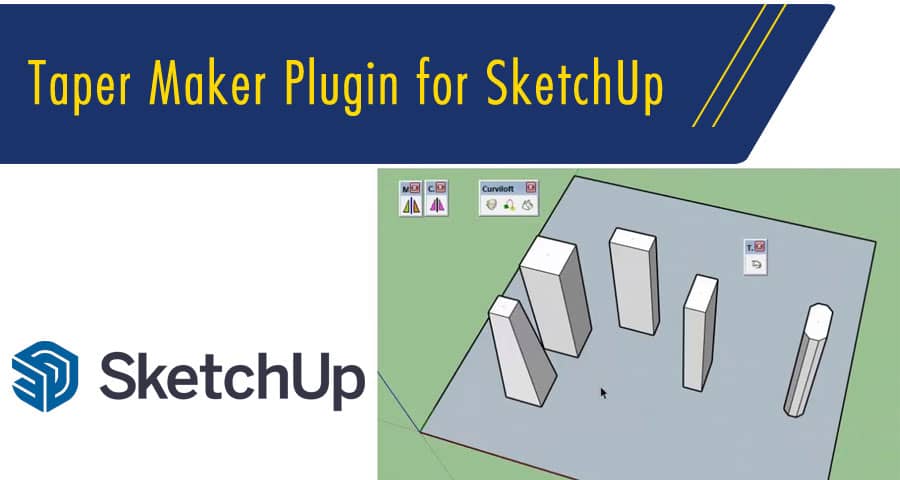If you are a designer, you know the importance of SketchUp in your daily work routine. SketchUp is a powerful software for creating 3D models that has been widely used in various industries. To enhance the functionality of SketchUp, many plugins have been developed. One such plugin that has gained a lot of popularity is the Taper Maker plugin for SketchUp. In this article, we will take a closer look at the Taper Maker plugin for SketchUp, its features, benefits, and how to use it effectively.
What is Taper Maker Plugin for SketchUp?
Taper Maker is a plugin for SketchUp that allows designers to create tapered shapes with ease. Tapering is the process of gradually decreasing the size of an object from one end to the other. Taper Maker simplifies this process and allows designers to create tapered shapes quickly and accurately. This plugin is particularly useful for creating architectural models, furniture, and other objects that require tapered shapes.
Features of Taper Maker Plugin for SketchUp
The Taper Maker plugin for SketchUp comes with a variety of features that make it an essential tool for designers. Some of the key features include:
- Easy to Use
The Taper Maker plugin is very easy to use. It has a user-friendly interface that makes it easy for designers to create tapered shapes without any difficulty. - Precise Tapering
The plugin offers precise tapering capabilities that allow designers to create accurate tapered shapes. The plugin can also be used to create multiple tapers on a single object. - Customizable Settings
Taper Maker allows designers to customize the tapering settings to meet their specific needs. Designers can adjust the taper angle, length, and position of the taper on the object. - Multiple Tapering Options
The plugin offers multiple tapering options, including tapering by distance, angle, or face. This gives designers a lot of flexibility in creating tapered shapes. - Compatibility with SketchUp
Taper Maker is fully compatible with SketchUp, making it easy to integrate into your design workflow. The plugin works seamlessly with SketchUp, allowing designers to create tapered shapes quickly and efficiently.
Benefits of Taper Maker Plugin for SketchUp
The Taper Maker plugin for SketchUp offers several benefits to designers. Some of the key benefits include:
- Saves Time
The plugin saves time by simplifying the tapering process. Designers can create tapered shapes quickly and efficiently, without spending a lot of time on manual tapering. - Enhances Design Workflow
Taper Maker enhances the design workflow by providing designers with a tool that can create tapered shapes accurately and efficiently. This allows designers to focus on other aspects of the design process. - Increases Productivity
The plugin increases productivity by allowing designers to create tapered shapes quickly and accurately. This helps designers to complete their projects faster and with greater precision. - Improves Design Quality
Taper Maker improves design quality by allowing designers to create tapered shapes that are accurate and precise. This makes the final product look more polished and professional.
How to Use Taper Maker Plugin for SketchUp
Using the Taper Maker plugin for SketchUp is very simple. Here are the steps to follow:
Step 1: Install the Plugin
First, download and install the Taper Maker plugin for SketchUp. You can download the plugin from the SketchUcation Plugin Store or from the developer’s website.
Step 2: Select the Object
Select the object that you want to taper.
Step 3: Open the Taper Maker Dialog Box
Go to the Plugins menu and select Taper Maker. This will open the Taper Maker dialog box.
Step 4: Choose the Tapering Method
Choose the tapering method that you want to use. You can choose to taper by distance, angle, or face.
Step 5: Adjust the Tapering Settings
Adjust the tapering settings according to your requirements. You can adjust the taper angle, length, and position of the taper on the object.
Step 6: Preview and Apply the Taper
Preview the taper on the object and apply it if you are satisfied with the result.
Step 7: Save the Object
Save the object with the tapered shape.
Conclusion
The Taper Maker plugin for SketchUp is an essential tool for designers who want to create tapered shapes quickly and accurately. The plugin comes with a variety of features that make it easy to use and customize, and it offers several benefits, including time savings, enhanced design workflow, increased productivity, and improved design quality. By following the simple steps outlined in this article, you can start using the Taper Maker plugin for SketchUp and take your design skills to the next level.
FAQs
Is the Taper Maker plugin compatible with all versions of SketchUp?
Yes, the Taper Maker plugin is compatible with all versions of SketchUp.
Can I use the Taper Maker plugin to create tapered shapes on curved surfaces?
Yes, you can use the Taper Maker plugin to create tapered shapes on curved surfaces.
Can I adjust the tapering settings after I have applied the taper to the object?
Yes, you can adjust the tapering settings even after you have applied the taper to the object.
Is the Taper Maker plugin free or paid?
The Taper Maker plugin is a paid plugin, but it offers a free trial version.
Where can I download the Taper Maker plugin for SketchUp?
You can download the Taper Maker plugin from the SketchUcation Plugin Store or from the developer’s website.