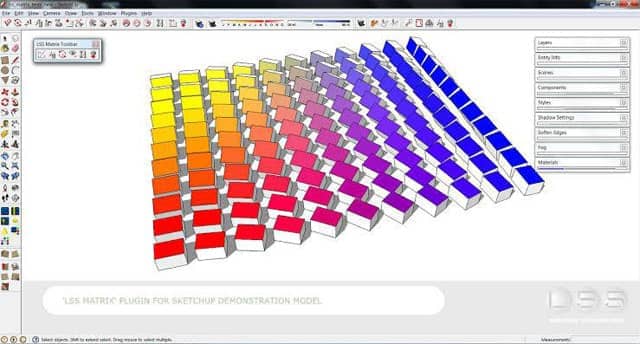SketchUp is strong and straight out of the box. It is more mighty because people can make it more powerful by customizing it with extensions to suit to make their workflow unique. Its tools and interface are user friendly to deal with for the beginners. Nevertheless, as work starts to get a bit more complex, these simple tools might become an obstruction. To remove these hurdles, these plugins are created by users who noticed the problems of the default tools on Sketchup and have taken decision to solve them. Now at present such plugins is very important for faster and better results.
SketchUp is a good instrument for fast visualizing an interior design project. which shows you how to develop a floor plan fast, using an imported AutoCAD file and a number of SketchUp tools to build the walls, insert doors and windows, creating and using materials, and apply special effects such as styles , lighting and shadows.
In this SketchUp article, we will be familiar with some of the most famous SketchUp plugins due to their extensive FPS toolbox. We will give you a list of easy to use SketchUp extensions that will get things done better and faster. This can help you with creating some really creative designs, and they are all available for free. The following article will tell you how to install plugins first.
Installing SketchUp Plugins: Click on 👉Extension Manager ( red gem icon on the far right of the toolbar).
Or, open 👉 Extension Manager from Window drop menu
Then click on 👉 Install Extensions at the bottom left of the Extension Manager Window.
After that choose the extension file with the RBZ extension from the download folder.
The extension will appear in the list of extensions. Make sure to enabled it.
Restart SketchUp software, the shortcut toolbar or icon of the installed extension will appear.
The following plugins are popular amongst the interior designers.
Joint Push / Pull
This plugin provides various options for extrusion of surfaces, one of which is extruding multiple surfaces in parallel. You can check out the website from where the plugin is available which provides a user manual for more details of plugins.
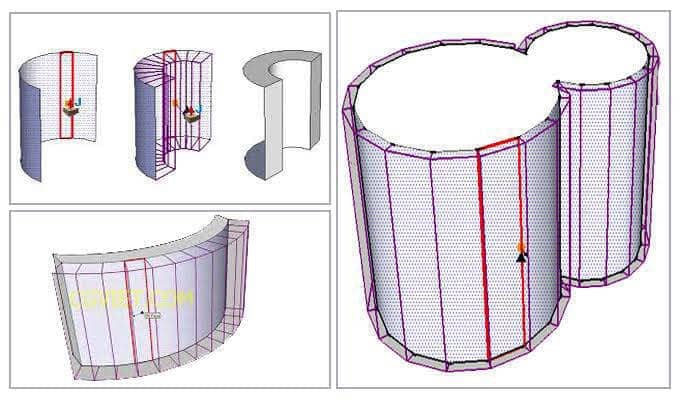
Multiple Offsets
This tool contains different types of functions to do a couple of different things. This tool allows you to do is offset multiple facing. To do this function, select multiple faces of your model, then select the tool. This opens up a lot of informative options, especially when dealing with round or circular objects. The next thing this tool allows you to do is to create multiple offsetting at once. If you wish to offset an edge multiple times by fixing a distance or a variable distance, this tool allows you to do that.
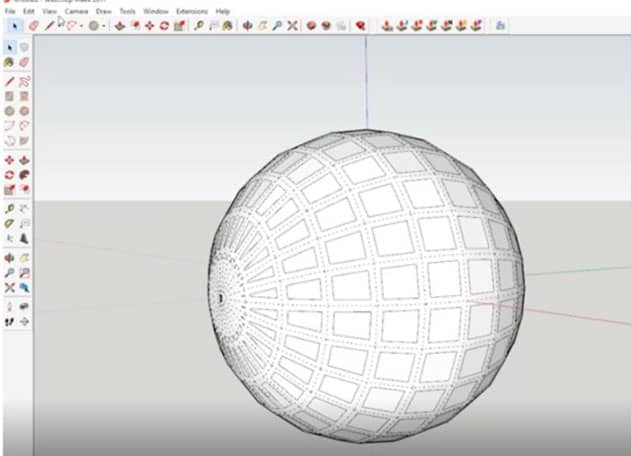
Soap skin and Bubble
This plugin helps to add skin in specific edges over the space, and play with it to create a complicated yet smooth surface. However, this plugin was free in April 2018 And now you have to pay for it.
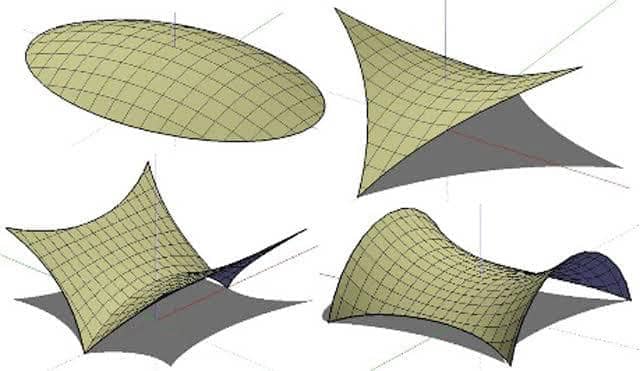
Selection Toy
Selection toy tool makes it easy to toggle active selection by type, layer, materials, and more. This is a plugin which has quickly becomes a “must have” for SketchUp users of any level. This plugin gives you a variety of selection options. This way you can avoid changing or deleting the wrong entity.
LSS Matrix
It is a plugin of Sketchup, which allows high level copying of groups and component instances. This plugin performs the job of the Array command in AutoCAD. It creates 3D rectilinear or radial patterns from selected components. It can be used for example, to model spiral stairs in architecture or in construction .