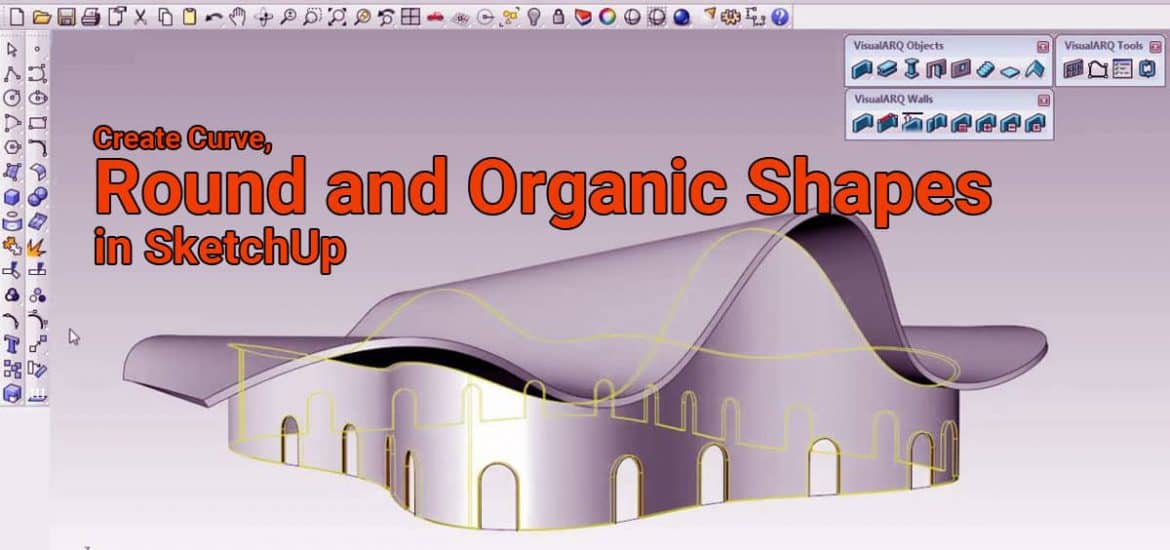In this article , we will discuss about how to create complex curve , rounded shapes. We will also talk about a few different ways that we can create rounded edges as well as rounded and objects within Sketchup.
1) Extruding a Curve Face With Push Pull Tool
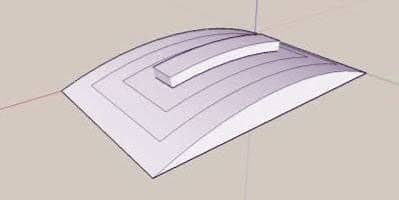
There is a lot of different options both using extensions or not using extensions, but we will cover both in this article. So the easiest way to create a curve shape in Sketchup is to use Push Pull Tool and executed. For example draw an arc and draw a line to fill in the faces of arc , you can use Push Pull to extrude this ,so you have a round shape. This is probably the easiest and the first thing people do in Sketchup to push pull a profile that is filled in using a Push Pull Tool. You can use this not only to add curved faces but also to subtract curved faces.
2) Extrude a Curved line to a Face with JSH Power bar
Sometimes we don’t want to fill the arc (arc example above given) . In order to do that , we have a extension called JSH Power bar. It has many options, but in this case it has a option to extrude lines for Vector. That means , let’s say for an example , draw a curve line and extruded this curve. But it would be difficult using this face using these lines with the Push Pull Tool. You can use this execute lines by Vector option. Click on the curve line and you can actually extrude this into a face without having any thickness.
3) Use Follow Me Tool to Extrude Curved Shape along Paths
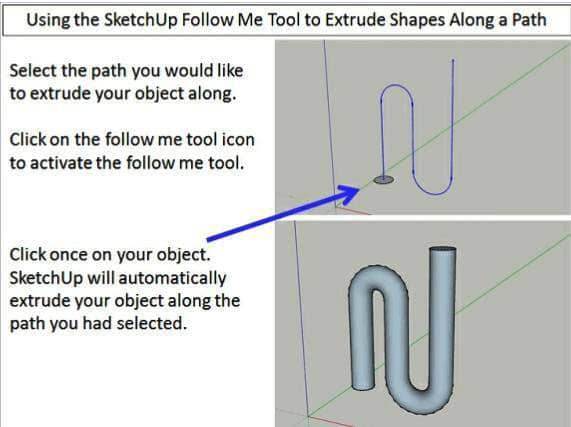
Sometimes we want our curves or curved objects to follow a path ,so to do this ,we have use Follow Me Tool. For example, draw a circle, standing up and you have a path that will follow . Let’s say the circle have to go through a “L” shape line. We can use the follow me tool to extrude this circle. Just select the “L” shape line , make up the path and then click Follow Me Tool to execute the circle along the path. And you will notice how smoothly the transgression around the edge.
4) Use Follow Me Tool to Remove Material to Create Round Edges
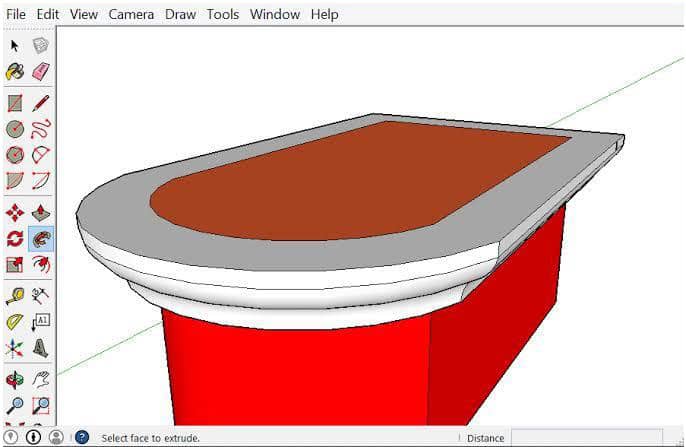
Sometimes we don’t want to use Follow Me Tool to add material to an object . In this case we can also use Follow Me Tool to subtract material from an object. Lets say on the say for an example, draw a box and we will round off these different edges , all around the perimeter. All we can do is use Follow Me Tool or arc tool to draw a profile. Let’s say , draw an arc on the edges, select the top of the box then use the follow me tool with the in order to remove material along the edge. That’s a very useful way to round different objects by removing material along the edges.