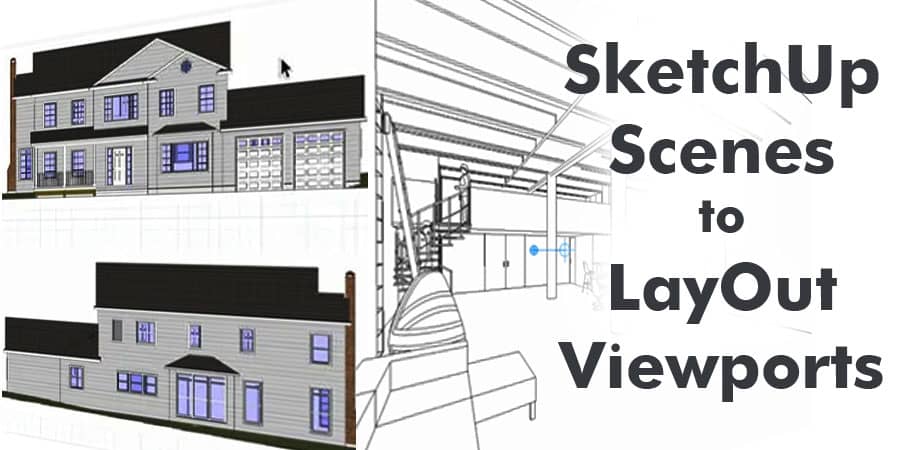As experts in the field of 3D modeling, we understand the importance of using SketchUp Scenes and LayOut Viewports. SketchUp is a powerful tool that allows you to create stunning 3D models, while LayOut lets you present those models in a clear and organized way. In this article, we will show you how to connect SketchUp Scenes to LayOut Viewports, so you can create beautiful and informative presentations.
Step 1: Create a SketchUp Scene
The first step in connecting SketchUp Scenes to LayOut Viewports is to create a SketchUp Scene. A Scene is a saved view of your model that you can return to at any time. To create a new Scene, simply navigate to the “Scenes” tab in SketchUp and click the plus sign. You can then adjust your camera angle and other settings to create the perfect view for your presentation.
Step 2: Add a LayOut Viewport
Once you have created your SketchUp Scene, it’s time to add a LayOut Viewport. A Viewport is a window that displays a specific Scene from your SketchUp model. To add a new Viewport, simply navigate to the “Insert” tab in LayOut and click the “SketchUp Model” button. You can then select the Scene you want to display in your Viewport.
Step 3: Link the SketchUp Scene to the LayOut Viewport
The final step in connecting SketchUp Scenes to LayOut Viewports is to link them together. To do this, simply select your Viewport and navigate to the “SketchUp Model” tab in LayOut. From there, you can select the Scene you want to link to your Viewport. This will ensure that the Viewport always displays the correct Scene, even if you make changes to your SketchUp model.
Tips for Creating Great Presentations
Now that you know how to connect SketchUp Scenes to LayOut Viewports, it’s time to start creating great presentations. Here are some tips to help you get started:
Keep it Simple: Avoid cluttering your presentation with too much information. Instead, focus on the key points you want to make.
Use Colors and Textures: Adding colors and textures to your model can make it more visually appealing and help highlight important features.
Use Labels and Annotations: Use labels and annotations to provide additional information about your model. This can be especially helpful for complex models.
Use Layers: Using layers can help you organize your model and make it easier to present. You can turn layers on and off in your Viewports to show different parts of your model.
Conclusion
In conclusion, connecting SketchUp Scenes to LayOut Viewports is an essential skill for anyone who wants to create stunning 3D presentations. By following the steps we have outlined in this article, you can create beautiful and informative presentations that will impress your clients and colleagues. Remember to keep it simple, use colors and textures, and add labels and annotations to make your presentations even better.