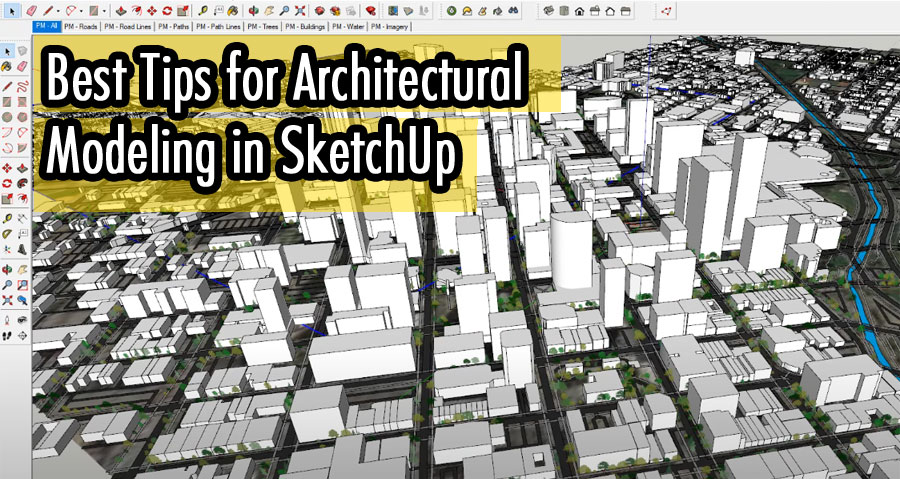SketchUp has emerged as a popular software tool for architectural modeling due to its user-friendly interface and powerful features. Whether you’re an aspiring architect, a seasoned professional, or a student, mastering architectural modeling in SketchUp can greatly enhance your ability to visualize and communicate architectural designs effectively.
Introduction
Before diving into the tips and techniques, let’s briefly understand what SketchUp is and why it has gained popularity in the field of architectural modeling. SketchUp is a versatile 3D modeling software that allows users to create, modify, and visualize architectural designs in a virtual environment. Its intuitive interface and powerful set of tools make it an ideal choice for architects, designers, and hobbyists alike.
Understanding the Basics of Architectural Modeling in SketchUp
To embark on a successful architectural modeling journey in SketchUp, it’s crucial to grasp the fundamentals. Familiarize yourself with the software’s key features, such as drawing and editing tools, measurement capabilities, and the ability to create 3D objects. Understanding the importance of accurate modeling in architecture will also help you appreciate the significance of precision and attention to detail.
Setting Up the Workspace
Customizing your workspace in SketchUp can significantly improve your workflow efficiency. Take the time to configure the interface according to your preferences. Arrange toolbars, menus, and shortcuts in a way that aligns with your modeling process. Additionally, consider exploring extensions and plugins that can enhance SketchUp’s functionality, providing you with additional tools and options tailored to architectural modeling.
Importing and Manipulating Reference Images
Reference images play a vital role in architectural modeling. SketchUp offers various methods to import and manipulate reference images effectively. Whether you’re working from architectural plans, sketches, or inspirational photos, you can import them into SketchUp and scale them accurately to match your project’s scale. This helps in tracing reference images and creating architectural elements that are true to the original design.
Mastering SketchUp Tools for Architectural Modeling
To create detailed architectural models, it’s essential to become proficient in SketchUp’s core tools. Start by understanding how lines, shapes, and polygons can be used to build architectural forms. Experiment with the push-pull, offset, and follow-me tools to add depth and complexity to your models. Practice using groups and components to organize your model’s elements effectively.
Creating 3D Structures
Architectural models often require the creation of 3D structures from 2D shapes. SketchUp provides intuitive tools to extrude flat shapes into three-dimensional structures. The push-pull tool allows you to easily add depth and volume to architectural elements. By combining various techniques, you can construct complex structures and accurately represent your design concepts in three dimensions.
Adding Realism with Materials and Textures
To bring your architectural models to life, leverage SketchUp’s materials and textures features. Apply pre-existing materials from the extensive library or create custom materials to match your design vision. Experiment with different textures to add realism and enhance the visual appeal of your models. Properly mapping textures onto surfaces can create a more lifelike representation of materials such as wood, metal, glass, or fabric.
Working with Layers and Scenes
Efficient organization is crucial when working on complex architectural models. SketchUp offers layers and scenes features that help you manage and present your models effectively. Utilize layers to organize different components and elements within your model, making it easier to edit and control visibility. Scenes allow you to save different viewpoints and settings, enabling you to showcase various angles and perspectives of your design effortlessly.
Precision Modeling Techniques
Precision is paramount in architectural modeling. SketchUp provides advanced tools and techniques to ensure accurate measurements and precise modeling. Take advantage of inference and snapping tools that assist in aligning objects and determining distances. Utilize guides, grids, and axis constraints to maintain consistency and precision while creating intricate architectural details.
Utilizing Plugins for Enhanced Functionality
SketchUp’s functionality can be extended even further through the use of plugins. There are numerous plugins available specifically designed for architectural modeling tasks. These plugins can automate certain processes, generate parametric structures, generate reports, and provide additional tools and features tailored to architectural design. Exploring and incorporating the right plugins into your workflow can significantly enhance your productivity and expand the capabilities of SketchUp.
Tips for Efficient Workflow and Time-Saving Techniques
Optimizing your workflow is crucial to save time and increase productivity in architectural modeling. Familiarize yourself with SketchUp’s keyboard shortcuts to perform tasks quickly. Utilize templates and components to streamline repetitive elements of your design. Organize your files, models, and project resources in a systematic manner to avoid confusion and ensure easy accessibility. These small adjustments can make a significant difference in your overall efficiency.
Presentation and Visualization of Architectural Models
Architectural models created in SketchUp can be presented and visualized in various ways. Utilize SketchUp’s rendering features to generate realistic representations of your designs. Experiment with different rendering settings, materials, and lighting to achieve the desired atmosphere and mood. Furthermore, consider exporting your models to other software or formats for further refinement or integration into presentations, animations, or virtual reality experiences.
Collaboration and Sharing of Architectural Models
Collaboration plays a vital role in architectural projects. SketchUp offers several collaboration features to facilitate working with others. Take advantage of SketchUp’s cloud-based services, which enable seamless collaboration by allowing multiple users to work on the same model simultaneously. Additionally, you can share your models with clients, colleagues, or stakeholders through platforms like SketchUp’s 3D Warehouse or other file-sharing services. This ensures smooth communication and feedback exchange throughout the project.
Troubleshooting and Tips for Common Issues
Architectural modeling, like any other complex task, may encounter challenges and issues. However, with the right knowledge and troubleshooting techniques, these hurdles can be overcome. Familiarize yourself with common issues in SketchUp, such as modeling errors or glitches, and learn the appropriate troubleshooting methods. Additionally, optimize SketchUp’s performance by adjusting settings and preferences to ensure a smoother modeling experience.
Conclusion
Architectural modeling in SketchUp offers a powerful platform to bring your design ideas to life. By understanding the basics, mastering the tools, and implementing efficient workflow techniques, you can create highly detailed and realistic architectural models. The tips and techniques discussed in this article provide a solid foundation for improving your architectural modeling skills in SketchUp.
FAQs
What are the system requirements for running SketchUp?
SketchUp requires a compatible operating system (Windows or macOS), a capable graphics card, and sufficient RAM and storage space. Refer to the official SketchUp documentation for detailed system requirements.
Can SketchUp models be exported to other architectural software?
Yes, SketchUp allows the export of models to various formats compatible with other architectural software. Common formats include DWG, DXF, and 3DS. However, compatibility may vary depending on the software you are exporting to.
Are there any online resources for learning more about architectural modeling in SketchUp?
Yes, there are plenty of online resources available, including tutorials, forums, and official SketchUp learning materials. Websites like SketchUp’s official help center, YouTube tutorials, and architectural modeling communities can provide valuable insights and guidance.
Can SketchUp handle large-scale architectural projects?
Yes, SketchUp is capable of handling large-scale architectural projects. However, it’s important to ensure that your system meets the recommended hardware requirements and optimize your modeling techniques to maintain smooth performance.