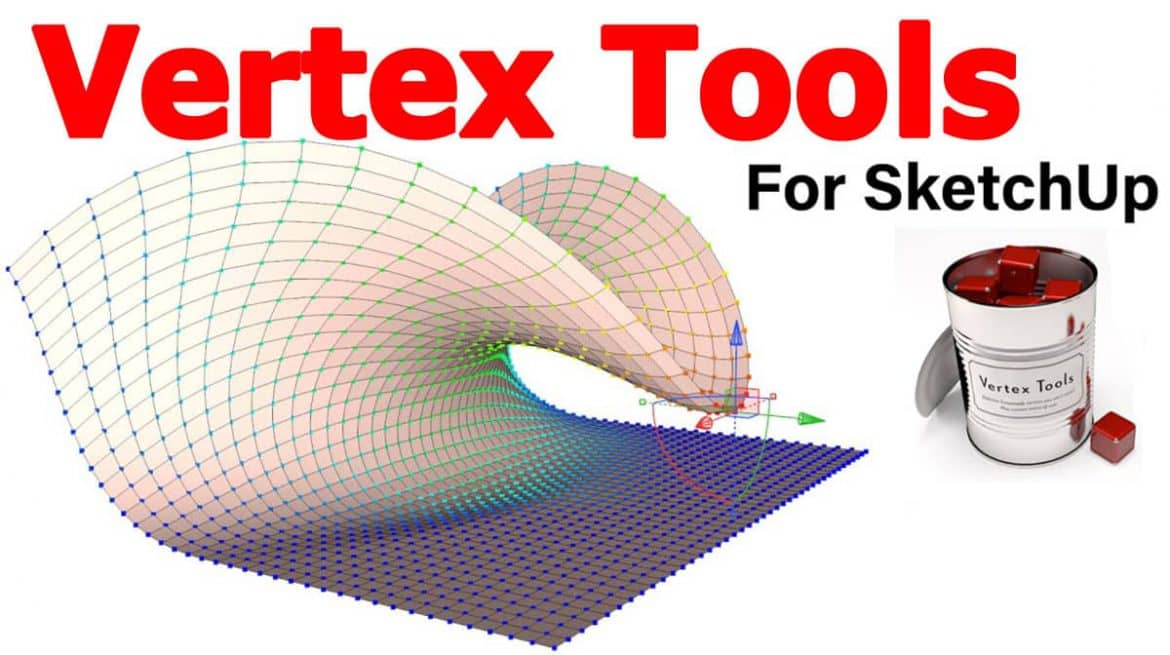The Vertex Tools plugin created by Thomas Thomasson is a great plugin allowing for easy manipulation of a series of vertices at once. The plugin is great for creating landscapes for surveying, free hand manipulations/sculpting, designing organic projects and many other uses. It allows us to create smooth slopes and even the ability to specify the slope distance and change them as we go.
The plugin comes with built in features allowing us to select free hand, or by square and circle or by points in a click by click style fashion. It is well suited with Sketchup 7, Sketchup 8, Sketchup 2013, Sketchup 2014, Sketchup 2015, Sketchup 2016, Sketchup 2017, Sketchup 2018, Sketchup 2019.
It is a strong vertex editor for Sketchup that can take the lead over every vertex. Soft selections are inevitable for organic modeling and the manipulator gizmo facilitates you to keep control at the time of modeling.
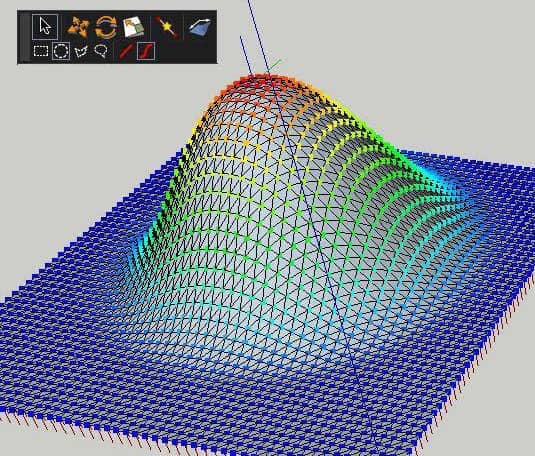
Installation
Option 1
Download the RBZ package to your computer.
Open the Extension Manager Window » Extension Manager, click the Install Extension button and browse to the RBZ package. Sketchup will install and enable Vertex Tools.
Option 2
Extension Warehouse
Vertex Tools can be installed from the Extension Warehouse dialog within Sketchup.
- Open Window » Extension Warehouse
- Search for Vertex Tools
- Select Vertex Tools from the search results
- Click the Install button on the extension page
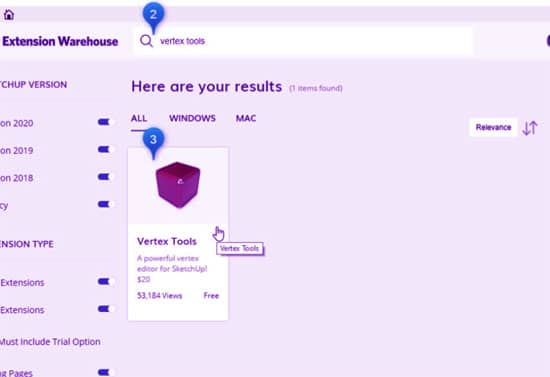
NOTE, if we create our mesh using the Sandbox tools, we need to explode the mesh and keep it selected in order for it to work with the Vertex tools plugin. Once we have our mesh selected we can use the tool in the Tools menu. It will be frustrating to keep having to go to the tool menu but we have discovered that we can create a toolbar shortcut by right clicking (on pc) and selecting the Preferences button and then checking the Toolbar and Context Menu boxes. Once we get a grip on how to use the tool it works great.
Updating
Vertex Tools can be updated via SketchUp’s Extension Manager or by simply installing the new version on top of the old one.
Using the Extension Manager is the easiest way to keep Vertex Tools up to date. Sketchup will notify us when an update is available.
Go to Window » Extension Manager then navigate to the Manage tab. From there, you can Update the extension.
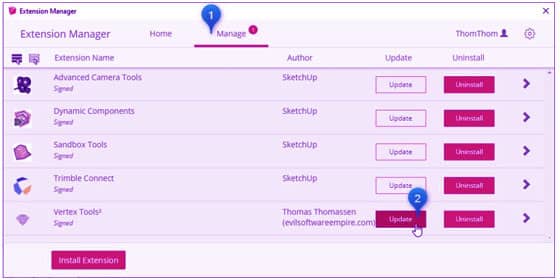
Note: When updating Sketchup extensions you will have to restart Sketchup to see the effects of the update.
Selection type
The vertex selection tool has a variety of selection of selection types to allow for precise selection depending on the situation.
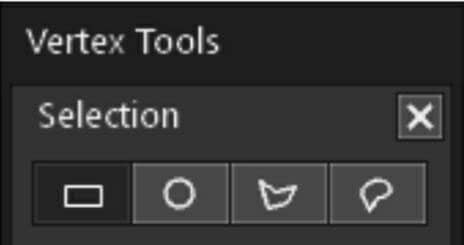
- Rectangular select
- Circular selection
- Polygon selection
- Freehand selection
Soft selection
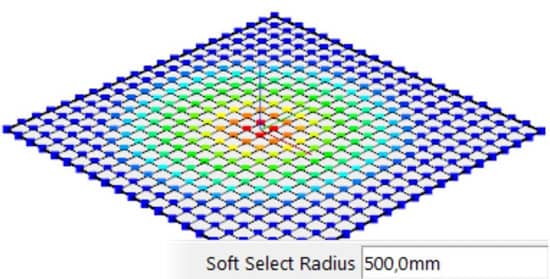
Soft Selection is set by typing in a distance in the VCB while a selection tool is active. Vertices within this distance from the selected vertices are also affected by tools that modify the geometry. The further away from the selection, the less they are affected. This is illustrated by colour-coding the vertices from Red, Orange, Yellow, Green and Blue – where Red is 100% and Blue is 0%.
It is a very useful plugin for general use but lacks the specificity to use the tool to its full potential. At the time of this , this plugin is $20 for a single license and is available at www.thomthom.net.