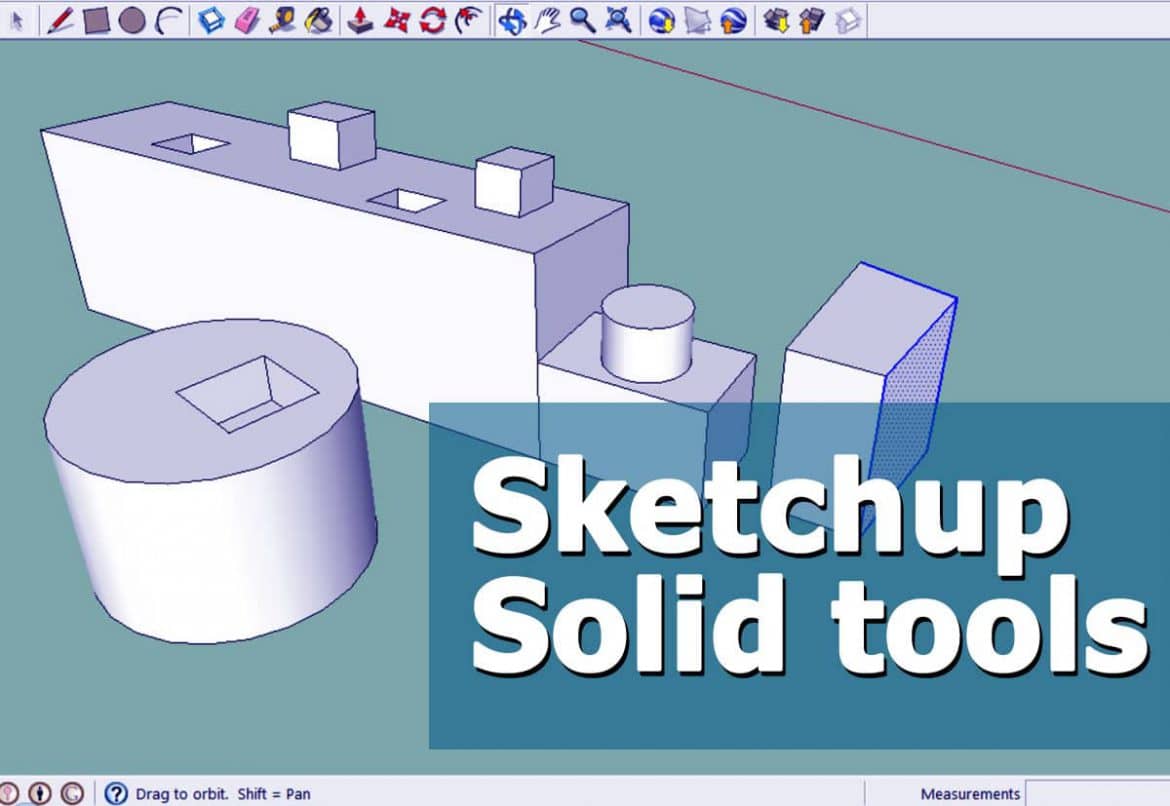In Sketchup, a solid is any 3D model (component or group) that has a finite closed volume. A Sketchup solid cannot have any leaks (missing faces or faces that do not meet at an edge). The following image contains several solids.
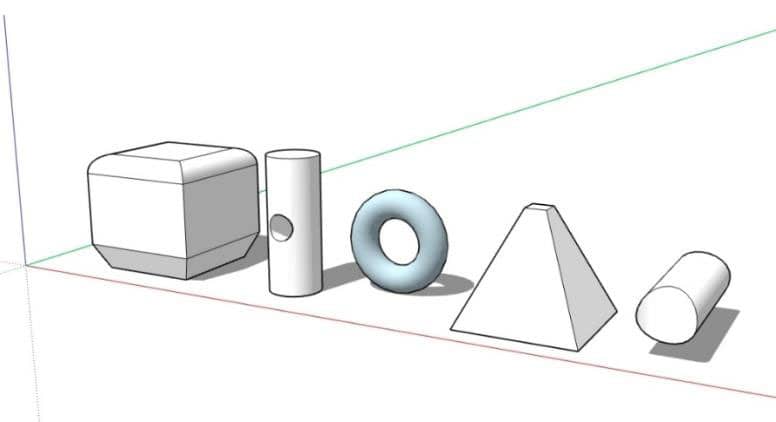
With SketchUp’s Solid tools, you can create new shapes by combining or cutting one shape with another, making it easy to model an outer shell or joinery. When you have a solid object or objects, you can use SketchUp’s Solid Tools in powerful ways to create shapes that’d otherwise be very complicated and time-consuming to make. For example:
- Add two solids together to create a new one.
- Use one solid to cut away part of another one.
With the Sketchup Intersect Faces tool, you can achieve many of the same things that the Solid Tools do. Intersect Faces takes longer because it requires an awful lot of clean-ups; however, it’s still useful for two very important reasons: It’s available in both the free and Pro versions of Sketchup, and it works on any face in your model — not just on solids.
Two things we need to know before you start using the Solid Tools:
- Open the dedicated toolbar. Choose View – Toolbars – Solid Tools to open the toolbar that contains all six tools. You can also find them on the Tools menu. Keep in mind that five of them – all but the Outer Shell tool – are available only if you have Sketchup Pro 8 or later.
- To use the Solid Tools, preselect – or don’t. Pick the tool you want to use either before or after you’ve told Sketchup which solid objects you want to affect. Like most “order of operations” issues (are you listening, Follow Me tool?), this can be confusing for some folks.
Tips: You might find the easiest way to use the Solid Tools is to preselect the solids you want to use and then choose the tool to carry out the operation. The glaring exceptions to this rule are the Subtract and Trim tools; both of these depend heavily on the order in which you pick your solids. Take a peek at the table for more specifics.
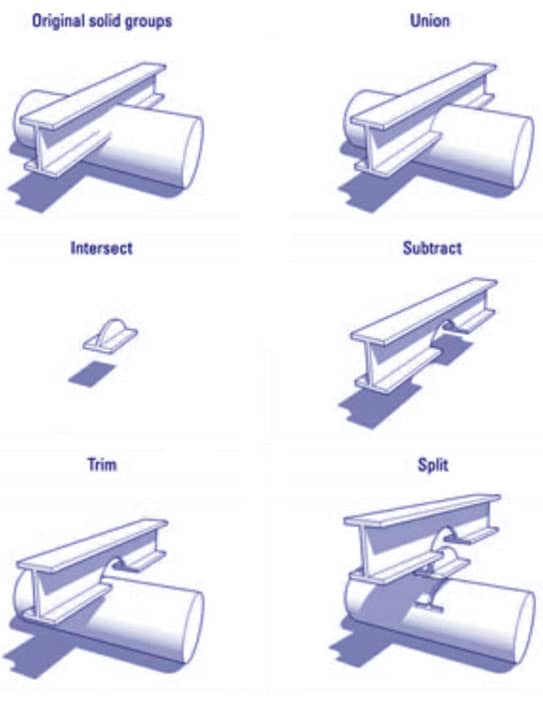
Union
Function – It Combines two or more solids into a single solid. Deletes overlapping geometry. Preserves internal pockets.
How to use it?
Select the solids you want to use and then activate the tool.
Outer Shell
Function – It Combines two or more solids into a single solid. Deletes overlapping geometry, including internal pockets.
How to use it?
Same as Union tool.
Intersect
Function – It makes a single solid in which two or more solids overlap. Deletes everything else.
How to use it?
Same as Union tool.
Subtract
Function – It uses one solid to cut away part of another solid. Deletes the first solid when it’s done.
How to use it?
Activate the tool, click “cutting” solid, and then click solid to be cut.
Trim
Function – It uses one solid to cut away part of another solid. Keeps what’s left of both solids.
How to use it?
Same as Subtract tool.
Split
Function – It cuts two solids where they overlap and creates a new solid from the overlap. Doesn’t delete anything.
How to use it?
Same as Union tool.
Note that the Split tool actually does three operations every time we use it: It yields two subtractions and an intersection. That is to say, using Split is like using both Subtract and Intersect on our solids.