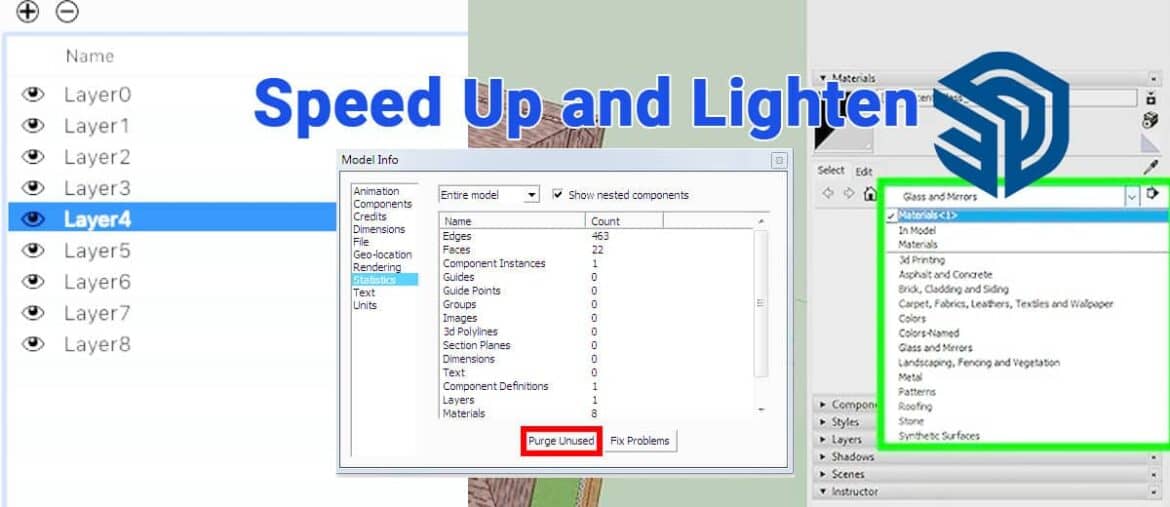Basically, SketchUp is a 3D software that is relatively lightweight, in my opinion even one of the lightest 3D software for now. With spekPC dual-core with 2GB of RAM, you can already run this software. And this is one of the reasons I use Sketchup as one of my main 3D software for SketchUp Lighter.
However, problems will occur if we open or work on 3D with complex modeling with a large amount of poly. And when using this software, we will unknowingly know that our SketchUp file size is above 200MB.
If this is the case, it will greatly disrupt our modeling or rendering process, a number of things can happen if the file size is too large;
- Sketchup experiences Crash Dump
- Loading Sketchup becomes very long / Sketchup becomes slow
- The PC will get hotter
- Sketchup experiences not responding when we save
And maybe there is still a lot more that can happen because only a few things above I’ve ever experienced (as I recall).
But take it easy, don’t be confused. Because there are several ways to speed up and lighten the work of Sketchup. Starting from the basic SketchUp settings that are useful for long-term use of Sketchup, to overcome this problem when it has already happened. Below are a few tips to make our SketchUp lighter.
Pay attention to the style used
Don’t use too many lines when modeling. If it is needed, then use it only on certain scenes that will be exported to JPEG. Indeed in appearance, our Sketchup will be a little better if we modify our modeling lines, but that will slow down Sketchup’s work when our files have become very large. I personally only use the “edge” line only.
How to change the modeling style in Sketchup:
- Open the Sketchup file
- Select tray Style / window style
- Select the style used
- Select the “edit” tab there will be several line options, al:
- Edge
- Back Edge
- Profile
- Depth Cue
- Extension
- Endpoints
- Jitter
- 5select only edge only, others turn off.
My suggestion is to make a clean and lightweight template that suits your style. The simpler the template you use, the lighter the SketchUp works.
Turn off the shadow when modeling
Shadow is not very useful when modeling, so it won’t have any effect if we turn it on. I’ll just turn it off.
Use Hardware Acceleration
Hardware Acceleration functions to accelerate the speed of graphics using sources from VGA / graphics cards/screen memory. This option will be available on our computer is adequate. Maybe if we don’t use VGA, this option won’t appear. Because I myself have never used a device without VGA.
How to change the hardware acceleration menu in Sketchup:
- Open Sketchup
- Select the “window” menu
- Select “preference”
- Select “openGL” menu
- check / check the “use hardware acceleration” menu
That’s it for today! We will continue this article in another post. Please keep following up so that you don’t miss this important update!