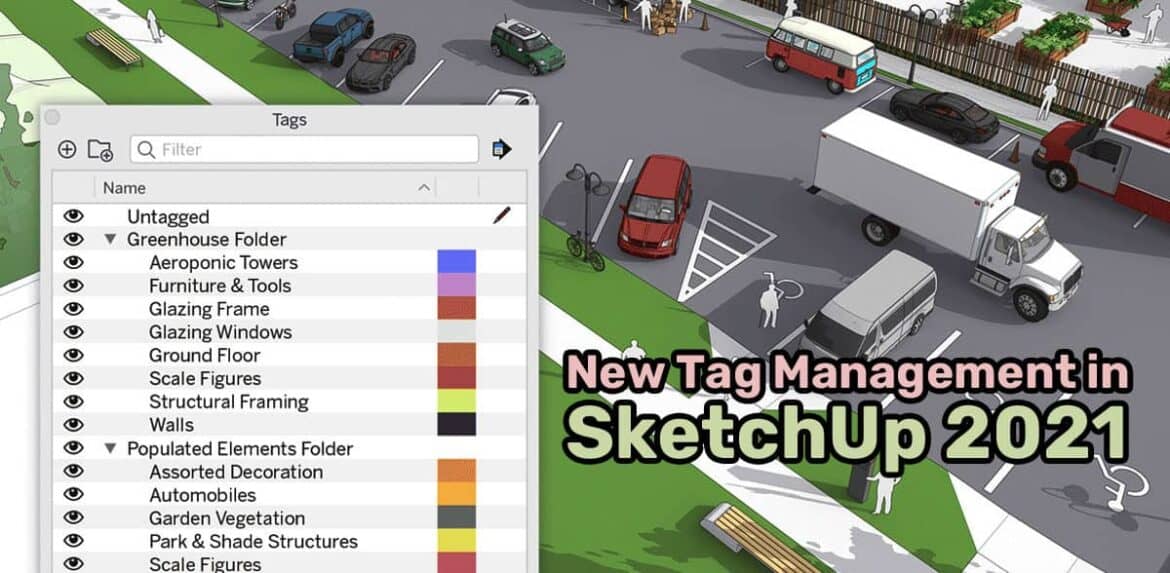While we have already published our introduction to Sketchup 2021, we feel the new features of this great Trimble product are too big to cover in one article. So we are explaining them one by one separately – and today we have the new tag management in Sketchup 2021 to explain.
Tags are everywhere in every 3D modeling system, in different names or guises. They are very useful to organize objects in neat classifications. In SketchUp, you can make tags by using the Tags panel and assign objects to existing tags by using the Entity Info panel. However, SketchUp 2021 has kicked this up quite a few notches.
The latest improvements with tags in SketchUp 2021 lets you label and organize your groups and other entities like never before. Using the new Tag Management system, you will be able to have a much clearer, organized model structure. It’s like stocking your spice drawer with perfectly labeled spice jars.
How does it work?
It was a longstanding complaint with SketchUp users that tag management becomes a real headache as the model grows more complex. And it can really increase your blood pressure when you’re setting up a big 3D model for 2D documentation like in LayOut. Lots of tags everywhere give you nowhere to go. Plus, when you needed to control model visibility, you had to click each tag separately.
Tag Folders
That is why the developers at Trimble have come up with the idea of Tag Folders. You can now create folders in the tag panel, which can contain tags. This will greatly aid you in bulk model visibility control and will let you organize tags quicker and more easily.
The advantage of this new Tag Folder in SketchUp 2021 is twofold. First, you can take better control of your tags and organize them in a much more efficient manner. Secondly, as tag folders behave much like tags in the panel, you can enable or disable whole folders full of tags to turn on or off large chunks of your model quickly.
Obviously, when designing in a given scenario, or when doing documentation, reporting, or just handling visibility in the model, this new system will come in very handy. Because most tags are in a folder, you will now be able to locate similar types of tags much more easily. Furthermore, it becomes just a one-click affair to turn on or off great portions of the model.
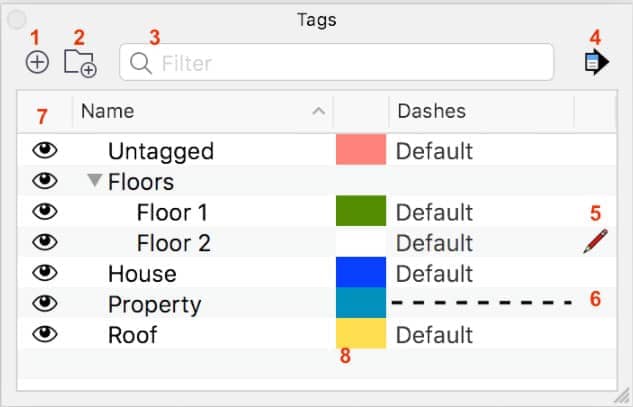
Tag Filter
So now you can organize tags better now, but how about finding the right one in a bunch of tags? That’s where another long-awaited request of the SketchUp users got fulfilled. And it is so easy to do it now! The tag panel now features a text box on top – you start typing out the expected tag name and the SketchUp tag panel will automatically filter in the tags containing that word. Yes, it’s that easy!
It goes without saying that when you’re in a rush to quickly turn on or off parts of your model, this can and will come in very handy – especially in models that are worked upon by multiple parties. You will find line updating becomes a breeze in this method as well. Home in quickly on the tags you need and perform operations.
Tip: This gets even better with some clever folder-filter combo work. When naming your tags, start with particular prefixes for given categories of entities. Then, when organizing, just filter by the prefix and drag them to the required folders.
How to add tags and tag folders in SketchUp 2021
Adding tags:
- Open the tags panel.
- Click on the plus-in-a-circle sign in the upper left corner.
- A new blank tag appears.
- Type in the name of the tag (Hint: see the tip above.)
- Now you can add this tag to an entity.
Note: To create a new tag under a folder, you need to select the folder before step 1.
Adding tag folders:
- Open the tag panel. Make sure nothing is selected.
- Click on the second icon (beside the ‘add tag’ icon).
- A new blank folder appears.
- Give it a name. Using a naming convention is recommended.
- Drag and drop some tags into it, as you see fit.
- You can select a bunch of tags by holding down the shift button and drag them all together into the new folder. Works best with a tag filter.
Note: If you had one or more tags selected before step 1, a new folder will get created containing them. Not recommended, but can be time-saving when you are well-practiced with the new tagging system in SketchUp 2021.