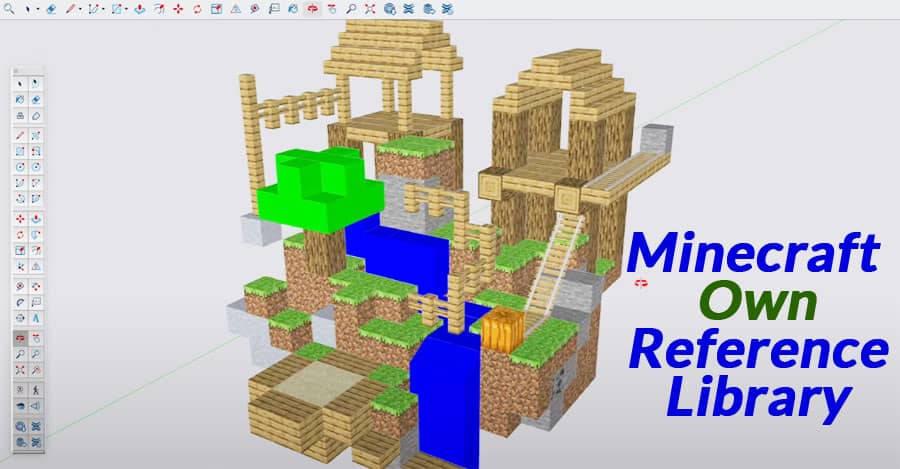Minecraft has captivated millions with its blocky universe, and translating that wonder into SketchUp can be an enticing creative venture.
Importance: Why Minecraft in SketchUp?
Uniting Two Creative Realms
Marrying the limitless potential of Minecraft with SketchUp’s precision allows for unparalleled creative exploration. SketchUp’s tools empower users to transform their blocky Minecraft inspirations into detailed 3D designs.
Getting Started: Setting up SketchUp
To embark on this creative journey, start by downloading and installing SketchUp. This intuitive software offers a free version suitable for beginners and a more robust paid version for advanced users.
Reference Library: Creating Your Library
Gathering Inspirations
Building your reference library involves collecting Minecraft screenshots, fan art, or even personal gameplay captures. These references will serve as your visual guide during the modeling process.
Sketching: Translating Minecraft to SketchUp
Laying the Foundation
Utilize SketchUp’s tools to sketch out the basic structure of your Minecraft scene. Translate the blocky essence of Minecraft into SketchUp’s design, ensuring accuracy and attention to detail.
Building: Constructing the Scene
Bringing Blocks to Life
Piece by piece, reconstruct your Minecraft scene within SketchUp. Employ SketchUp’s features like the Push/Pull tool and groups to recreate the intricate details of your reference.
Texturing: Adding Details and Textures
Infusing Life
Apply textures and colors to your scene to mirror the vibrancy of Minecraft. SketchUp’s material editor allows for the meticulous customization of each block, bringing your creation to life.
Lighting: Setting the Mood
Playing with Light
Experiment with lighting in SketchUp to emulate the ambiance of your Minecraft scene. Adjust shadows and brightness to enhance the visual appeal and create an immersive environment.
Final Touches: Fine-Tuning and Adjustments
Perfecting the Masterpiece
Refine your creation by fine-tuning proportions, adding finishing touches, and ensuring the overall coherence of the scene.
Conclusion
Crafting a Minecraft scene in SketchUp intertwines creativity and technical skill, enabling enthusiasts to bridge two beloved realms of digital artistry. With dedication and practice, one can create stunning, personalized Minecraft-inspired landscapes within SketchUp.
For more information, please watch the following video tutorial
FAQs
Can I import Minecraft worlds into SketchUp?
Yes, certain plugins allow importing Minecraft worlds into SketchUp for reference.
Is SketchUp suitable for beginners?
Absolutely! SketchUp offers a user-friendly interface ideal for newcomers.
How can I improve my SketchUp skills for Minecraft scenes?
Practice regularly, explore tutorials, and join online communities for tips and inspiration.
Are there online communities for sharing SketchUp Minecraft scenes?
Yes, various online platforms welcome users to showcase and share their SketchUp Minecraft creations.
Can SketchUp be used for other gaming scenes?
Indeed, SketchUp’s versatility extends to creating scenes inspired by various games, allowing for diverse creative endeavors.