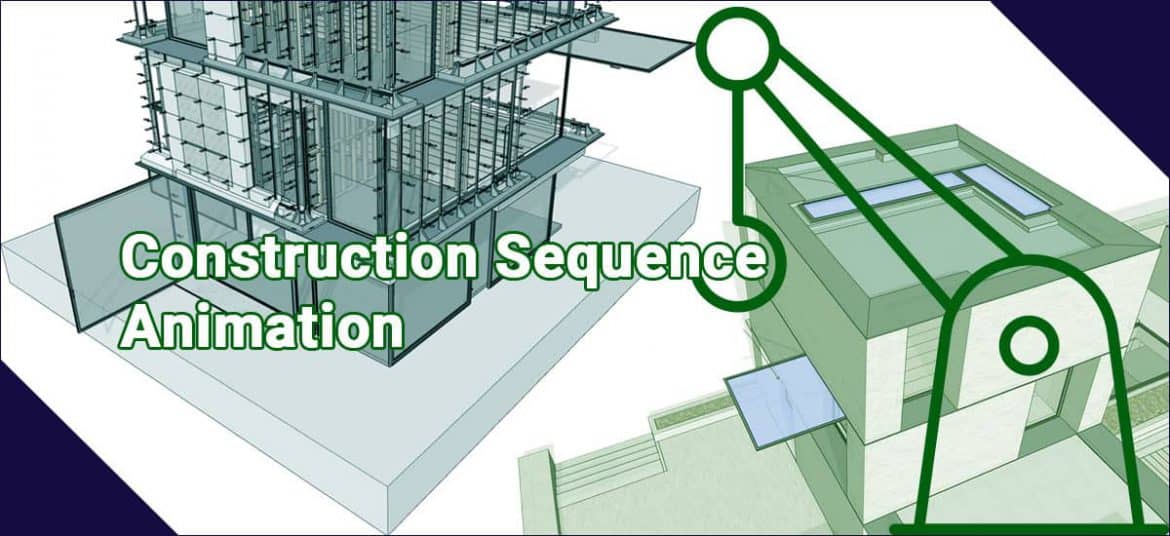In today’s SketchUp article, we will educate you to use section cuts in SketchUp to build a construction sequence animation. This article consists of how we are going to apply that to creating construction animations in SketchUp.
Example
We are going to add a section cut to a model here, and we are going to build 2 scenes where the cut is active and a scene where the cut isn’t active.

One note, because we did not mention that you can generate section cuts inside groups and components so you only cut through objects in those groups.
So let’s begin by hiding everything except our site. I recommend setting your model up in the outliner so each one of your moving pieces is in its own group. This will make your life way easier moving forward.
Once you have hidden everything in the side, we are going to make a section plane inside the site group. Once we have done that, we are going to make the cut through the site active plane by right-clicking and selecting make active. Turn visible section planes off. Once we have done this, add a scene. Then, go in and turn the section cut back off.
At the moment, if you click back and forth between the scenes, you will notice that it will animate the transition between the scenes. After doing this, we are going to unhide the first piece that we want to animate.
Do the same thing –
- Add a section plane inside this group.
- Make sure the one that hides your geometry is active, and add a new scene.
- Turn it off and add a new scene.
This is generally what we are going to do for the whole animation. This scheme is to just make sure we are consistent with the way that we do this. The outliner will be a huge help for us. Also, double-check as we go to make sure that the animation is doing what we want.
Lastly, we can alter the velocity of the transitions and the pauses between transitions in the animation settings. We can speed up or slow down the delay between scenes by changing the transition times.