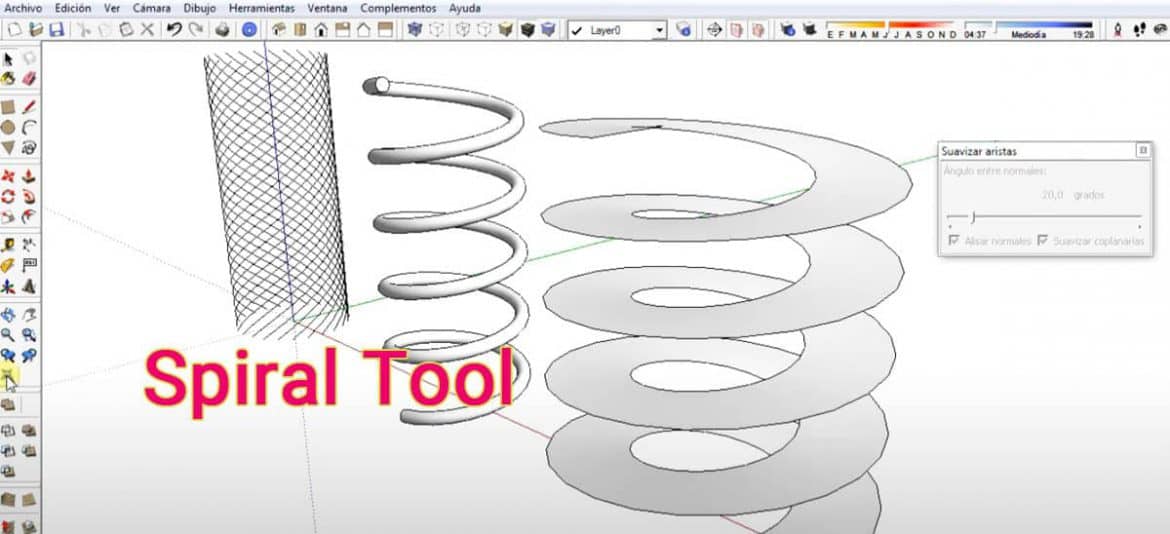Users can use the extension to generate a copy of the selected set. This type of extension can create a spiral staircase. This spiral copy is a composition of two continuous transformations. The first one is the rotation of stairs and the second one is transformation according to the same rotation axis. It is called advanced.
Usage
- A point that defines one end of axis. Around this point the selected set has to be rotated.
- A particular point that defines direction of rotation axis. In this process the selected set has to translated.
- There is two point of desired rotation angle. One id start point and another is end point. The start point and the end point don’t situate in same plane. The straight distance from rotation axis describes the angles. It can be constructed. Some sort of graphics can be added here.
- The user can input text in the extension.
- The number of copies set default at 10. The number of copies can be modified in any specific number.
- User can put the translation distance while choosing the second point and press the Alt key while clicking the second point to set the total translation of selected advance.
- User can enter the rotation angle after entering the start angle point.
- Components and groups have updated instance description to show the copy number.
- If user runs the tool then it continues while the last copy of initial selection can be selected. So, user can continue to spiral many copies.
Version
The latest version of the spiral tool is 1.0.6. This version is updated on 7th May 2020. This extension is available on SketchUp 2017, SketchUp 2018, SketchUp 2019, SketchUp 2020, and SketchUp 2021. This spiral tool is also available in Windows and Mac.
Language
The language of the spiral tool is English. So, users must know the language very well.
Other Features
- This spiral tool can be used in architecture.
- This type of extension has drawing tool.
- Productivity can be increased by using the spiral tool.
Release Information
- In this version 1.0.6 rounding numbers are available in ‘puts’ method calls.
- Spiral tool can accept dimension for overriding model units.
Cost of Spiral Tool
Users can use this extension without any cost. There is no need to pay for this extension. The point defines one end of the axis. Around this point, this particular selected set has to be rotated. A specific point defines the direction of the rotation axis. In this system, the particular set has to be translated.
Step by Step
- At first select the object or objects.
- Then go to ‘extension’ option and click ‘create spiral’ option.
- Then select the rotation origin.
- After that click to define axis and advance.
- Now pick advance distance.
- Then pick the start of rotation.
- Now pick the end of rotation.
- Now user can repeat same objects.
- To repeat just type below in ‘copy number’ option and press enter.
- At last, again go to ‘extension’ option and continue the same process.
At a Glance
There is two-point of the specific rotation angle. One is the “Start Point” and another is the “End Point”. The start point and the endpoint can’t be situated in the same place. The straight distance from the rotation axis describes the angles. It can be constructed by the users. Some sort of graphics can be added here. There is a huge limit like 200 copies per operation that can be possible to prevent a huge number more than that.
The user can also input text in the extension. The number of copies set default at a number of 10. The number of copies can be modified in any specific number. Users can put the translation distance while choosing the second point and also press the Alt key while clicking the second point to set the total translation of the selected advance.
You can enter any rotation angle after entering the start angle point. Components and groups have updated instance descriptions to show the copies. If the user runs the tool then it continues while the last copy of the initial selection can be selected. So, users can continue to spiral different copies.
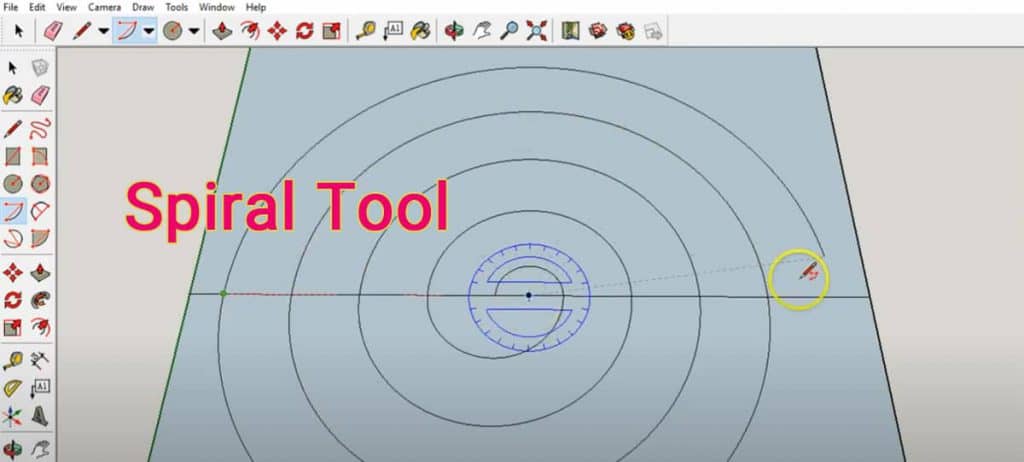
Wrap Up
In this article, we discussed how to spiral selected cases using the spiral tool. We also discussed different features of the spiral tool, cost, version, usage, and different information regarding the release.