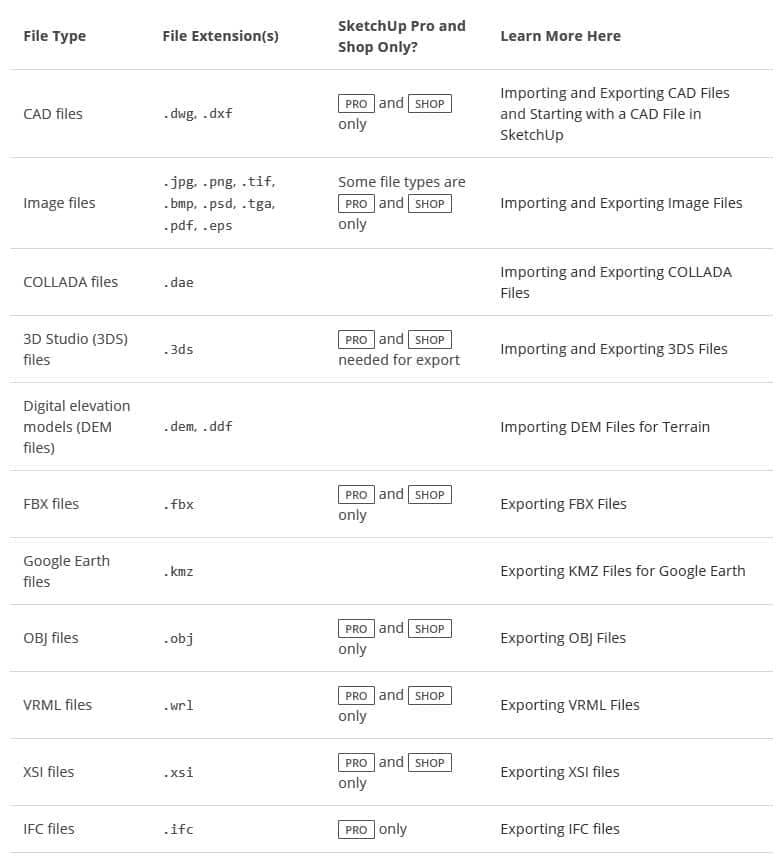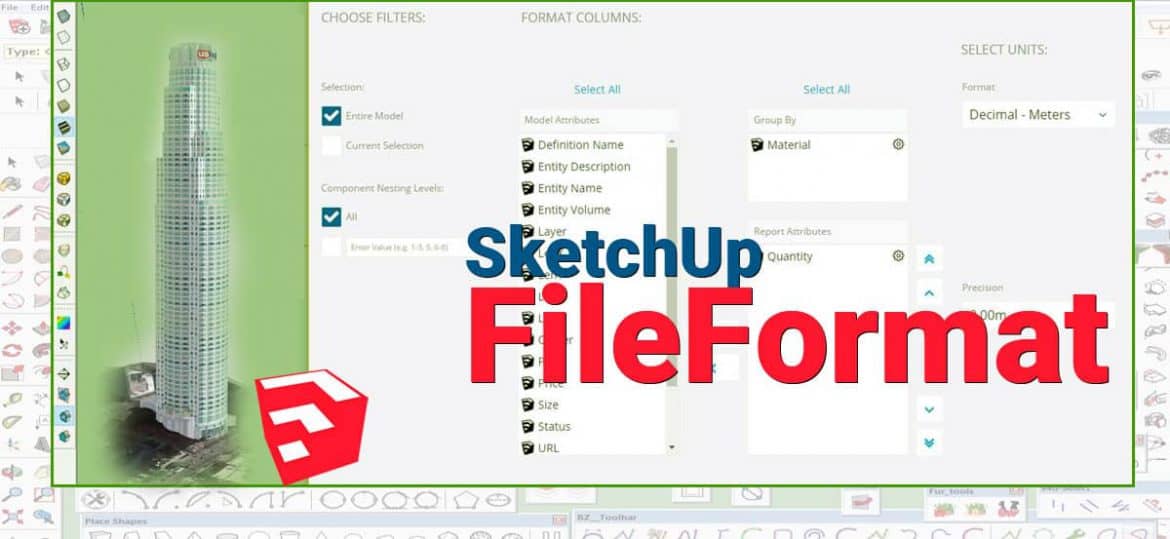Importing and Extorting Image Files
SketchUp is a straightforward, yet extraordinary powerful tool for shaping, viewing, creating and modifying 3D ideas quickly and easily. Though it had been created for the conceptual architecture design.
SketchUp is more than a potential 3d tool for developing presentations. It is designed and made for architects, civil engineers, interior designer, filmmakers, game developers, and other related professions.
SketchUp makes model come to life on-screen . You can bring in images to invent custom textures that you apply in your 3D design. And you can render images to share a design replica with friends, clients, or colleagues or even add it online for portfolio of your work.
Most of the details about importing images is covered in inventing a 3D design, but this article highlights in which you can import and export images and directs you on which format supports Sketchup software. You can work with images in any formation of file formats. In the following table, you will find an overall view of the raster vs vector images that SketchUp supports. Later in this article, you will find more detailed information and explanation of the differences between other formatting files.
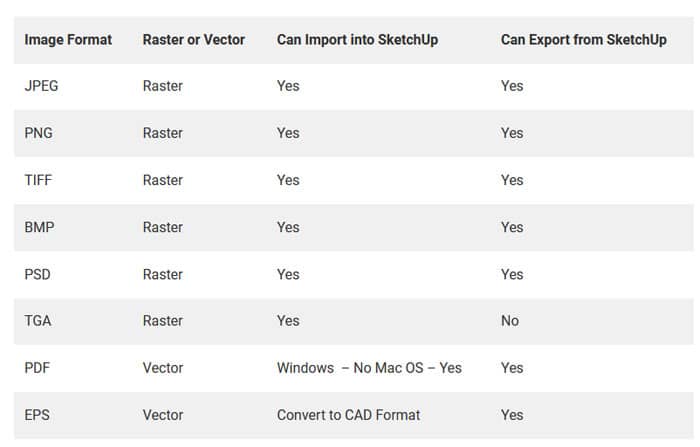
SKP File Extension
SKP file is a 3D model created by SketchUp software, an easy-to-use 3D design program. It is a package of model which includes lighting, rendering, wireframes, shades, edge effects, and textures. SKP files also is a storage of components that can be inserted into our records.
Importing Files in Sketchup Software
SketchUp has different ways to import images which depends on how you want to use them in your model. Check the following details given below:
- When you have to trace an image in SketchUp drawing tools for a floor plan or other drawing, we have to use Tracing an Image tool.
- When you need to import an image that you want to use as a custom texture in the Materials browser, then you have to use Adding Colors and Textures with Materials.
- When you need to import a photo and apply it over a whole face, then use Sticking a Photo or Texture to a Face.
- When you have to import images via the Match Photo feature, Matching a Photo to a Model (or a Model to a Photo) explains how to use it.
Tip
Dragging and dropping importable files into the drawing is one of the easiest way to import files. After dropping the file, relevant Import dialog box pops out so you can select your desired options.
SketchUp can also save “screenshots” of the model as BMP, PNG, JPG, TIF, with the Pro version also supporting PDF, EPS, EPX, DWG, and DXF.
If you export your SketchUp model to another file type and receive an error, the article Solving a Blank Dialog or SDK Error When Exporting may help you resolve the problem.
The following table shows different types of importing Files in SKETCHUP.