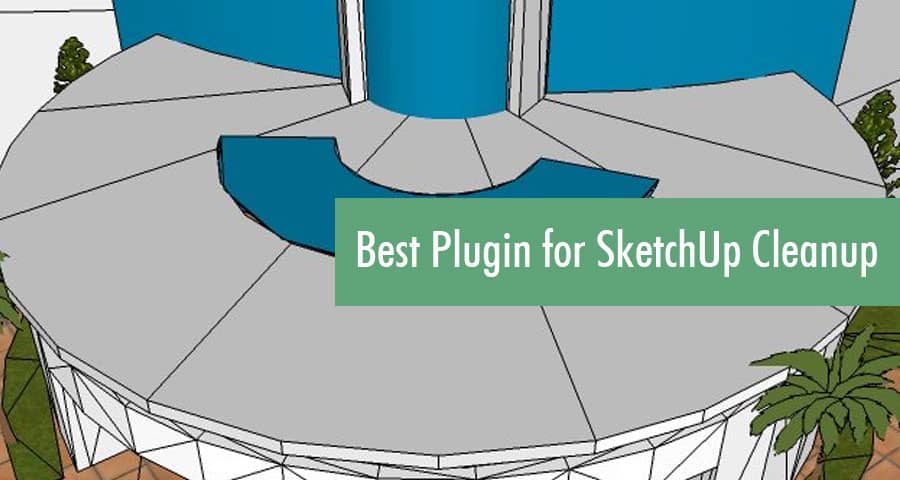When working with SketchUp, maintaining an optimized and efficient model is key. Over time, SketchUp files can get bogged down with unnecessary lines, extra faces, and ungrouped components, slowing down your workflow and impacting performance. Fortunately, SketchUp Cleanup Plugins provide an effective solution. These plugins streamline your files, improve model cleanliness, and boost SketchUp’s performance, making them indispensable tools for users who prioritize efficiency and precision.
This comprehensive guide dives deep into the best SketchUp Cleanup Plugins, offering tips, tricks, and insights on how to use them to their full potential. By the end, you’ll know exactly how to keep your SketchUp models running smoothly, ensuring you always get the best out of your 3D design software.
Why Use a SketchUp Cleanup Plugin?
Cleanup plugins are essential because they simplify and automate the tedious process of optimizing SketchUp models. SketchUp files can quickly become cluttered with:
- Extra edges
- Duplicate faces
- Unnecessary layers
- Unused components, materials, and groups
Over time, these redundant elements slow down your model, affect file size, and can even lead to display issues. A cleanup plugin efficiently removes these elements, giving you a leaner, more manageable file that’s easier to work with.
Top Features of Effective SketchUp Cleanup Plugins
1. Duplicate Edge and Face Removal
A good cleanup plugin identifies and removes duplicate edges and faces. These duplicates can cause confusing overlaps in your model, create unnecessary bulk, and slow down the rendering process. By removing these extras, the plugin helps your model render faster and cleaner.
2. Layer Simplification and Unused Element Purge
Removing unused elements like layers, components, materials, and groups is crucial for model optimization. Effective cleanup plugins will scan your file for elements that aren’t in use and delete them to reduce file size and improve model speed.
3. Geometry Optimization
Plugins also offer tools to clean up unnecessary geometry, such as:
- Removing stray edges
- Erasing hidden or unwanted layers
- Flattening out unnecessary complexity
This feature keeps your SketchUp model streamlined without compromising design integrity.
4. Edge and Face Orientation Correction
Models often end up with incorrectly oriented faces, which can be challenging to correct manually. Cleanup plugins can auto-correct face orientation, ensuring that all visible surfaces face the right direction, an essential step if you’re preparing models for 3D printing or exporting to other formats.
for Examples
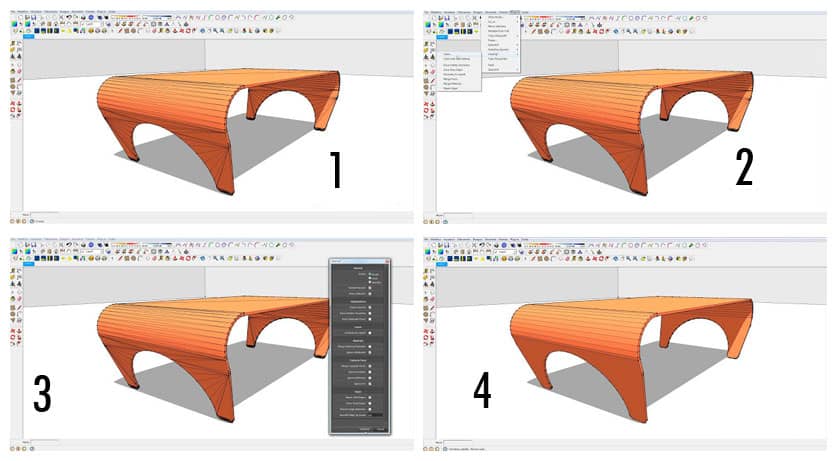
Best Cleanup Plugins for SketchUp
Let’s explore some of the top SketchUp plugins specifically designed for model cleanup.
1. Cleanup³ Plugin
Cleanup³ is widely regarded as the most effective plugin for cleaning up SketchUp files. Its user-friendly interface and robust feature set make it the go-to solution for many SketchUp users.
Key Features:
- Automatic duplicate edge and face removal: Automatically scans and removes duplicates, streamlining model geometry.
- Unused item purge: Deletes unused components, materials, layers, and other extraneous elements.
- Edge simplification: Detects and removes stray edges, reducing visual clutter.
- Face orientation check: Ensures all faces are oriented correctly for better render and export compatibility.
How to Use Cleanup³:
- Download and Install: Install the Cleanup³ plugin from the Extension Warehouse or a trusted source.
- Run the Cleanup Command: Open your SketchUp model and select Cleanup³ from the plugin menu.
- Customize Cleanup Settings: Specify what you want to clean (e.g., duplicate faces, unused layers, etc.).
- Execute and Review: Run the cleanup, and then inspect your model for any changes.
2. Skimp Plugin
While primarily a model optimization plugin, Skimp also offers powerful cleanup capabilities. Skimp is especially useful for simplifying large models imported from other 3D programs, making it an ideal solution for managing complex geometry.
Key Features:
- Geometry simplification: Reduces poly count without sacrificing quality.
- Component optimization: Cleans up individual components, allowing for easier manipulation.
- File size reduction: Compresses large models while preserving essential details.
How to Use Skimp for Cleanup:
- Install and Launch: Install Skimp from the Extension Warehouse.
- Open and Import Model: Open your model, then import it using Skimp to immediately begin optimizing.
- Select Simplification Level: Use the slider to select your desired level of simplification. Skimp will automatically reduce unnecessary edges and faces.
- Apply Changes and Review: Click apply, then inspect your model to ensure all essential details remain intact.
3. ThomThom’s Solid Inspector²
Solid Inspector², created by renowned SketchUp plugin developer ThomThom, is an invaluable tool for ensuring model integrity. This plugin is especially useful if you plan to 3D print or render your model, as it checks for and fixes geometry issues.
Key Features:
- Hole and gap detection: Identifies and closes gaps in your model.
- Non-manifold geometry check: Ensures all geometry is “watertight” and free from errors.
- Face orientation: Corrects faces to ensure proper orientation for printing and exporting.
Using Solid Inspector²:
- Install and Open: Install Solid Inspector² from the Extension Warehouse.
- Select Objects to Inspect: Click on individual components or groups to inspect.
- Review and Correct Errors: The plugin will display a list of detected issues. Click on each error to automatically correct it.
- Recheck as Needed: After making corrections, rerun the inspector to confirm all issues have been addressed.
Click HERE to download CleanUp
How to Maximize the Effectiveness of SketchUp Cleanup Plugins
1. Organize Your Model Regularly
To avoid major cleanup sessions, develop a habit of regular model organization. Group related elements, use layers wisely, and delete unnecessary components as you work. This keeps your model efficient and minimizes the need for extensive cleanups later.
2. Set Cleanup Preferences Based on Project Needs
Different projects require different levels of detail and optimization. If you’re working on a simple model, a lighter cleanup might be sufficient. For larger, complex models, select more comprehensive cleanup settings to ensure top performance.
3. Combine Multiple Cleanup Plugins
Combining plugins like Cleanup³ and Solid Inspector² allows for a more thorough cleanup, as each tool addresses different aspects of model optimization. By using them in tandem, you ensure your model is free of issues and performs well.
3. Test Model After Cleanup
After running any cleanup plugin, inspect your model for changes. Check that important details haven’t been removed or altered and confirm that all essential components are in place.
Ref: simo-3d.blogspot.it
Benefits of Using SketchUp Cleanup Plugins
1. Improved Model Performance
Optimizing your SketchUp model ensures faster loading times and smoother navigation, especially when working with large, complex designs. Cleanup plugins remove unnecessary elements that can otherwise slow down performance.
2. Reduced File Size
Removing extraneous geometry, unused layers, and other redundant items shrinks file size, which is helpful for storing, sharing, and collaborating on SketchUp models. This also makes it easier to transfer files between devices or upload them to cloud storage.
3. Enhanced Model Precision and Accuracy
Plugins like Solid Inspector² verify the integrity of your model by correcting gaps, misalignments, and other errors, leading to higher quality and more precise 3D models.
4. Smoother Collaboration and Sharing
Streamlined models with fewer errors are easier to share with colleagues and clients, facilitating smoother collaboration. Cleanup plugins simplify your model, making it more accessible to others without requiring them to sift through extraneous details.
Conclusion
Using a SketchUp cleanup plugin is essential for optimizing model performance, accuracy, and efficiency. Whether you’re a beginner or a seasoned professional, plugins like Cleanup³, Skimp, and Solid Inspector² help keep your models clean, organized, and fully optimized for seamless operation. Incorporate these tools into your workflow to save time, reduce file size, and ensure top performance across all SketchUp projects
For more information, please watch video tutorial