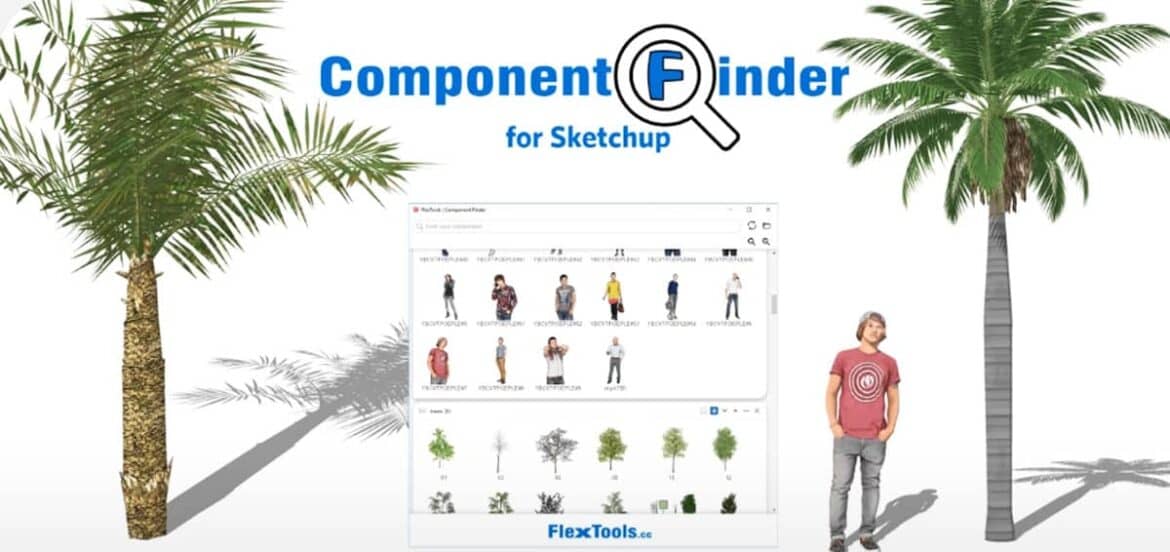This exclusive SketchUp video tutorial provides the demonstration of a new SketchUp extension called Component Finder. This extension can simplify the process to view and importing components inside SketchUp.
The tutorial video focuses on the following topics:- How to set up Component Finder, Navigate 3D Models, Add a component, Save a component, Rename a component, Update a component.
The extension contains the following exclusive features:-
Quickly filter through your local Sketchup Components library, and find the components you need. Just a click away, all within Sketchup.
Enhanced Browsing: Now, it is possible to view all the components in a folder, its sub-folders as well as in its sub-folders all in one view.
View your components in each tab in a best possible manner
Flat View: Avail the components in the present folder and in all of its sub-folders, and their sub-folders… (5 levels deep).
Nav View: The recognizable browsing view of folders and components. It is ideal for navigating and focusing on a specific folder.
Powerful Search: Type in with your search term, and ComponentFinder will filter through all of your tabs and the components in them unless you get your desired result.
Zoom In / Out: View bigger or smaller component thumbnails.
Save Components: After arranging some components into a model, if any modifications take place, one can save them right back into any open tab.
To get more information, go through the following link flextools.cc/componentfinder
Open multiple tabs at once: Choose numerous folders from your local library and include them simultaneously as separate tabs in ComponentFinder.
FlexTools Integration: ComponentFinder operates on top of the FlexTools platform. Same toolbar. Same settings location. Automatic updates when available.
Watch the following video for a live demonstration.