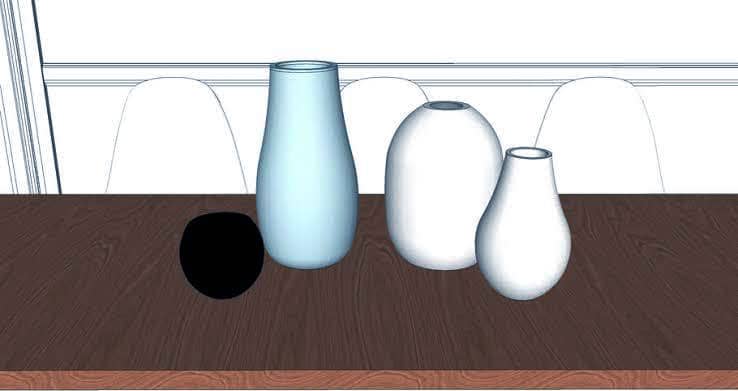Today in this article, I will tell you how to get started with V-Ray. V-Ray is probably the industry leader in static rendering for still images. I will give you a walk through about V-Ray, where everything is and all sort of things and just kind general overview about V-Ray. I think one of the problem in rendering is a lot of people start way to it advanced and they become confused and they quit. So I am going to tell you step by step how to approach V-Ray rendering.
Take a look at V-Ray for Sketchup
V-Ray for Sketchup Toolbar contains tools which you can use to edit and create your rendering. In tool bar there is a setting called asset editor; there is a couple of other settings called view for render and also frame buffer. So to start off, I am going to create a shape rectangle and give it a height of 4 inches. I will give a bevelled edge. And this will be our platform and we will check out the UI for V-Ray or asset editor for V-Ray.
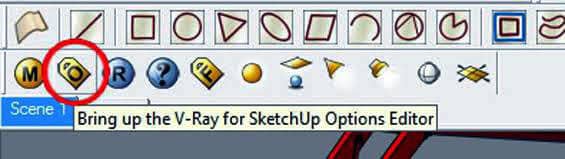
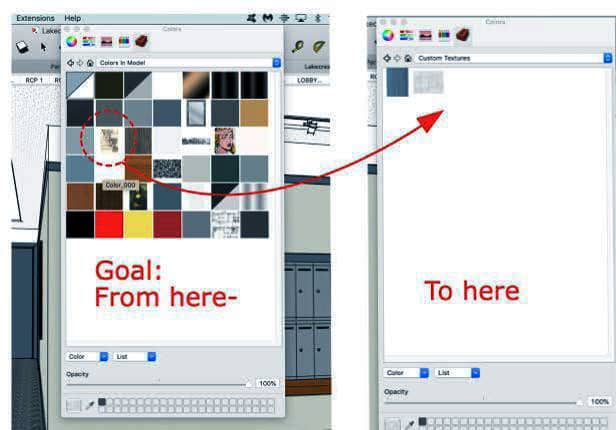
So click on asset editor. After clicking a window is going to pop out. So within this there are several different tab in it where you can edit different things in your model. I am going to focus bon the tab which is called materials and lights. Material section allows to add material in your model. In material column you will see there is a list of active material column. You can apply different material in your model like we have selected material in our rectangular model. You can edit the way you want it to look within V-Ray. Basically, you can adjust the colour of the model or you can apply different colours to your model.
Wipe out all materials
Now let’s delete or wipe out all the materials used in our rectangular model. So let’s say we want to use this rectangular model as a wood based. One thing we can do is we can go to Sketchup library and put wooden material on it but there is also a library material contains in V-Ray. Go to asset editor and go to material section , click the left arrow, you will notice there are different kinds and categories of materials assigned. So in this case if you scroll down , you will find out a wooden section In it. Secret any of the wooden material and we will apply on out rectangular model. Right click on material, and select add to scene. So now , the Rectangle model is showing a wooden model out here. Now click on interactive render from V-Ray toolbar , you will preview your actual model after rendering.