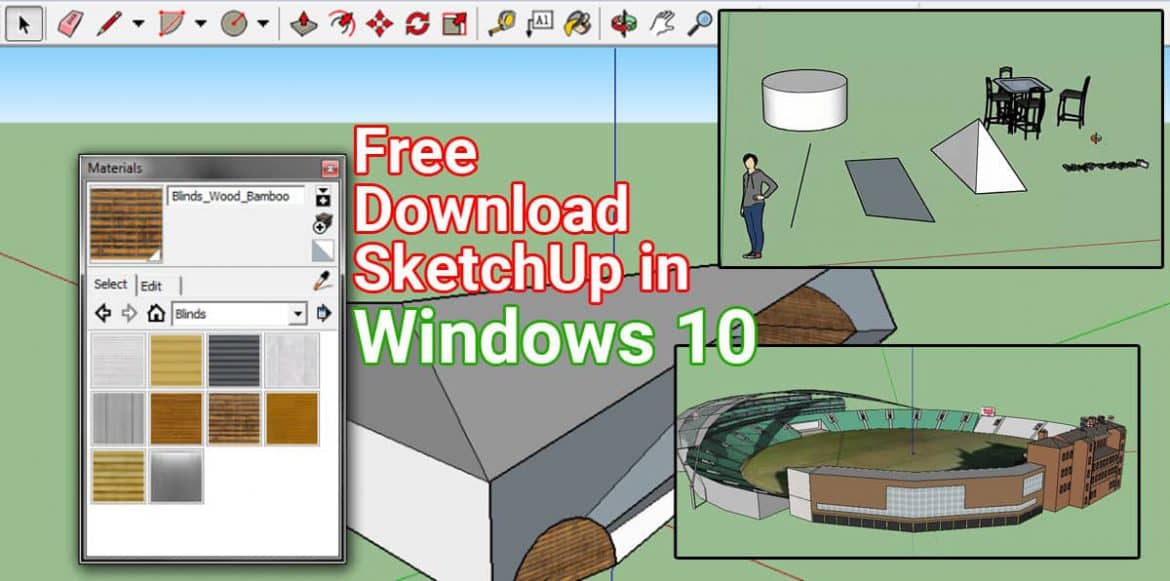Trimble SketchUp is a 3D modeling software used across a range of industries, including architecture and product design. The software has some of the best CAD tools of its many competitors, such as Rhino, 3ds Max, and AutoCAD, as well as a large repository of plug-ins that makes it extremely adaptable.
SketchUp Installation Guidelines in Windows 10
Install SketchUp on your computer by downloading its installation file. The previous version of SketchUp doesn’t have to be deleted before you install a new version of SketchUp or update an existing version of SketchUp.
- Ensure that you are logged in as an administrator in Windows 10, when you open the installer file. SketchUp may prompt you for permission to installs it on the computer and you will need to permit it.
- A selection of different installation directories and application languages will appear when the installation window opens. An Installer progress bar will appear once you click Install.
- The C drive is recommended for SketchUp, while it is possible to install it anywhere.
- You can open SketchUp right away in Windows 10 by clicking on the SketchUp icon in the window. Alternatively, you can close out the installer by clicking Finish.
- After the installation is complete, it may be a good idea to reboot your computer.
Update Installation of SketchUp in Windows10
The SketchUp application in Windows 10 is a client application, and as a result, needs to be periodically updated so that you can add new features or fix bugs. There is no need for you to watch for those changes because SketchUp does it for you. During the launch, SketchUp makes periodic checks with our servers to ensure you’re up to date. Downloading the update and installing it are two options you have. There will come a time when you’ll have to download and install the update.
The latest installer will download in Windows 10 after clicking Download and Install. Once the download procedure has started, your unit can track the progress, and the release notes may again be read if you wish, or you can remind yourself to do so in the future. After downloading has finished, click Continue to install the latest version.
System Requirements of SketchUp in Windows 10
For SketchUp to function properly, some hardware and software specifications need to be met. It is still necessary to use the recommendations in this article rather than the basic requirements.
Additional Software
- For installation and authorization, as well as for some SketchUp features, you will need an Internet connection.
- The latest version of Microsoft Internet Explorer is required.
- Microsoft Windows 10 requires version 4.5.2 of the .NET Framework for SketchUp.
Hardware Requirements
Basic Hardware Requirement
- Processor with a speed of 1GHz.
- RAM: 4GB.
- There is 500 MB of free space on your hard drive.
- Video card supporting hardware acceleration and at least 512 MB of memory. You need to check that your video card’s driver supports OpenGL 3.1 or greater.
Advanced Hardware Requirement
- Processor with more than two GHz.
- RAM: 8 GB or higher.
- There is space on the hard disk of 700MB.
- 1 GB or more memory and hardware acceleration support is required for a 3D class video card. You need to check that your video card’s driver supports OpenGL 3.1 or greater. SketchUp’s performance is dependent upon how well your graphics card driver supports OpenGL 3.1 or higher.
High DPI Settings in Windows 10
DPI takes into account SketchUp, so icons and drawing elements are sized correctly for High DPI displays. SketchUp sizes the icons when it starts. The scaling or DPI cannot be increased beyond 150% in Microsoft Windows 10 regardless of the resolution setting. To view the correct size of icons and other drawing elements, you will need to restart SketchUp.