This article is all about overviewing an extension. One of the things that have always been a limiting factor is the “built-in cut component functionality “ you create windows and doors to cut holes in walls only if the walls don’t have any thickness which means it has only one face. This extension allows you to cut holes in walls which has thickness. This extension is a good time saver because you don’t have to go back and trace out the openings and cut out faces and things like that. Now let’s jump into it.
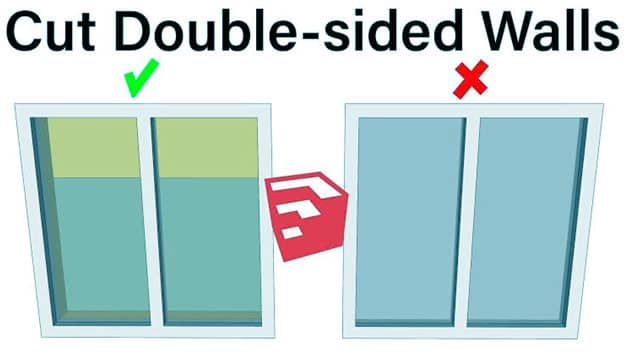
Cut a hole in the wall
One of the issues with Sketchup is it has built-in functionality to cut components. In order to do that you have to go inside a wall and make an object. For example, let’s make a 4 feet window. All you need to do is right-click on it, make a component and make sure to glue to is set on any and cut opening option is checked then click on create.
Giving depth in the wall
So now if I want to edit this window, we can make a copy of this window ( remember it’s a component, so if there are any changes in one window automatically another one will change). If I want to give it some depth in the window, and creating an opening, you will see how inward cut has happened in the wall. It’s useful for creating things like windows and door openings inside a model. And if you create copies of these windows from your components section of the tray, this will automatically glue this to the face so you can cut these openings. This is great as long as the wall has a single thickness.
Thicken Wall
If you want to create a window in a thick wall, you can see, it will cut only in one face. It will create a hole in only the front face. The back face will remain uncut. In Sketchup’s built-in function, it will cut only a single face. However, with the extension double cut, you can actually create cut un-four faces. One thing you may know, sometimes when you bring a component in and it doesn’t work, and that’s because when you brought it in, it didn’t glue properly. One of the functions of double cut has that you can select your wall, right-click and click on double cut and this will glue to face. And when it glued to the face, it will active double cut and it will cut your opening.
One thing to note, it will not update automatically. Sometimes you have to right-click, and click on the double cut, and refresh it in order to Crete openings.


