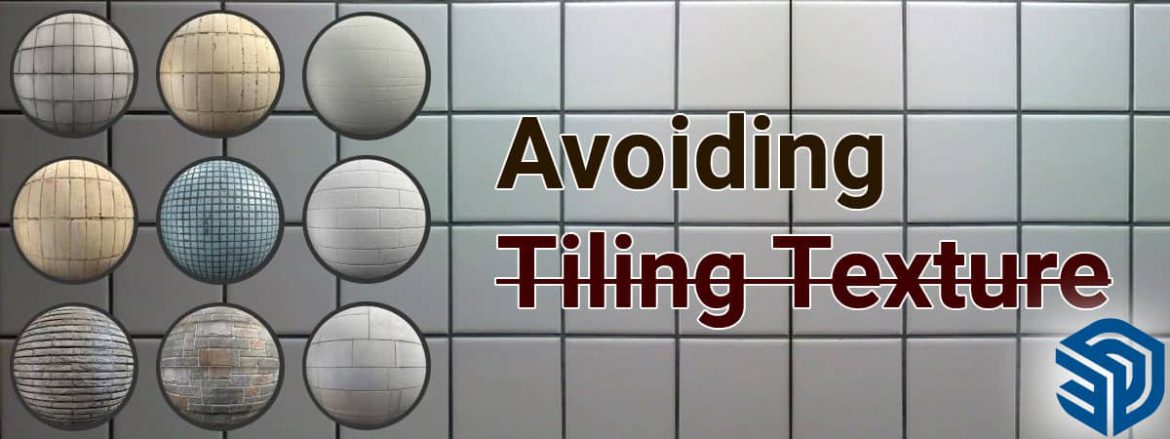Why Texture Tile in Sketchup?
If you have ever brought in custom material inside a Sketchup, you might note that you have to be really careful with the kind of images you use and need it in order to do this. A lot of time, when you need to do the flooring and you go to the website to download flooring material, they give you a swatch of flooring material. The problem is bringing the material and dropping it on the face, are you get the tiling effect. If you bump the size up, notice how the floor tile image is tiling. In a sense, you get really pronounced edges in it and make it look weird and unrealistic. The way does Sketchup shows images is basically takes whatever texture images it has and repeats them over and over again. The problem is the image that you download is designed to repeat it over and over again. So this gives you an unprofessional look inside Sketchup.

There is two ways to fixed it. So the first is
Searching for Seamless Texture
When you are looking for different materials, look for Seamless Texture. So if you search for a texture, for example, you want to search for Seamless Texture material. Even better, you want to go to a texture website that really and already has those pre-made textures and designs to it. So you don’t necessarily want to go and download any images. That will not give you the best result.

Downloading Seamless Texture
You can download from these following website
- 3DAssets.one
- Patten8
- Ava7patten
- Texture Palace
Materialize – Texture Editing Tool
There is a tool, which is liked by all and is really helpful and is free is called Materialized. This is a tool that is designed to simplify the process of making texture Seamless as well as simplifying material for rendering. Basically, what it does, allows you to bring in an image and helps you to render maps. It can only create Seamless Texture if it has maps.
You can download it from the given link below:-