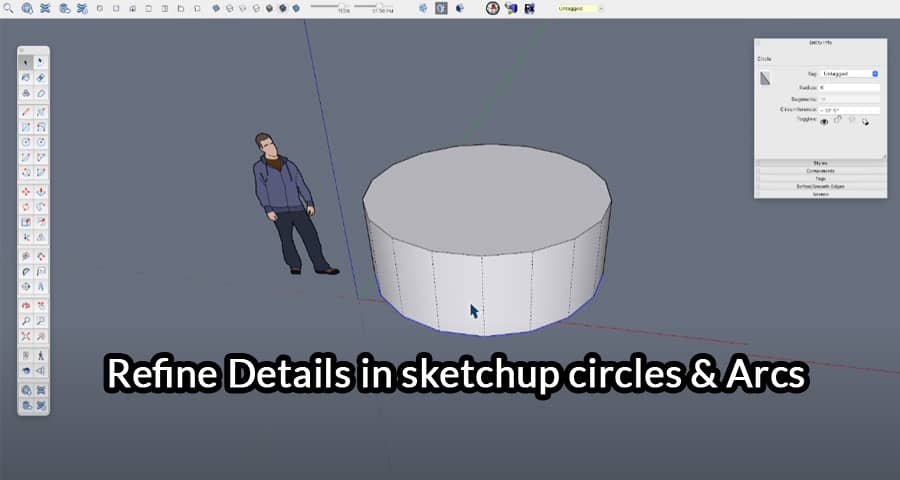In the world of 3D modeling, precision is paramount. Whether you’re an architect, engineer, designer, or hobbyist, achieving refined details in your designs can elevate your creations to a whole new level. One area where precision is often crucial is in the creation of circles and arcs within SketchUp, a powerful and versatile 3D modeling software.
Understanding SketchUp Circles
Circles are foundational shapes in SketchUp, used in countless designs from simple structures to intricate architectural masterpieces. To create a circle in SketchUp, you can utilize the Circle tool, which allows you to specify the center point and radius of the circle with precision. This tool enables you to effortlessly generate perfect circles of any size, ensuring your designs maintain their desired proportions and symmetry.
Harnessing the Power of Arcs
While circles are ubiquitous, arcs add a new dimension of complexity and elegance to SketchUp designs. An arc is a portion of the circumference of a circle and is often used to create curved elements such as arches, doorways, and decorative features. In SketchUp, creating arcs is straightforward with the Arc tool, which allows you to define the start and end points of the arc along with its radius or bulge factor.
Techniques for Refining Details
Achieving refined details in SketchUp circles and arcs requires a combination of precision and technique. Here are some advanced techniques to refine your designs:
- Utilize Guides and Inference Points
Guides and inference points are invaluable tools for maintaining precision in your designs. By strategically placing guides and utilizing inference points, you can ensure that circles and arcs align perfectly with other elements in your model.
- Employ the Follow Me Tool
The Follow Me tool is a powerful feature in SketchUp that allows you to extrude shapes along paths. When combined with circles and arcs, the Follow Me tool enables you to create complex 3D shapes with smooth, continuous curves. Experiment with different paths and profiles to achieve the desired effect in your designs.
- Fine-Tune with Plugins
SketchUp’s extensive library of plugins offers additional tools and functionalities to enhance your modeling workflow. Consider exploring plugins specifically designed for refining circles and arcs, such as Bezier curves or curvizard, to streamline your design process and unlock new possibilities.
Precision in Practice: Real-World Applications
The ability to refine details in SketchUp circles and arcs opens up a world of possibilities for architects, designers, and artists. From architectural renderings to product design prototypes, mastering these techniques allows you to bring your visions to life with unparalleled precision and realism.
Advanced Tips for Precision Modeling
- Grid Snapping
Grid snapping is a feature in SketchUp that allows you to align objects to the grid for precise positioning. By enabling grid snapping, you can ensure that circles and arcs align perfectly with the grid lines, helping you maintain uniformity and accuracy in your designs.
- Bezier Curves
Bezier curves offer a more flexible approach to creating curved shapes in SketchUp. Unlike traditional arcs, which are based on circular geometry, Bezier curves allow for greater control over the curvature of the shape, enabling you to create custom curves with precision and ease.
- Dynamic Components
Dynamic components in SketchUp add a new level of interactivity and functionality to your models. By incorporating dynamic components into your designs, you can create parametric models that adapt and respond to user input, allowing for greater flexibility and customization.
Common Challenges and Solutions
Despite the power and versatility of SketchUp, refining details in circles and arcs can sometimes pose challenges. Here are some common issues you may encounter and how to address them:
- Overlapping Geometry
When working with complex shapes, overlapping geometry can occur, leading to unwanted artifacts and distortions in your designs. To avoid this, ensure that your circles and arcs are properly aligned and intersecting, and use SketchUp’s intersect tool to clean up any overlapping geometry.
- Inaccurate Measurements
Achieving precise measurements is essential for accurate modeling in SketchUp. If you find that your circles and arcs are not meeting the desired dimensions, double-check your input values and consider using SketchUp’s measurement tool to verify distances and angles.
- Performance Issues
As your SketchUp models become more complex, you may encounter performance issues such as lag and slowdowns. To optimize performance, try simplifying your geometry, reducing the number of polygons, and using SketchUp’s purge tool to remove unnecessary components and textures.
For more information, please watch the following video tutorial
Conclusion
Refining details in SketchUp circles and arcs is essential for achieving professional-quality designs. By understanding the tools and techniques available, you can elevate your 3D modeling skills to new heights and create stunning visualizations that captivate and inspire. Whether you’re a seasoned professional or just starting, mastering the art of precision in SketchUp circles and arcs is a worthwhile endeavor that will pay dividends in your future projects.