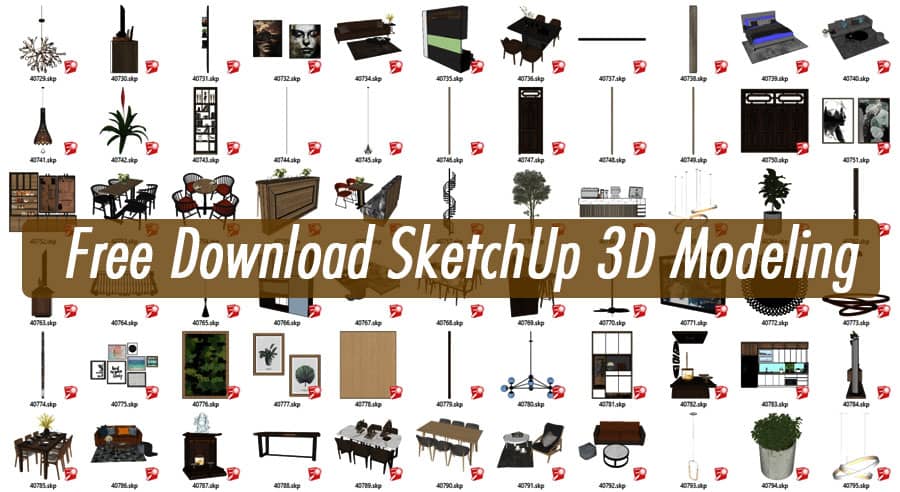Are you interested in creating stunning 3D models for architectural, interior design, or 3D printing projects? Look no further than SketchUp, a powerful 3D modeling software that offers incredible flexibility, ease of use, and a vast array of features.
Introduction
In today’s digital era, 3D modeling has become an essential part of various industries. Whether you’re an architect, interior designer, or hobbyist looking to bring your ideas to life, SketchUp is the perfect tool for the job. With its intuitive interface and powerful capabilities, SketchUp allows users to create, visualize, and present their 3D models with ease.
What is SketchUp 3D Modeling?
SketchUp is a popular 3D modeling software developed by Trimble Inc. It provides a user-friendly platform for creating, modifying, and sharing 3D models. SketchUp offers both free and paid versions, making it accessible to a wide range of users, from beginners to professionals.
Benefits of SketchUp for 3D Modeling
User-friendly Interface
One of the standout features of SketchUp is its user-friendly interface. Even if you have no prior experience with 3D modeling software, you can quickly grasp the basics and start creating your models. The intuitive tools and navigation options allow for a smooth and efficient workflow.
Versatile Tools and Features
SketchUp offers a diverse range of tools and features that cater to various modeling needs. From simple geometric shapes to intricate architectural designs, SketchUp provides the necessary tools to bring your imagination to life. With its push-pull tool, you can easily extrude surfaces and create complex 3D shapes in a matter of seconds.
Extensive 3D Warehouse
The SketchUp 3D Warehouse is a vast online repository of pre-made 3D models that users can download and incorporate into their projects. Whether you need furniture, trees, or vehicles, the 3D Warehouse offers an extensive collection of high-quality models created by the SketchUp community. This saves you valuable time and effort, allowing you to focus on the finer details of your design.
Integration with Other Software
SketchUp seamlessly integrates with other software applications, enhancing its capabilities even further. With plugins and extensions, you can extend SketchUp’s functionality and access specialized tools for specific tasks. Whether you need to perform energy analysis, create photorealistic renderings, or generate construction documents, there is a plugin available to streamline your workflow.
Getting Started with SketchUp
Now that we’ve explored the benefits of SketchUp, let’s dive into the process of getting started with this powerful software.
Downloading and Installing SketchUp
To begin your SketchUp journey, you’ll need to download and install the software. Visit the official SketchUp website and choose the appropriate version for your operating system. SketchUp offers a free version called SketchUp Free, as well as a paid version called SketchUp Pro, which unlocks additional features.
Navigating the SketchUp Interface
Once installed, launch SketchUp and familiarize yourself with the interface. The main window consists of various toolbars, menus, and viewports. Take some time to explore the different panels and their functionalities. The toolbar provides quick access to frequently used tools, such as the drawing and editing tools, measurement tools, and camera controls.
Basic Drawing and Editing Tools
With SketchUp, you can start creating your 3D models right away. The basic drawing tools, including the line, rectangle, circle, and polygon tools, allow you to sketch out the basic shapes of your model. The push-pull tool enables you to extrude these shapes and give them depth.
Advanced Features and Techniques
While SketchUp is beginner-friendly, it also offers advanced features and techniques to enhance your 3D modeling capabilities.
Creating Complex 3D Models
SketchUp provides a range of advanced tools for creating complex 3D models. The follow-me tool enables you to extrude shapes along paths, allowing for intricate designs and curved surfaces. The offset tool allows you to create parallel copies of edges and faces, ideal for adding architectural details or creating intricate patterns.
Applying Materials and Textures
To make your models visually appealing, SketchUp allows you to apply materials and textures. The material library provides a wide range of options, from wood and metal to glass and concrete. You can also import custom textures to add unique elements to your designs.
Using Components and Groups
Components and groups are essential organizational tools in SketchUp. Components are reusable objects that can be duplicated and edited across different models. Groups allow you to isolate specific parts of your model, making it easier to manage complex designs. Utilizing components and groups ensures that your model remains organized and editable throughout the design process.
Working with Scenes and Animations
Scenes and animations are powerful features in SketchUp that allow you to create dynamic presentations and walkthroughs. By defining different scenes, you can save different views of your model and switch between them seamlessly. Animations enable you to create interactive walkthroughs, demonstrating how your design will look from different perspectives.
Tips for Efficient SketchUp Modeling
To maximize your productivity and efficiency in SketchUp, consider the following tips and techniques:
Organizing Your Model
As your model becomes more complex, it’s essential to keep it organized. Use groups and components to group related geometry and keep your model hierarchy clean. Naming components and layers will help you quickly identify and modify specific elements.
Utilizing Keyboard Shortcuts
SketchUp provides a wide range of keyboard shortcuts that can significantly speed up your workflow. Take the time to learn and memorize the frequently used shortcuts for common tools and commands. This will save you valuable time and reduce the need for constant mouse movement.
Optimizing Performance
As your model grows in size and complexity, it’s essential to optimize SketchUp’s performance. Adjusting the modeling settings, such as the level of detail and anti-aliasing, can improve performance without sacrificing visual quality. Additionally, periodically purging unused components and materials will help keep your model file size manageable.
Exploring Plugins and Extensions
To expand the functionality of SketchUp, explore the vast library of plugins and extensions available. Whether you need advanced rendering capabilities, parametric modeling tools, or energy analysis features, plugins can provide the additional tools you need to take your designs to the next level.
Exporting and Sharing SketchUp Models
Once you’ve completed your 3D model in SketchUp, it’s time to share your work with others.
Exporting to Different File Formats
SketchUp allows you to export your models to various file formats, depending on your intended use. Common formats include .skp (SketchUp’s native format), .dwg (AutoCAD), .dae (Collada), and .obj (Wavefront OBJ). Choose the format that best suits your needs and the requirements of the software or platform you’ll be using.
Creating 2D Renderings and Presentations
In addition to 3D models, SketchUp enables you to create 2D renderings and presentations. By setting up scenes, adjusting camera angles, and applying visual styles, you can generate high-quality images that showcase your design from different perspectives. This is particularly useful for creating presentations or portfolio materials.
Sharing Models Online
SketchUp offers various options for sharing your models online. You can upload your models to the SketchUp 3D Warehouse, where other users can view, download, and interact with them. Additionally, you can share your models on social media platforms or embed them on websites and blogs to showcase your work to a wider audience.
Conclusion
SketchUp is an invaluable tool for anyone involved in 3D modeling, whether you’re an architect, interior designer, or hobbyist. Its user-friendly interface, versatile tools, and extensive features make it accessible to beginners while offering advanced capabilities for professionals. By following this guide and exploring the different aspects of SketchUp, you can unleash your creativity and bring your 3D models to life.
FAQs
Is SketchUp available for free?
Yes, SketchUp offers a free version called SketchUp Free, which provides access to basic features. There is also a paid version called SketchUp Pro with additional functionality.
Can SketchUp models be used for 3D printing?
Absolutely! SketchUp allows you to export your models in various file formats suitable for 3D printing, such as .stl and .obj.
Are there any online resources or tutorials to learn SketchUp?
Yes, there are plenty of online resources, tutorials, and video courses available to help you learn SketchUp. The SketchUp website and YouTube channels dedicated to SketchUp provide a wealth of educational content.
Can I collaborate with others on SketchUp models?
Yes, SketchUp offers collaboration features that allow multiple users to work on the same model simultaneously. This is particularly useful for team projects or client collaboration.
Can I import existing 3D models into SketchUp?
Yes, SketchUp supports the import of various file formats, including .dwg, .dae, .fbx, and .3ds. This allows you to incorporate existing 3D models into your SketchUp projects.