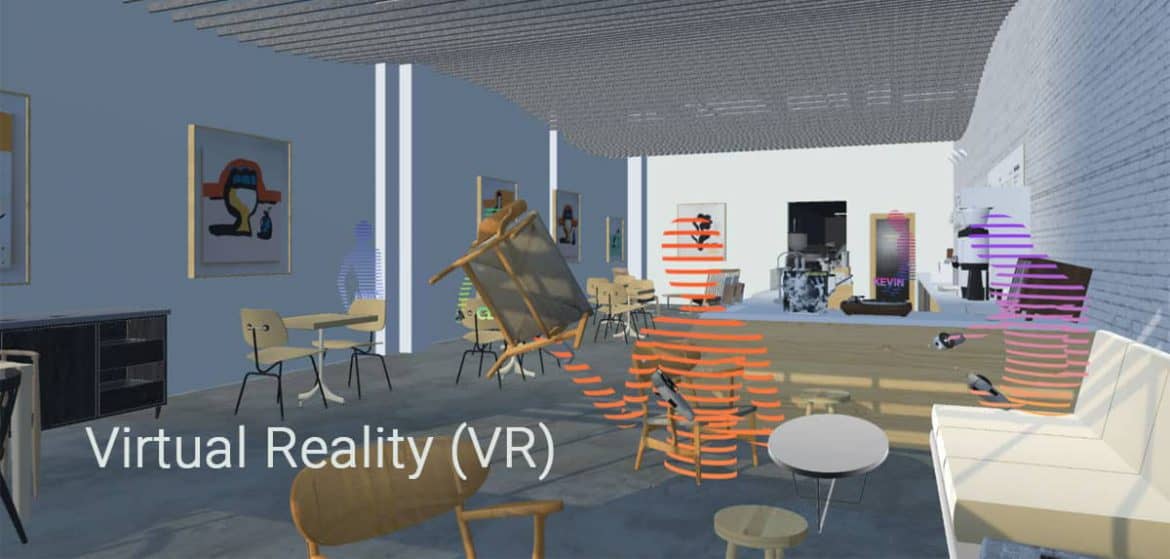SketchUp Viewer for Virtual Reality
A powerful new way to coordinate, evaluate, and communicate in Mixed Reality: SketchUp Viewer for VR allows you to bring together colleagues and clients during a virtual design review.
You can control what others see through this application’s collaboration functionality. It is also possible to connect via a remote connection with other co-located users. Virtual reality (VR) helps facilitate effective communication between you and your team members regarding complex spatial issues. As well as seeing and interacting with your designs, you can also view them as virtual model complements or replaces the necessity of building physical models.
It includes many of the same tools you are used to in SketchUp, including viewing, navigation, and information tools. By choosing from the list of your SketchUp scenes, you can fly around your project models, toggle layer visibility on or off to control model visibility, and use the Tape Measure tool and Entity Information tool for quick access to important information about your model.
Workflow of SketchUp Viewer
This VR plug-in for SketchUp lets you share the models you’re working on with VR devices that are running SketchUp Viewer directly from SketchUp.
The extension can be used to publish models from SketchUp to your device after it has been installed via Extension Warehouse.
- Ascertain that your Mac or Windows computer connects to the same wireless network as your headset.
- You can now launch SketchUp Viewer for your device.
- Launch the VR extension by clicking Window in SketchUp Desktop.
- If you want to publish your model to the HoloLens device, check the box next to the HoloLens device in the VR Extension panel. In the absence of a HoloLens, the HoloLens IP address can manually enter by clicking the button. In the Home screen of SketchUp Viewer, click on the about panel to find the IP address of your HoloLens.
- You can now publish your model to your HoloLens by clicking the big blue publish button on the extension panel.
- You can find your published HoloLens model in the Recent Models panel in the SketchUp Viewer app’s Home screen once it has been successfully uploading.
After publishing a model once, the option to publish a new version after changing the model in SketchUp is available, as is the option to publish another copy after making changes in the model.
Select the VR extension labeled “Publish new copy” to create a new version of the model. Multiple models can publish to the HoloLens simultaneously, allowing a client or team to review multiple options on-site.
Features
- Compatible with SketchUp 2021 and earlier.
- SimLab Cloud will share the model, which is accessible by anyone with access to the public link.
- Put the user in a suitable starting position, so that they can orbit the model.
- The output of bump and normal maps is automatically generated for different materials for a realistic and shiny look.
- IES light options with different real-looking lights.
- The scene can be viewed in multiple modes such as walking, flying, or 3D.
Wrapping it Up
SimLab Soft has just released the VR plug-in for SketchUp. SimLab latest tool for SketchUp lets you give your clients a VR experience. You can run it on a Windows or Mac PC or any VR headset, including HTC, Oculus, and Pico. One-click lets you view and share your SketchUp virtual reality and 3D designs online with anyone.