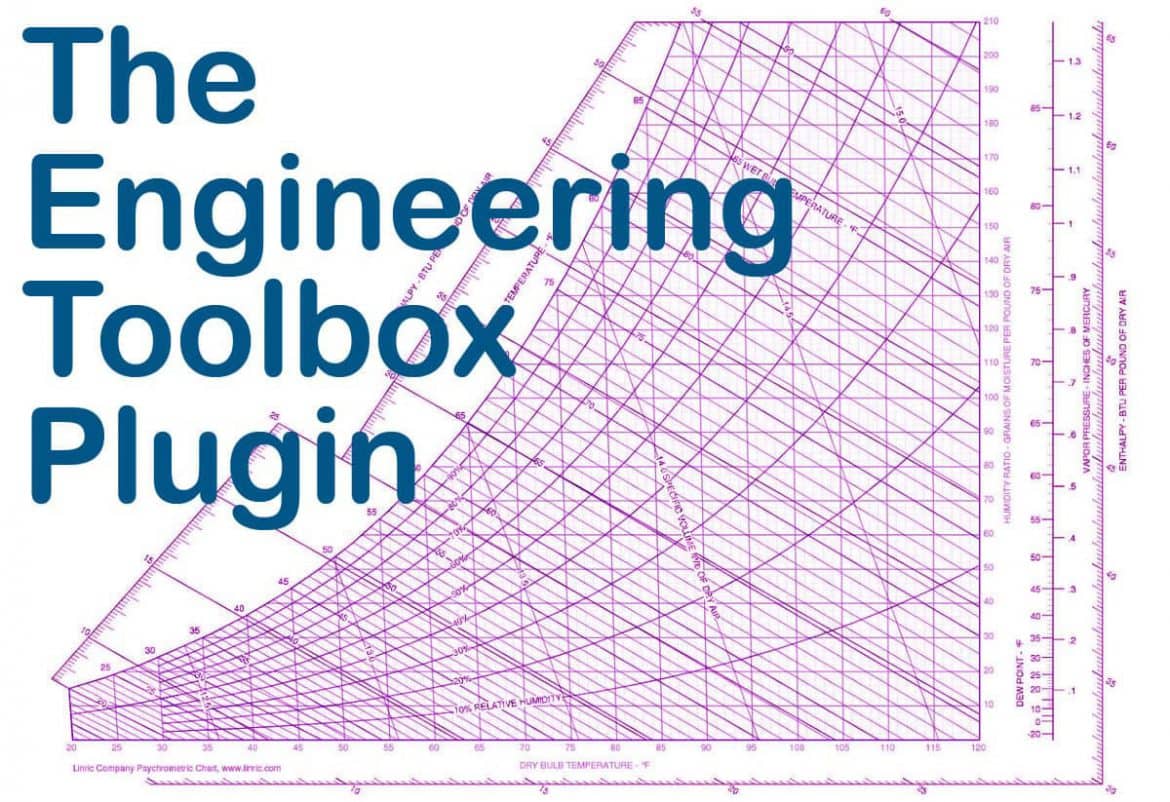EngineeringToolBox.rb is a Sketchup Plugin to easily insert standard engineering elements to a Sketchup model. It is the newest Sketchup plugin available in extension warehouse. It is compatible with Sketchup 6, Sketchup 7, Sketchup 8, Sketchup 2013, Sketchup 2014, Sketchup 2015, Sketchup 2016, Sketchup 2017, Sketchup 2018, Sketchup 2019.
The plugin is used to include standard and adjustable parametric components like flange beams, lumbers, piping and more to our Trimble Sketchup model. From within Sketchup – open the Engineering Toolbox extension, manoeuvre to component and choose insert and the component will be added to your model.
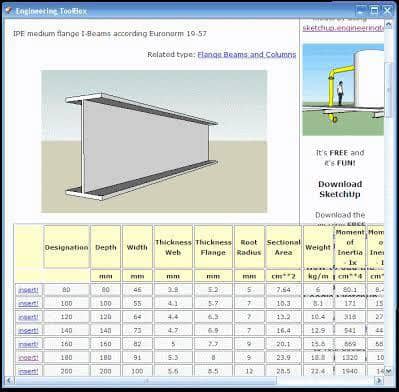
We can find more information on the plugin’s website, but basically what you need to know is that this plugin will allow us to insert Pipes, elbows, lumber elements, flanges, metal beams and columns including standard IPE (not IPN unfortunately, which would be the most time consuming to model actually), HEB, etc., stairs, channels, hollow sections, and more. It is useful are standard Beam sections, no more referring to the standard dimensions manual to model these elements.
The Plugin works as a web dialog. Once installed, simply go to Plugins –> Engineering Toolbox. From there a web dialog will open (we need to have an internet connection) and we will access the plugin’s website where we will be able to choose the elements we want to add to our model.
Open your Sketchup installation, select the Extension Warehouse Button, search for “Engineering Toolbox” – and install!
Alt. 2 Download the Plugin File
Download engineeringtoolbox_tools_v1.0.1.rbz and install the extension from “Sketchup > Preferences > Extension > Install Extension”, or download EngineeringToolBox.rb to your Sketchup plugins directory. (“Right Click” the link above and select something like “Save As”)
Exit and reload Sketchup:
Select the “Plugins” menu and the “Engineering Toolbox” submenu and a page will open The .rbz download is an extension and can be activated/deactivated in the “Sketchup > Preferences > Extension” window.
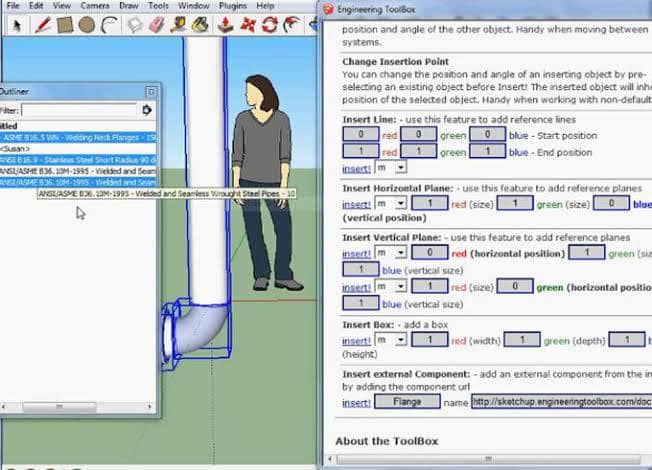
Note! that we can use the EngineeringToolBox.rb, in Sketchup 8 too. Save it to the plugins folder.
For Windows user
Be aware that some browsers in windows saves the plugin file EngineeringToolBox.rb with a .txt extension. The extension must be changed to .rb.
If we have problems with the saving permissions to the folder – try to download the file to your download folder – open two file manager windows – and drag the file from the download folder to the plugin folder. Change permissions if required.
Sketchup works with Linux under Wine. Since the engineering toolbox plug-in uses the Sketchup Web dialog feature implemented only for IE on Windows and Safari on Mac – IE on Wine is probably required. This is not tested and feedback is wanted.
How to use the Engineering Toolbox:
After loading Sketchup and the Engineering Toolbox from the menu – navigate to the wanted component in the navigation menu above – and select “insert” to add the wanted component to our Sketchup model.
Note – The Sketchup Engineering Toolbox is an online resource updated continuously. We need internet connection to operate.
For some components parameters like length, colour, offset and more can be modified before insertion. Customized components can be inserted by changing parameters in the dialog boxes at the end of the component lists – and clicking “custom!”
Selected objects in the model can be manipulated – rotated, moved, colours changed and more – from the Tools section. Assistant objects like lines, horizontal and vertical planes can be added.