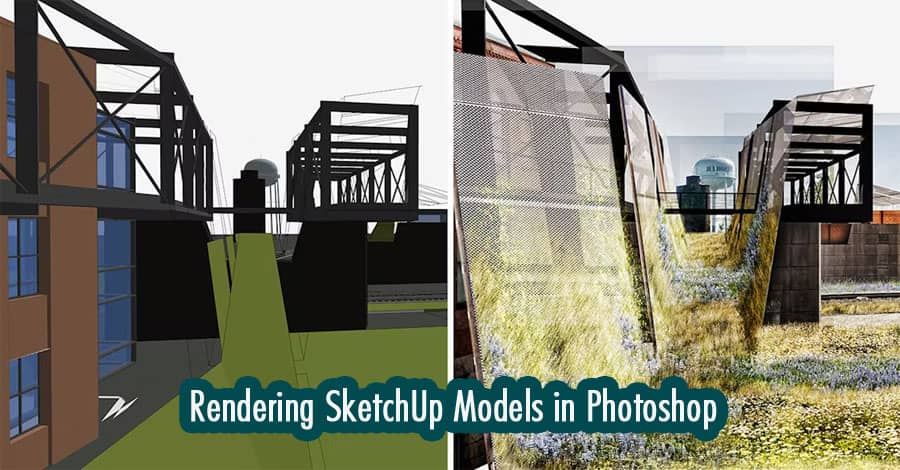Are you an architect, designer, or hobbyist looking to enhance your SketchUp models? Rendering your SketchUp models in Photoshop can take your designs to a whole new level of realism and visual appeal.
Introduction to Rendering SketchUp Models
Rendering is the process of creating a realistic representation of a three-dimensional (3D) model using software. It involves adding materials, textures, lighting, shadows, and other visual elements to make the model appear lifelike. While SketchUp provides basic rendering capabilities, taking your models into Photoshop opens up a world of possibilities for enhancing their visual quality.
Preparing Your SketchUp Model
Before exporting your SketchUp model for rendering in Photoshop, it’s crucial to ensure that your model is properly prepared. This includes cleaning up the geometry, organizing components, and applying materials and textures appropriately. By spending time on these preparatory steps, you can achieve better results during the rendering process.
Exporting Your SketchUp Model
To export your SketchUp model, go to the “File” menu and select “Export” > “3D Model.” Choose a suitable file format, such as COLLADA or OBJ, that can be imported into Photoshop. Make sure to include any textures and materials associated with the model during the export process.
Importing Your SketchUp Model into Photoshop
Once you have exported your SketchUp model, open Photoshop and go to the “File” menu. Choose “Import” and select the exported 3D model file. Photoshop will import the model as a 3D layer, allowing you to manipulate and enhance it further.
Applying Materials and Textures
With the SketchUp model imported into Photoshop, you can now start applying materials and textures to different surfaces of the model. Photoshop provides various tools and options to help you achieve realistic-looking materials. Experiment with different textures and adjust their scale, opacity, and blending modes to create the desired effect.
Adjusting Lighting and Shadows
Lighting plays a crucial role in rendering realistic 3D models. In Photoshop, you can control the lighting and shadows of your SketchUp model using the 3D panel. Experiment with different lighting setups and adjust the intensity, color, and position of lights to create the desired ambiance and shadows.
Adding Background and Environment
To further enhance the realism of your rendered SketchUp model, consider adding a suitable background and environment. Photoshop provides options for importing images or creating custom backgrounds. You can also use the 3D environment settings to add fog, depth of field, or other atmospheric effects that contribute to the overall visual impact.
Enhancing the Rendered Image
Once you have applied materials, adjusted lighting, and added a background, it’s time to fine-tune your rendered image. Photoshop offers a wide range of tools and filters to enhance the visual quality and add special effects. Experiment with techniques like color correction, sharpening, blurring, or applying filters to achieve the desired look and feel.
Final Touches and Post-Processing
Before concluding the rendering process, it’s essential to review your image and make any necessary final touches. Pay attention to details, such as removing artifacts, correcting minor imperfections, or adjusting the overall composition. Once you are satisfied with the result, save your rendered image in a suitable format for further use or presentation.
Conclusion
Rendering SketchUp models in Photoshop opens up a world of possibilities for architects, designers, and hobbyists to create stunning and realistic visualizations. By following the step-by-step process outlined in this article, you can elevate your designs to a professional level. Remember to experiment, be creative, and enjoy the journey of transforming your SketchUp models into impressive renderings.
FAQs
Can I render SketchUp models directly within SketchUp without using Photoshop?
Yes, SketchUp has basic rendering capabilities through its built-in rendering engine. However, for more advanced rendering options and fine-tuning, using Photoshop can significantly enhance the visual quality of your models.
Are there any recommended Photoshop plugins or extensions for rendering SketchUp models?
Yes, there are several plugins and extensions available for Photoshop that can streamline the rendering process and provide additional features. Some popular options include V-Ray, Lumion LiveSync, and Enscape.
Do I need extensive knowledge of Photoshop to render SketchUp models effectively?
While having a good understanding of Photoshop can be helpful, it is not essential to be an expert in the software. With practice and experimentation, you can gradually develop the skills necessary to render SketchUp models effectively.
Can I use other software for rendering SketchUp models, or is Photoshop the best option?
There are various software options available for rendering SketchUp models, each with its strengths and features. Some popular alternatives to Photoshop include Blender, 3ds Max, and KeyShot. Choose the software that best suits your needs and preferences.
Are there any online resources or tutorials available for learning more about rendering SketchUp models in Photoshop?
Yes, there are plenty of online resources, tutorials, and communities dedicated to rendering SketchUp models in Photoshop. Websites like YouTube, SketchUp forums, and design blogs offer a wealth of information and tutorials to help you improve your rendering skills.