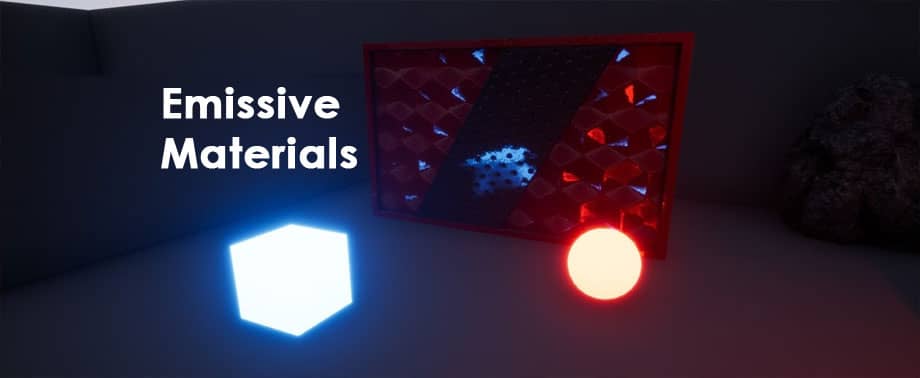A way to add light to your SketchUp projects is with emissive materials. These self-illuminating materials emit light differently than artificial light sources and can be used to create effects that are impossible with artificial light sources.
When you make a material emissive, it becomes a glowing light source, which you can assign to any shape and even add a texture to. It is extremely creative, and you can do whatever you want with it. It is often used on objects where some part should appear to glow, such as a television or computer screen, the brake lights of a car, or an exit sign.
You can also use self-illuminating emissive materials to add light to parts of your model where artificial lighting would be inconvenient.
Understanding the difference between emissive materials and artificial lights can take your project to the next level in terms of realism. Understand when to use what type of light can help take your project to the next level.
What is an Emissive Material?
Emissive materials are self-illuminating materials, meaning they emit light on their surface. When you use emissive materials in a scene, their glow can illuminate the surrounding area. Emitting materials can allow you to create complex objects that glow, and you can get really creative with these materials.
Upon contact with a surface, light does not simply end there. It bounces off of it. With GI, these bounces create an indirect light that illuminates parts of your project that do not have artificial light or direct sunlight, like hallways or the corners of rooms. Materials that emit indirect light are included in this GI calculation. You won’t be able to produce a spotlight with them, but you can recreate the glow of a television screen, as an example.
The global illumination calculation takes into account emitted materials. Global illumination (GI) is a significant factor in rendering realistic scenes. When light strikes a surface, it does not simply end there; it also continues to penetrate the fabric of the scene.
With Enscape’s Material Editor, you can make a material emissive in just two clicks. First, open the Material Editor by clicking on the button in the Enscape ribbon or selecting Enscape Materials in the Enscapedrop-down menu. Then use the Pickup tool native to SketchUp to select the material you want to make emissive. You will be able to adjust various materials settings; to make the material emissive, simply check the box next to Self Illumination.
Here you can see how the material’s surface emits a bright light that casts softer shadows. Reflective materials bounce light around fewer corners than artificial lights, which gives the material a softer look.
In Enscape’s Draft Mode, global illumination is off; therefore, the light emitted by your emissive materials will no longer bounce.
Emissive materials can make a lot of noise and generate a firefly effect. Artifacts known as fireflies are caused by these types of surfaces. If you run into this problem, try increasing the size of your emissive surface or lowering the brightness. To avoid noise, it is preferable to choose emissive surfaces that are as large as possible.
The versatility of emissive materials lies in their ability to illuminate both colours and textures. To apply a colour to your emissive material, select a colour from the drop-down menu in the Enscape Materials Editor.
Now have a look at what it looks like when you add texture. To enhance the impact, We used a wood floor as my texture in this example. It’s entirely up to you whether the hue of the light released matches the material’s color, and the texture’s color will be somewhat coloured in the basic white light emitted.
How to Use Emissive Materials in SketchUp?
Applying elements to digital screens is a terrific method to increase the realism of your scenario. In real life, we’re surrounded by glowing screens. Try using a low-level emissive material to give your scene more authenticity.
To apply emissive materials in your SketchUp projects in Enscape, we must use the pickup tool to choose a texture from the screen.
It can be found in the Enscape Materials Editor’s albedo area. Simply turn on Self Illumination, and the screen will light up. Play about with the brightness; you probably won’t need it to be as bright as the room’s total light level – just bright enough to make it a visible glow. You can change the colour of the light emitted depending on the situation.
Applying emissive materials to small glowing elements in your scene is another method of enhancing the authenticity of the scene.
Conclusion
Emissive materials have numerous benefits and can transform your project into one that reflects reality. They’re easy to apply and customize.
The use of emissive materials can make your screens glow and achieve the effects of LED lighting, not to add a touch of interest to your project that attracts the eye and sparks the imagination.
Finding the proper mix and balance of emissive materials and artificial lighting might mean the difference between piquing your client’s interest and turning their vision into a reality.
To learn more, Click here to watch the video tutorial.
Video Source: VRAY SKETCHUP SERIES