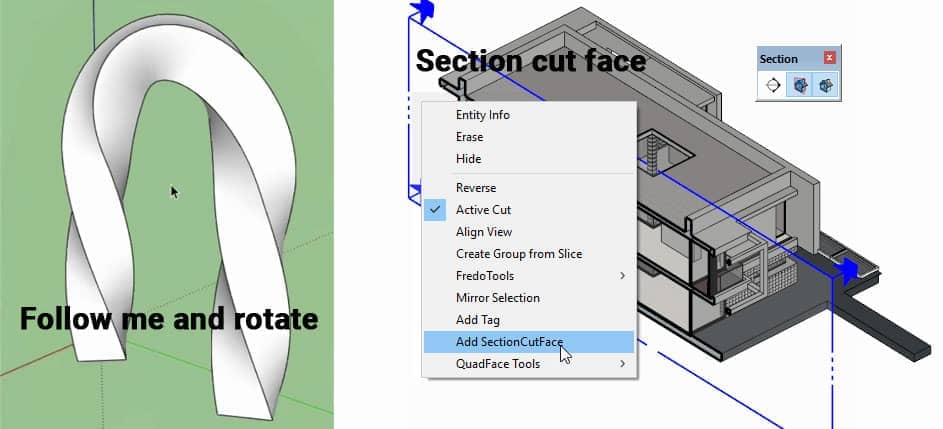SketchUp user community has developed different types of tools to make the existing tools more powerful and to get a better experience. These tools are called plug-ins. Most of the plugins are free of cost and users can download them from the SketchUp extension.
Use of SketchUp Plugin
- At first, users have to select the window option and then the extension manager option in SketchUp.
- After that users have to click the install extension option.
- After that when SketchUp tells users to install extensions only from trusted links then they have to click yes option to install the desired extension.
Front face tool
If any face of any objects is facing backwards generally users have to select and choose the reverse faces option. It takes a lot of time but by using this tool users have to click the button and then drag the mouse over all the backside faces.
Shape bender
- Users first have to mimic the curve of the desired bend by copying or drawing the line.
- Then they have to draw a line along the length of the object users want to bend.
- Then users have to select the object and then they have to click the tool button.
- After that users can see the instruction tool at bottom left on the SketchUp window.
- After that users have to select the curve.
This takes a few minutes. Users can use the up option to toggle the curve and use the down arrow to toggle the line. Users have to press enter to draw the new object. This tool is very helpful to bend any shape of lines.
Round corner tool
If any objects in the design are sharp in real life then they will cause injury so by using this tool users can make edges of the object smooth. So that it will give a polish look of the object in the entire model.
Solid inspector
This plug in is very helpful. By using this tool users are able to inspect every object so that those objects can not make any mistakes like lag, crash or corrupt the SketchUp files. This plugin helps to fix the problems and also tells the users about fixing some problems manually.
This tool highlights the errors in red so that the users can orbit and flip the object to see the problem. This tool is a very time saver tool. This tool also helps the user by saving progress before importing complex things in the model.
Sketchy FFD
Users can control the cage to an object by using this software. Users can create complex curves. This tool also helps to create domes and free flowing shapes constructed from mesh elements. C Philips created this plug-in for SketchUp users.
1001 bit tools
This extension has 39 tools to get better qualities while doing SketchUp. This is the freeware version.
Memory copy
Users can copy and transform geometry by using this tool. This tool also remembers the last move of the users. Adam Billyard created this plug-in for SketchUp users.
Follow me and rotate
Users created rope, twine, and ornate balusters by using this plug in. This tool helps the users by rotating to produce twisting geometry. Wiki created this follow me and rotate plugin for SketchUp.
Multiple offsets
Sam D Mitch created this helpful plugin to help the SketchUp users. Users can offset many faces of the particular object. Users can create complex forms by using this tool.
Edge tools2
ThomThom created this plugin for SketchUp. This tool also helps the users to save their precious times. This tool also simplifies the imported DWG site plans, split a face into different planes and highlight the problems or imperfect models so that users can easily clean up the model very easily.
Section cut face
TIG created this plugin to create a better SketchUp experience. Users are also able to add a face to the required section plane. Users also modify the faces very fast and also change the colors for the purposes of presentation. This tool can be updated automatically when the users edit the models.