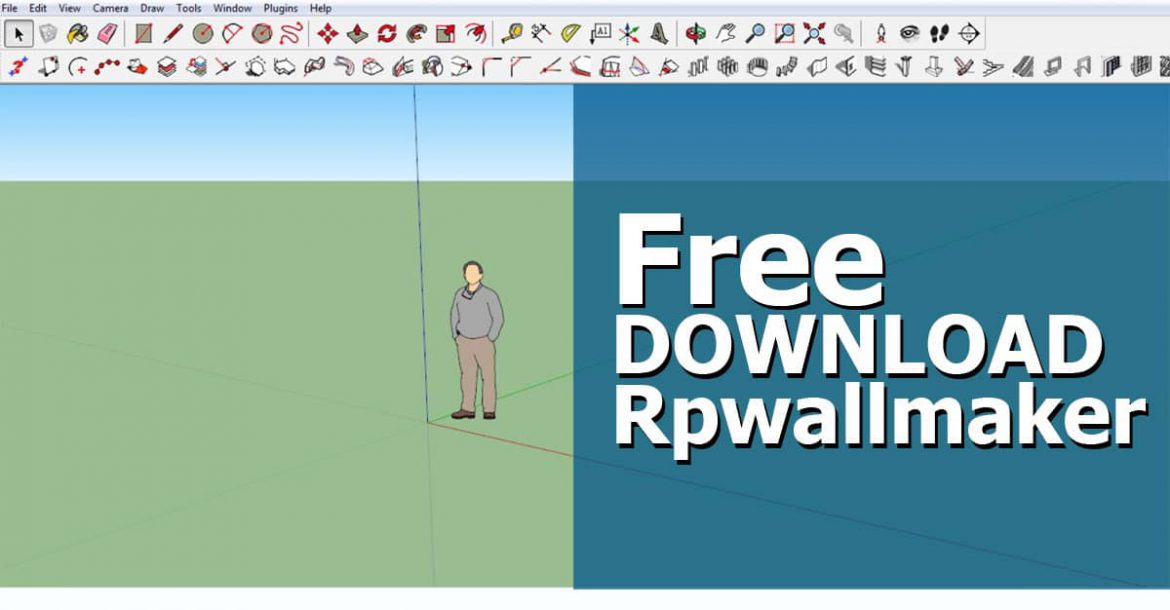What are Plugin?
A software plug-in is an add-on for a program that adds functionality to it. For example, a Photoshop plug-in (such as Eye Candy) may add extra filters that we can use to manipulate images. A browser plug-in (such as Macromedia Flash or Apple QuickTime) allows us to play certain multimedia files within our Web browser.
VST plug-ins add effects for audio recording and sequencing programs such as Cubase and Logic Audio. It is an element of a software program that can be added to provide support for specific features or functionality. Plug are commonly used in Internet browsers but also can be utilized in numerous other types of applications.
Rpwallmaker is a free add-on for Sketchup (Windows or Mac) to create wide walls (3D walls with thickness), edit them and cut holes in them. In Sketchup it is widely used.
Sketchup is the best tool in the market. By using this tool users can create 3D-based models. Sketchup is a 3D-based computer-aided software program. this software is used in architecture, design, engineering sites. It is mainly used to help architects, designers.
The software released in August 2000. The available operating systems are Windows 7, OS X 10.9. The supported languages are the English Language and French language. Sketchup Free is the free version. There is another free version of Sketchup, Sketchup for Schools. Trimble Inc. is the owner of Sketchup software. There are many paid versions of Sketchup are available in the market.
Rpwallmaker has 5 basic functions.
- Place wide walls behind a running-line cursor
- Cut holes in walls to match glued opening components
- Cut holes in walls of a specific size
- Edit walls to change width or heights
- Create a simple report using the Dynamic Component reporting system
Download and Installation
- Proceed to Downloads to download a copy of Rpwallmaker.
- After downloading the ZIP file, click Click to install to install it.
- After Starting Sketchup, Select Rpwallmaker from the Plugins menu.
Toolbar
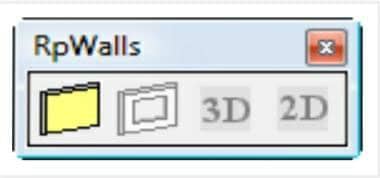
- Define and Place Wall
- Cut an Opening
- Turn 3D layer on
- Turn 3D layer off
Define and Place Wall
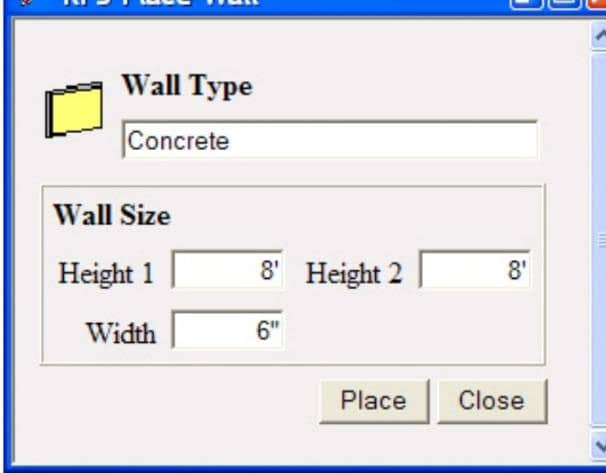
- Click the first – Define and Place Wall – icon on the toolbar.
- Set width and heights as desired.
- Using the cursor select points for the centre line of the wall.
(You may use the VCB – Value Control Box) to enter exact lengths after starting the wall in the proper direction.
Cut Opening Component
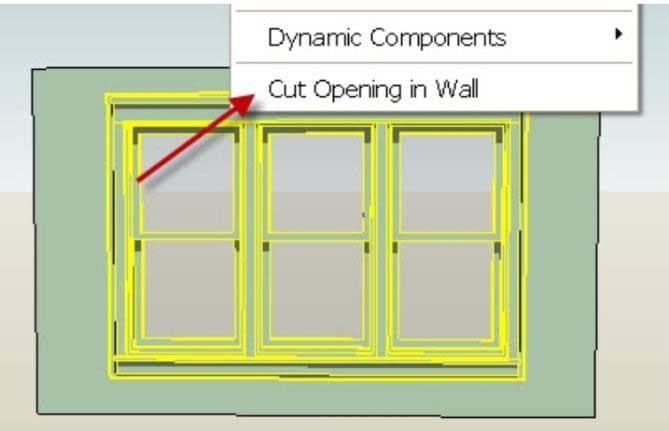
- Place an opening on the wall (Sketchup will glue it properly to the outside face of the wall.
- Right click on the opening and select Cut Opening in Wall
- The opening is cut through both faces of the wide wall.
Empty Opening
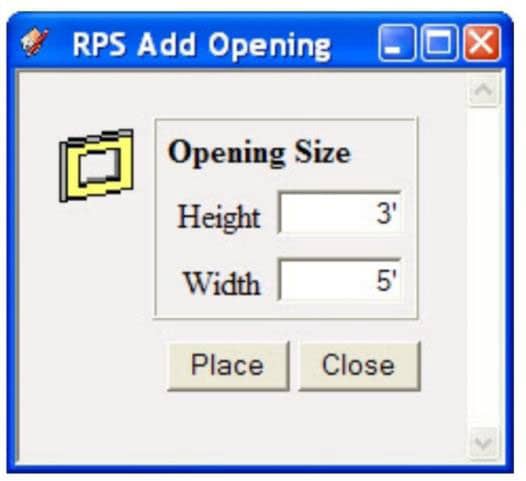
- Click the second – Cut an Opening – icon on the toolbar.
- Set width and height of the opening as desired.
- Click Place and place the opening cursor on the wall.
- The opening is cut through both faces of the wide wall.
Edit a Wall
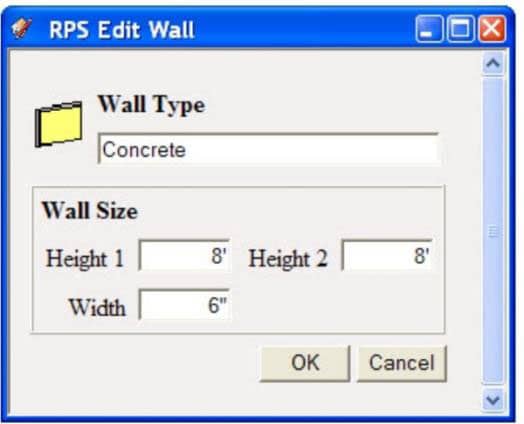
- To edit a wall, right click on the wall and select ‘Edit Wall. You can change the height or width of the wall.
- If you wand to change the end conditions (how the wall intersects with other walls), you will have to erase the wall and place it again.