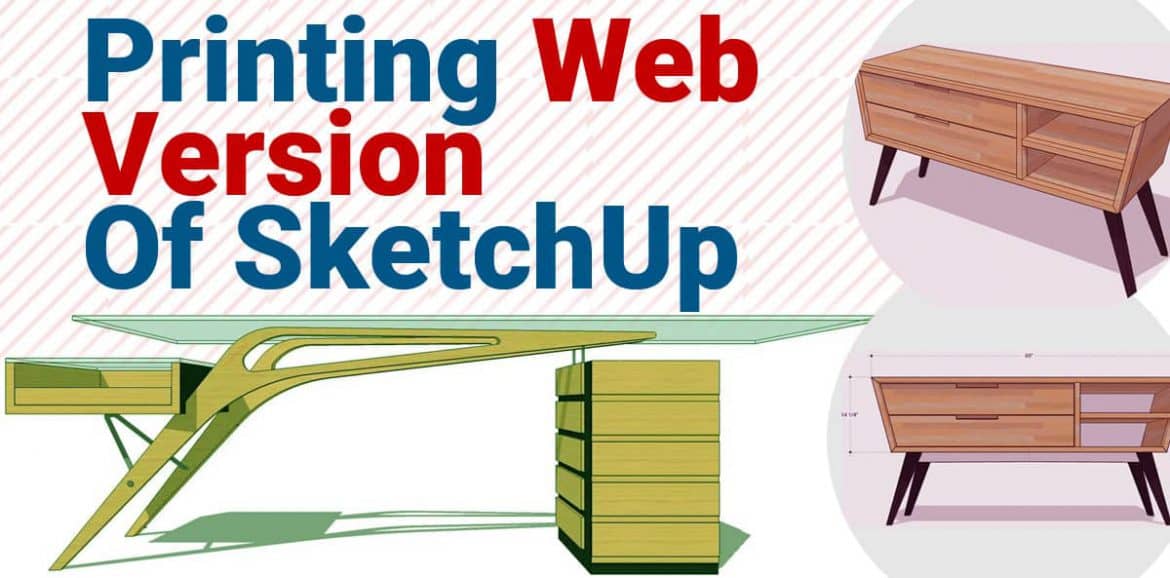In today’s article we are going to discuss few different ways of web version of Sketchup. So let’s go and jump into!
Example model credit
First download any model available in 3D Wearhouse. This is the wine cabinet by 282 design studio. If you want to download along then go to 3d warehouse and search in for that model.
There are few things to look at , some of the these model are available in free version and some of them are available in shop version.

Printing a simple 3D view
So we have this wine cabinet and we want to print the view of this. In the simplest way, go to the option “menu” and click on the option called “print”. After clicking print, it will be viewed with the cabinet and you might also notice, it will have a grey background.
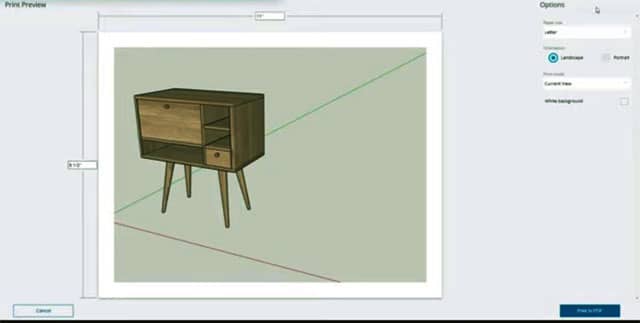
You can set the layout for printing according to your needs by just clicking on “other page sizes”.
Adjusting the location of 3D model
Suppose you want to print this model in prorate layout. After changing the setting of page in prorate you will notice that the model in not in the centre of location. One good thing about this is it is a live V port meaning you can scroll in and out in order to place it in the centre of the page.

You can hold the “shift” key and click and drag the middle mouse to pan as well. So if you want print something like this , you can centre the model in any page format. You can also change the grey background and put a white background. Just check the dialogue box “style” and you will have a white background.
So that’s going to be the easiest way to print from web view in Sketchup.
Printing dimensions
You can also add dimensions according to your requirement in this model. Just click on scaling tool and add your measurements.

You can print this and take out to a carpenter for making a new furniture like the way you want or you can even give an knowledge about any resized model to your Clint.
One thing to be taken in consideration is that you can’t print scale in free version of Sketchup. It’s only available in Sketchup Pro.