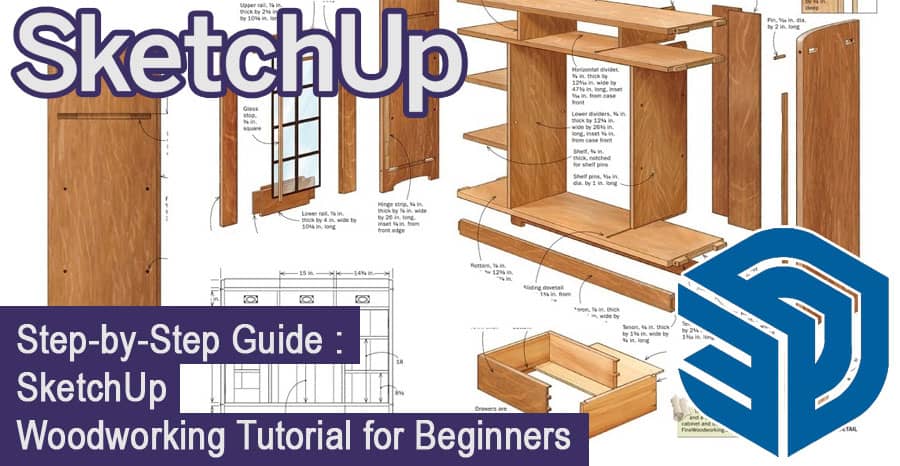Woodworking is an amazing hobby that allows you to create unique and personalized pieces for your home or workspace. With the help of technology, the process of woodworking has become even more accessible and easier than ever before. One such technology is SketchUp, a 3D modeling software that is perfect for woodworking beginners.
Introduction
- What is SketchUp?
- Why is it a great tool for woodworking beginners?
- What will you learn in this tutorial?
Getting Started with SketchUp
Installing SketchUp
The first step to using SketchUp is to download and install the software. You can download SketchUp for free from the official website. Once you’ve downloaded the software, simply follow the installation instructions.
Familiarizing Yourself with the SketchUp Interface
After you’ve installed SketchUp, it’s important to familiarize yourself with the interface. SketchUp has a user-friendly interface that allows you to navigate the 3D modeling environment easily. You can use the toolbar to access various tools and commands.
Setting Up Your Workspace
Before you start creating your woodworking designs, you’ll need to set up your workspace. SketchUp allows you to customize your workspace to suit your needs. You can customize the toolbar, the color scheme, and the layout of the workspace.
Basic Tools for Woodworking in SketchUp
- Select tool
- Line tool
- Rectangle tool
- Push/Pull tool
- Move tool
- Rotate tool
- Scale tool
Creating Your First Woodworking Project in SketchUp
Starting Your Design
Once you’ve set up your workspace, you can start creating your woodworking design. You can start by creating a new file and selecting the woodworking template. The woodworking template includes pre-made woodworking components that you can use in your design.
Adding Components
To add components to your design, you can use the component browser. The component browser allows you to search for and select the components you want to use in your design. You can also create your own components using the tools provided in SketchUp.
Editing Components
After you’ve added components to your design, you can edit them to suit your needs. You can use the move, rotate, and scale tools to adjust the size and position of your components. You can also use the push/pull tool to extrude and cut components.
Adding Details
To add details to your woodworking design, you can use the drawing tools provided in SketchUp. You can draw lines, shapes, and curves to add details to your design. You can also use the follow-me tool to create complex shapes and designs.
Creating a Cut List
Exporting Your Design
After you’ve created your woodworking design, you can export it to a cut list. A cut list is a list of all the components you need to cut to create your design. You can export your design as a CSV file or a PDF file.
Creating the Cut List
Once you’ve exported your design, you can create a cut list using a spreadsheet program such as Microsoft Excel. You can use the cut list to determine how much wood you need to purchase and how to cut the wood.
Advanced Techniques for Woodworking in SketchUp
- Using the Follow Me tool
- Creating complex shapes with the Bezier Curve tool
- Creating joints with the Intersect tool
- Adding textures and materials to your model
Tips and Tricks for Woodworking in SketchUp
- Using keyboard shortcuts to save time
- Creating reusable components
- Saving and sharing your projects
Conclusion
Woodworking with SketchUp is an easy and fun way to create unique and personalized pieces for your home or workspace. With the help of this tutorial, you can start using SketchUp today and create your first woodworking project in no time!
FAQs
Is SketchUp free to use for woodworking?
Yes, SketchUp offers a free version that is perfect for woodworking beginners.
Can I import my own woodworking plans into SketchUp?
Yes, you can import your own plans into SketchUp to create a 3D model of your project.
How long does it take to learn SketchUp for woodworking?
With the help of this tutorial, you can learn SketchUp for woodworking in just a few hours.
Is SketchUp suitable for professional woodworking projects?
Yes, SketchUp is widely used in the woodworking industry and is suitable for both amateur and professional projects.
Can I use SketchUp for other types of 3D modeling projects?
Yes, SketchUp is a versatile software that can be used for a variety of 3D modeling projects.