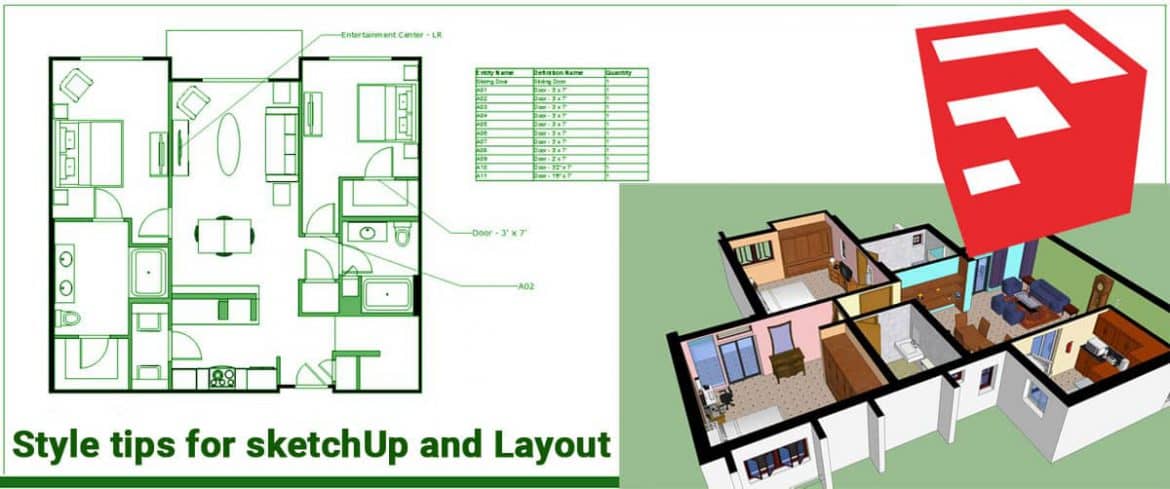In this article, we will discuss some tips which you can use to set up some styles inside Sketchup and then taking your models in layout as you know style affects your models look. Therefore you have to use styles a lot to adjust the model look inside the layout. So let’s get started.
1) Creating a working view with lightweight style and model object.
As most of us know, styles are built-in Sketchup and they allow you to adjust the way your model looks. We can adjust anything from line weights to the way your faces look, you can adjust anything inside your style. These are really important for taking our model into layout in order to create plans for a lot of different reasons. Since the first reason will be performance. Working with a model, the first thing you want to do keep your model light because if you use styles and other modeling objects with heavy files then there will be many issues in running your model performance. Setup a working view inside a Sketchup where you have all of your site things shut off but also where you have a style that is not a heavy file to upload.
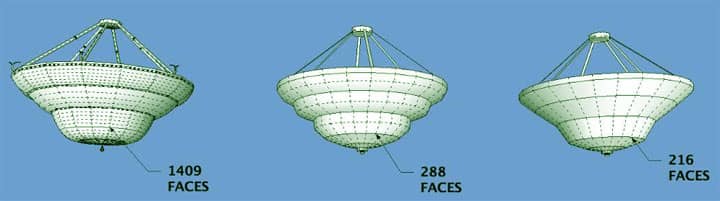
2) Create a black and white style and also a colour style.
With the help of Skalp pattern layers, a special behaviour from the colour by layer option in combination with the hidden line render mode. The hidden line renders mode normally shows the model fully in white, except when you use the colour by layer mode and have a texture attached to the layer instead of a colour. These elements are textured with the attached textures even if they are coloured. This option gives you the ability to texture/colour your model for your 3D presentation or rendering and makes a colour by layer setup for your architectural drawings.

3) Create depth using shadows.
Another tip which we have is more of a style tip. This tip will help in the way your model will look. There should be an indicator of depth. By looking at your model without depth, you will get confused about the objects, which one is in behind and which one is in front. One good way to add depth to your model is to go into SHADOWS and turn it on. And so when you turn it ON, it gives a complete look at your model.