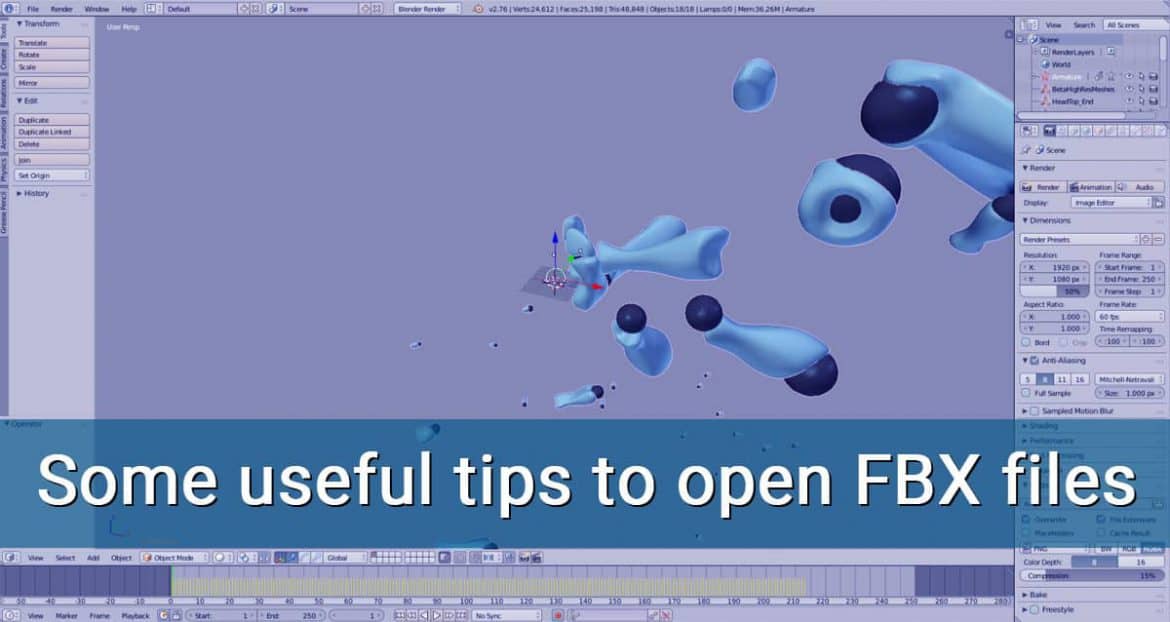FBX file is a 3D model saved in the Autodesk Film box format. It contains a model that can be used and shared across a variety of digital modeling and content creation programs, including the Autodesk suite of applications. FBX files are often used in game development and animation.
Sketchup Pro can export an FBX file, we can create scenes or movie sets in Sketchup and then export that data to FBX for use with other applications that support FBX.
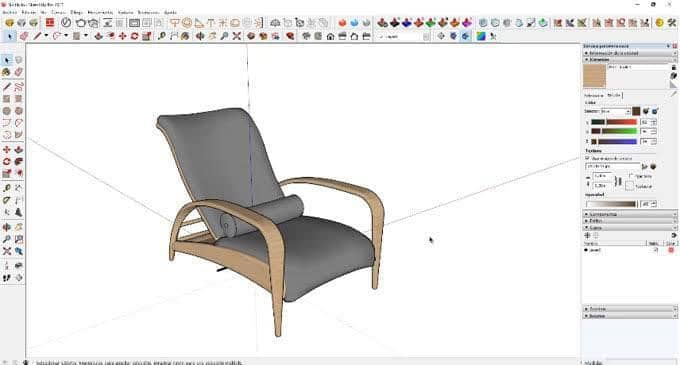
Importing FBX File in Sketchup
Steps to import FBX files
- Go to File
- Import and select the BOS FBX importer.
- Navigate to the FBX file that should be imported, select it
- click to start the import. The model and armature will be imported.
To export a Sketchup model to an FBX file, follow these steps:
- Select File > Export > 3D Model. The Export Model dialog box appears.
- Navigate to the location where you want to save your file.
- From the drop-down list, select FBX File (*.fbx).
- (Optional) By default, your exported file has the same file name as your SketchUp model. Change the name if you like in the File Name text box.
- (Optional) Click the Options button to open the FBX Export Options dialog box. Select your options, which are explained in the following list, and click OK to return to the Export Model dialog box.
- Click Export and your file is saved in the location you selected.

FBX file, we can choose from the following options:
- Export Only Current Selection: If you make a selection in your model before you begin the export process, selecting this box exports only the selected geometry. When this option is deselected, the whole model is exported.
- Triangulate All Faces: Select this option to break the output into triangles instead of multisided faces.
- Export Two-Sided Faces: When you select this option, faces are exported twice: once for the front and once for the back. Although this doubles the number of polygons in the exported file, the model will look more like it appears in Sketchup. Both faces will render, and materials applied to the front and back faces are preserved.
- Separate Disconnected Faces: If this option is selected, joined faces are exported as separate meshes. If the option is not selected, faces are exported in the same mesh.
- Export Texture Maps: Select this checkbox to export textures applied to faces with your FBX file.
- Swap YZ Coordinates (Y Is Up): This option does just what it says: swaps the Y (green) axis and the Z (blue) axis so that the Y axis points up. For some applications, this orientation is the default. To leave the default orientation (Z is up), leave this checkbox deselected.
- Units: Select an option from the drop-down list to set the unit size in the FBX file. If you want the units to be the same as those in your Sketchup model, leave Model Units (the default option) selected.