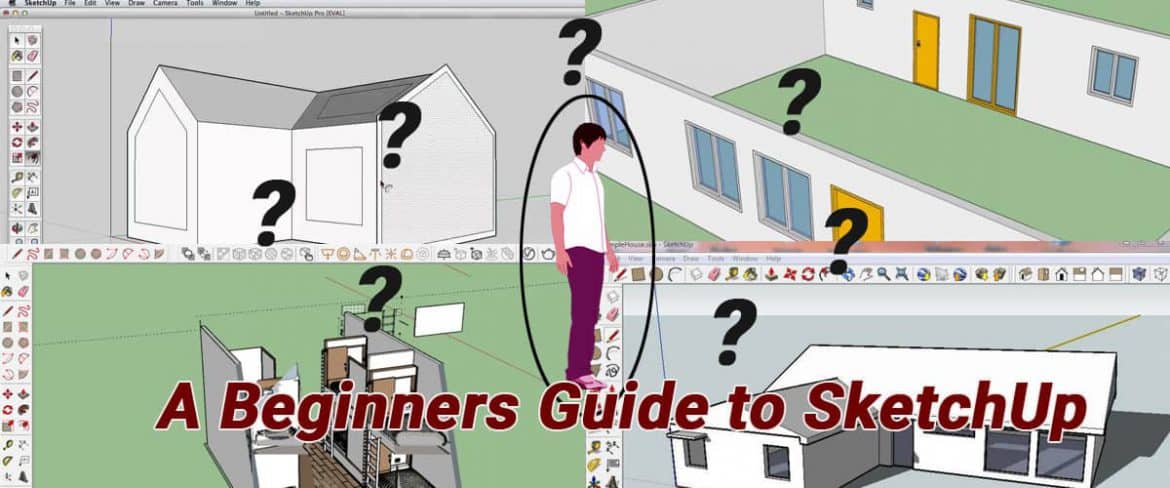This article will walk you through to top tips that any new user of Sketchup should know about. In this post, you are going to look at everything you need to know to get started with SketchUp. You are also going to offer some useful hints, tips, and resources for those of you who already use SketchUp but want to take things to the next level.
Use Keyboard shortcuts.
Every tool in Sketchup is either assigned a keyboard shortcut or can be assigned a shortcut. This shortcut allows you to access the various tools in Sketchup without needing to click on icons. Roughly, using keyboard shortcuts can cut your modeling time in half.
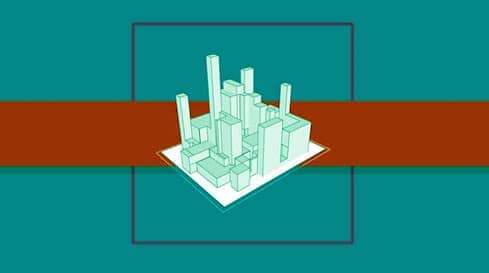
Move Along Axes
Often times you will want to move both up and down, right and left simultaneously. However, if you try to move your object along the red and green axes first, then along the blue axes (vice versa) it’s much easier to get get your object to move where you want them to go.
Move with Inferencing
When moving objects around the Sketchup, sometimes it can be a bit difficult to get objects to get exactly where you would like them to go in a 3D space. However, this process can be made a lot easier if you use inferencing to move objects around. Inferencing is Sketchup’s way of helping you move objects around. For example, let’s say you want to move a table and chair so that they line up with the end of the cabinet, you can select and move your object, then hold the shift key to lock along with an axis, then move your mouse over the cabinet end and click to place your object where you want them to go.
Use the 3D Wearhouse
There can be a temptation when creating a model to try to model everything by yourself. However, Sketchup has a giant repository of the free model ready for import into your model. Focus your modeling time on modeling space and download as much furniture and other interior objects from the Wearhouse as possible to save modeling time.
Model Using Groups
A lot of people are confused about the difference between groups and components. A component is an object that, when you copy it, any change that’s made to one copy, will be reflected in all the other copies as well. A good rule of thumb is – if you think you will ever have more than one of something in a model, make it a component. If you are not going to make a copy of something, it can be a group.
Use Copy Mode
A lot of people don’t know that the move tool and the rotate tool can actually be used to create copies of geometry. By tapping the control key with these tools active, you can use them to create copies.
Create Multiple Copies at Once
Not only you use the move and rotate tool to create single copies, but you can also use them to create multiple copies. When you create a copy of an object, you can type “and the number of copies you did like to make , then hit the enter key to make the number of copies. Note that you can change the number of copies by hitting “and a new number , than the enter key as long as the tool is still active.
Create Equal Space Copies Between Two Points (Fencing)
Not only you can create multiple copies, you can also set an end point, then hit the divided by key and enter a number of copies to create equal spaced copies between two points.
Use Extensions
Sketchup has large wearhouse of extensions that can be installed in Sketchup to enhance it’s functionality. Resist the desire to try to model everything with native tool and be willing to try new extensions. They will really expand you modeling capacity.