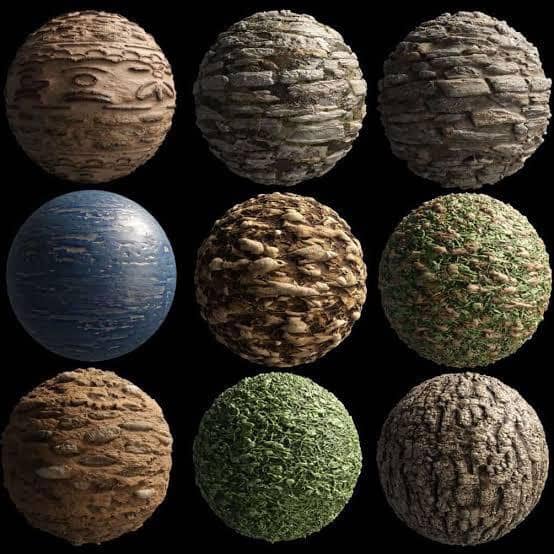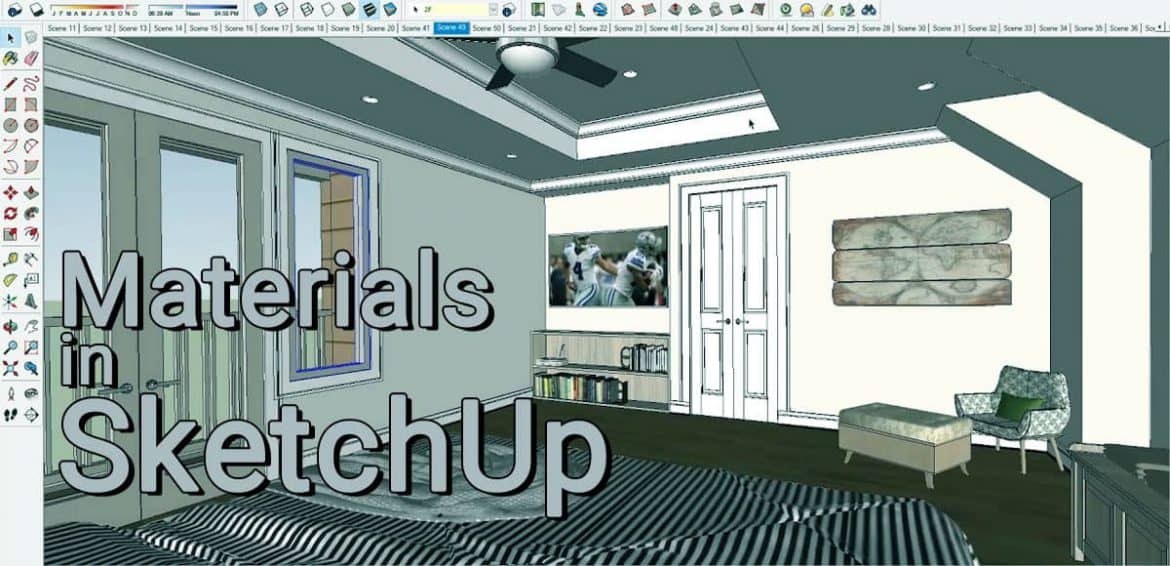Today’s article is all about working with materials. We will an in depth knowledge about material in Sketchup.
1) Use Seamless Texture
It is probably the most important thing when we are creating material in Sketchup is we must be sure to use Seamless textures. Therefore, the seamless texture is a texture that basically are images that don’t tile in the same way. Basically, when images are created or materials are created inside Sketchup, they are repeating an image across a face. This makes the material or texture look unrealistic. So the first thing we do is, when we are importing a material, we want to make sure that the textures are Seamless.
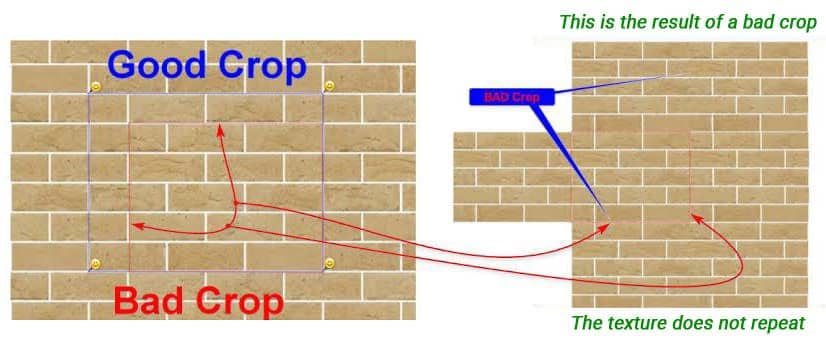
2) Manage Material Resolution
Tip two is, we need to manage the texture resolution, whenever we import. Before importing a texture, we should keep in mind the resolution, for example when we download a texture, it has a different resolution like from 1 kilobyte to 8 kilobytes. If you look at it, it has a different file size. If we have to download the lowest resolution texture, the file size would be 1.75 megabytes. So if we download this then this material will have a lower resolution in the model. On the other hand, if we download the file which is 8 kilobytes, the file size will be 388 megabytes. So that means this file will give us a realistic look at our model. We also have to keep in mind about rendering. This is because our file should not weigh too much so that it doesn’t create difficulties to render it.
3) Use the proper material scale
When we are applying material, remember we are stimulating so that it has a real world dimension. Just set the material up to a proper size so they line up with real world objects to look more realistic.
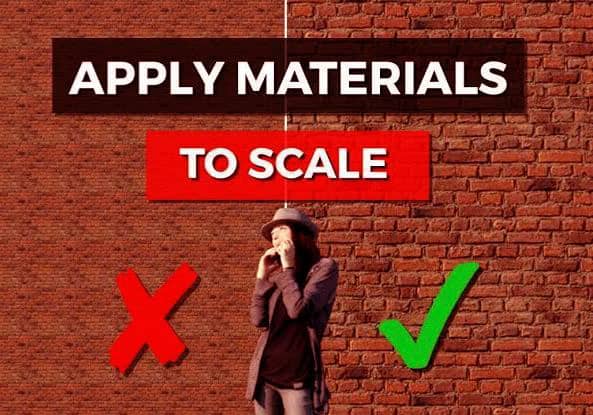
4) Use proper UV Mapping
Tip four is as our object becomes more complex, consider using UV mapping or material help extension. UV Mapping can help us in mapping, scaling, or rotating the material without complicating it. This will help us to fasten our work.
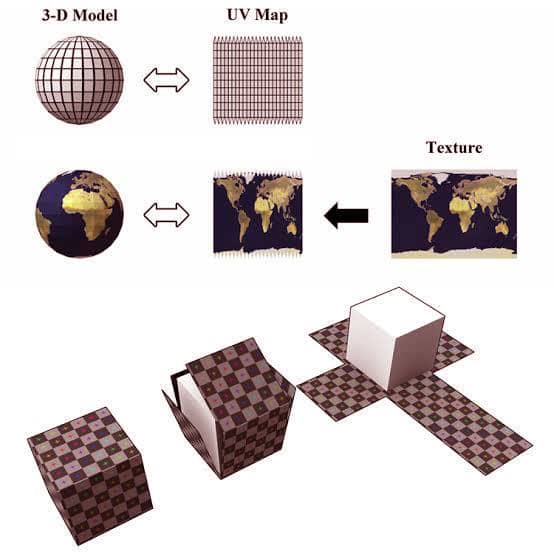
5) Download PBR Material
If we are going to render, then make sure to download PBR Material. PBR Material guides to render the material in a realistic way. PBR Material has multiple different maps associated with it. A normal map makes the object look bumpy but a PBR map is a guide that helps render to make the object look real.